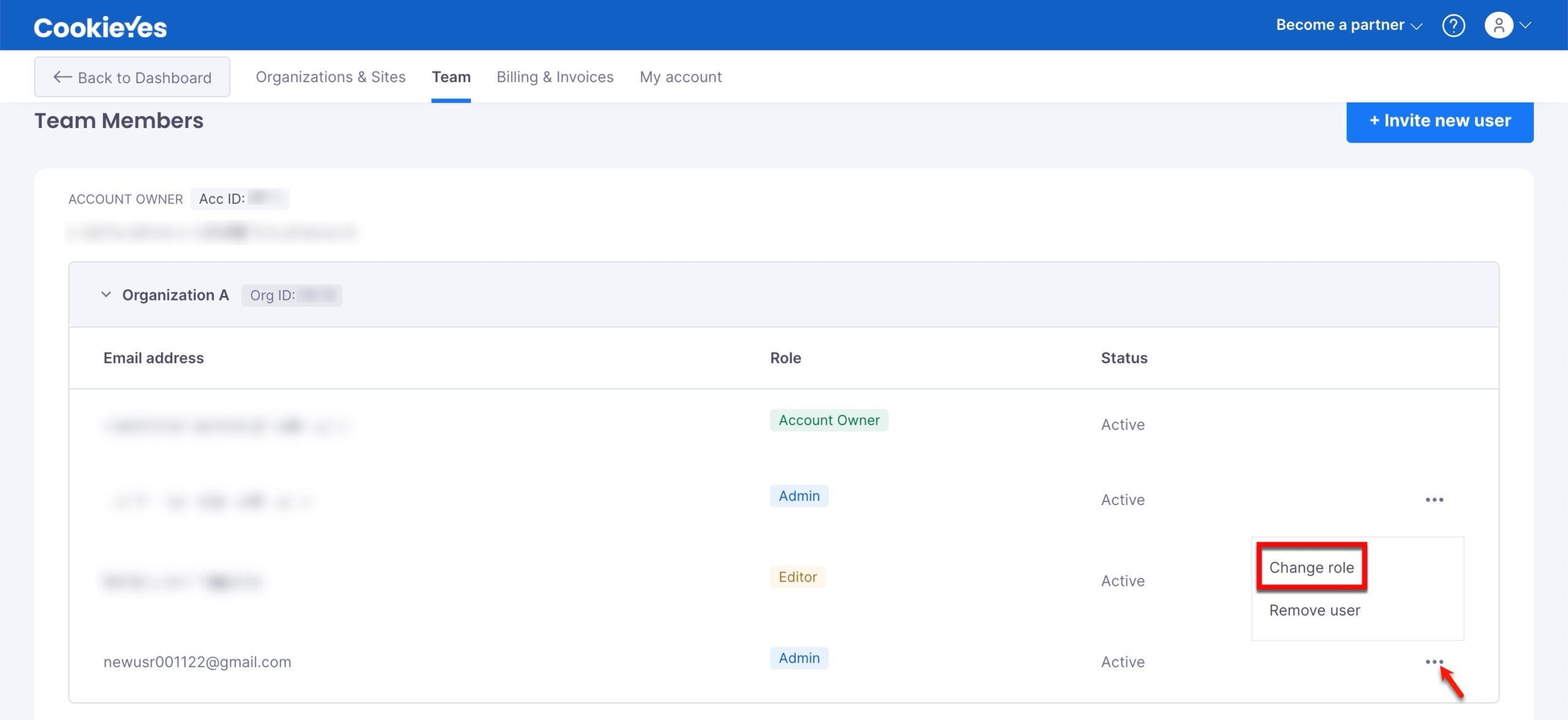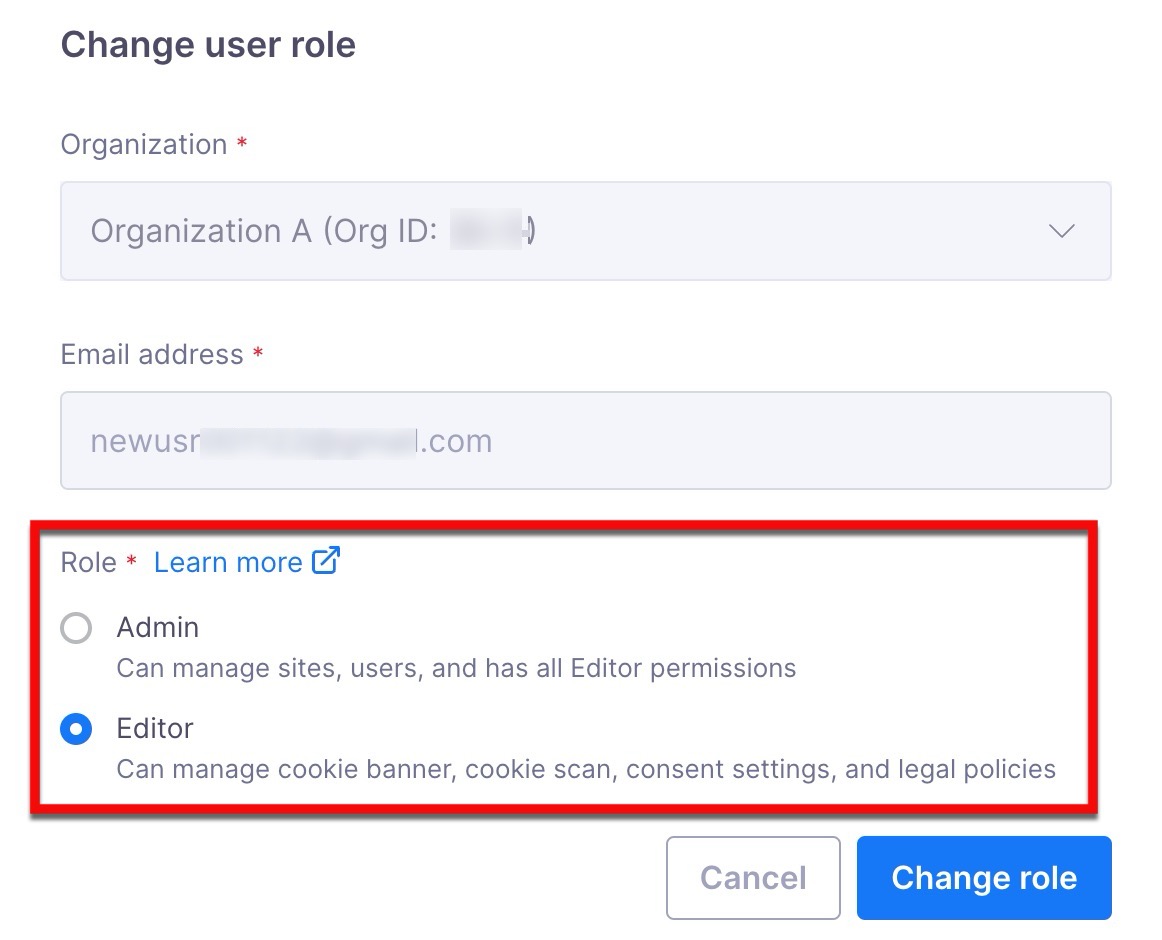Team Member Permissions
Last updated on April 30, 2024
User permissions determine the extent of feature access granted to individual users within your organization. These permissions are managed at the Organization level within your CookieYes Account. This allows you to assign different permission levels to a specific team member across the various organizations to which they are within the same CookieYes Account.
User Roles and Their Default Permissions
The table below outlines the pre-defined roles and their corresponding feature access.
| Role | Feature Access |
|---|---|
| Editor |
|
| Admin | Editor feature access, plus: |
| Account Owner | Admin feature access, plus:
|
How Permissions are Initially Set in CookieYes?
Initially, permissions in CookieYes are determined either when invited or upon individual signup, dictating user roles within the organization.
- Invited to Join:
When another team member invites you to join CookieYes, they will select your permission level at the time of sending the invitation.
- Sign Up Without Invitation:
Signing up for CookieYes without an invitation will create a new Account where you are the Account Owner. This role allows you to create new users within your organization, determining what each user can do in the CookieYes account based on their roles. Despite this, you can still be invited as a team member to other CookieYes Accounts using the same email address and have a different permission level within other Accounts.
How can I Change Permissions?
A team member’s permissions for an organization can only be modified by the Account Owner or Admin within that Organization.
To change the permission of a team member, follow the below steps:
Step 1:From the CookieYes Dashboard, navigate to the Profile icon in the top-right corner and click Team from the drop-down.