Getting Started
Chapter 2:
How to Add Cookie Banner on Joomla Website
Welcome to CookieYes! This guide will walk you through how you can install a cookie banner on your Joomla website. A cookie banner will help your website stay compliant with privacy laws like the GDPR and ePrivacy Directive.
- To begin with, Sign up on CookieYes for free
- Then, complete the steps in How to create a cookie banner
In case you have already signed up on CookieYes, without taking any action on the initial setup screens, head to the CookieYes Dashboard.
- To customize the cookie banner, select the Cookie Banner from the top navigation panel.
- To get the banner installation code, head to Site Settings and click on the Get installation code button on the right side of the URL.
- Now click on Copy code button to get the CookieYes installation code.
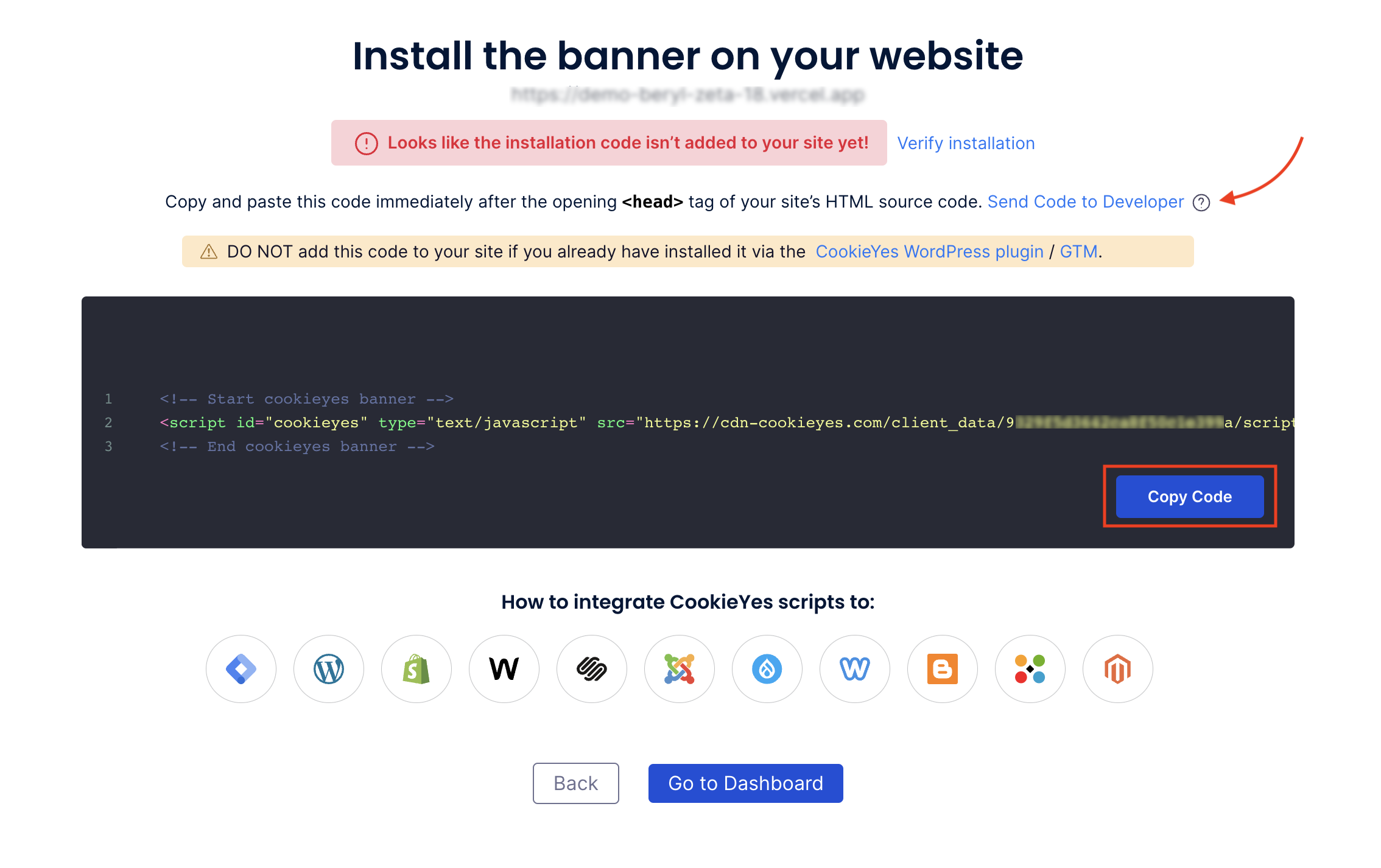
Note: You can share the code with a developer or your team by clicking on Send code to Developer link. Enter the email address and then click on Send Instructions. The recipient will get the code and instructions via email.
Video tutorial: Implement cookie consent on Joomla website
You can also follow the step-by-step instructions given below to easily implement a cookie banner on your Joomla website.
Steps to add a cookie consent banner on Joomla
Step 1. Head to your Joomla Dashboard and select Extensions and then click on Templates and choose Templates again.
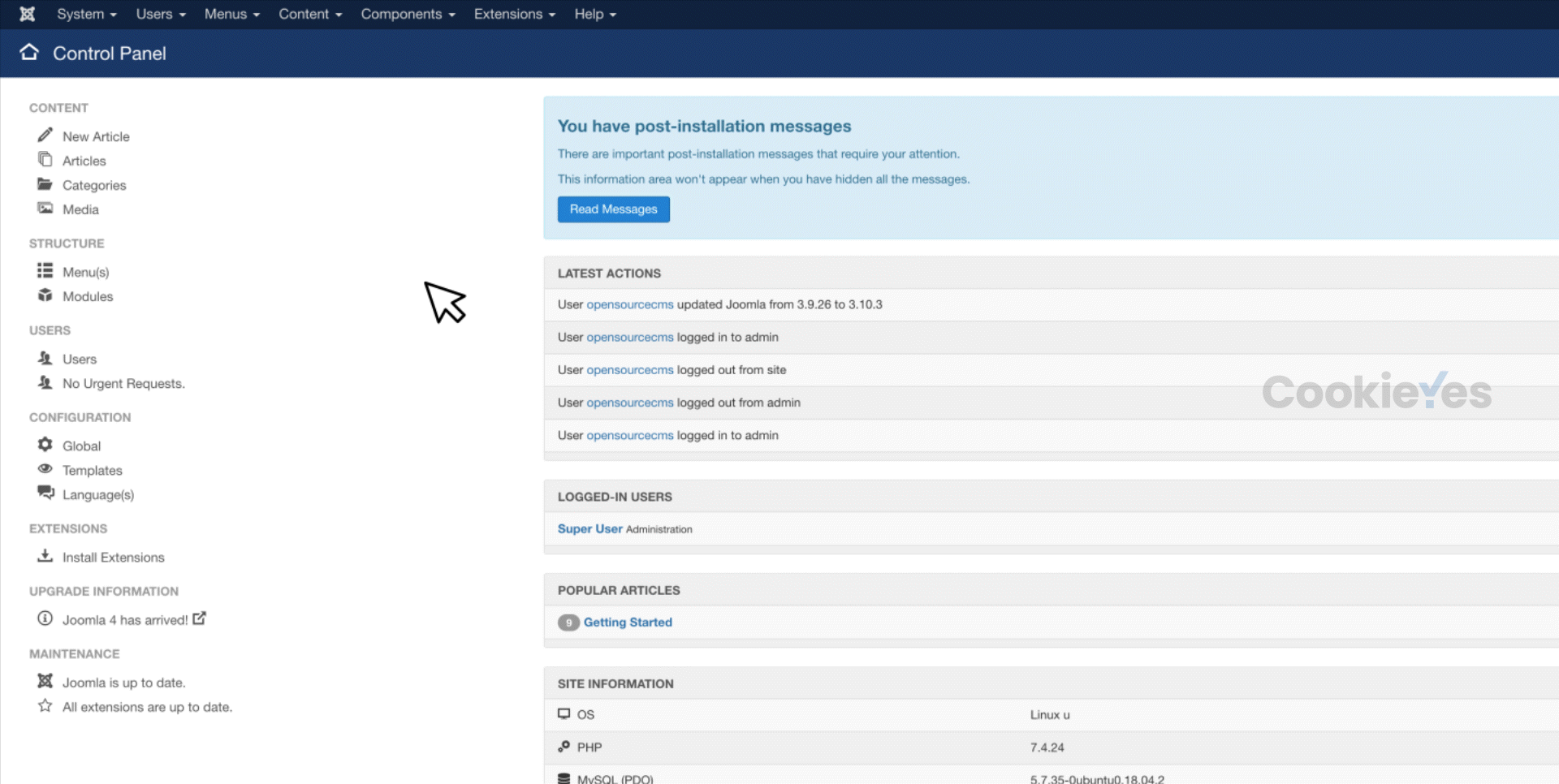
Step 2. Now click on any of the templates shown. For this guide, we selected the ‘Beez3 Details and Files’.
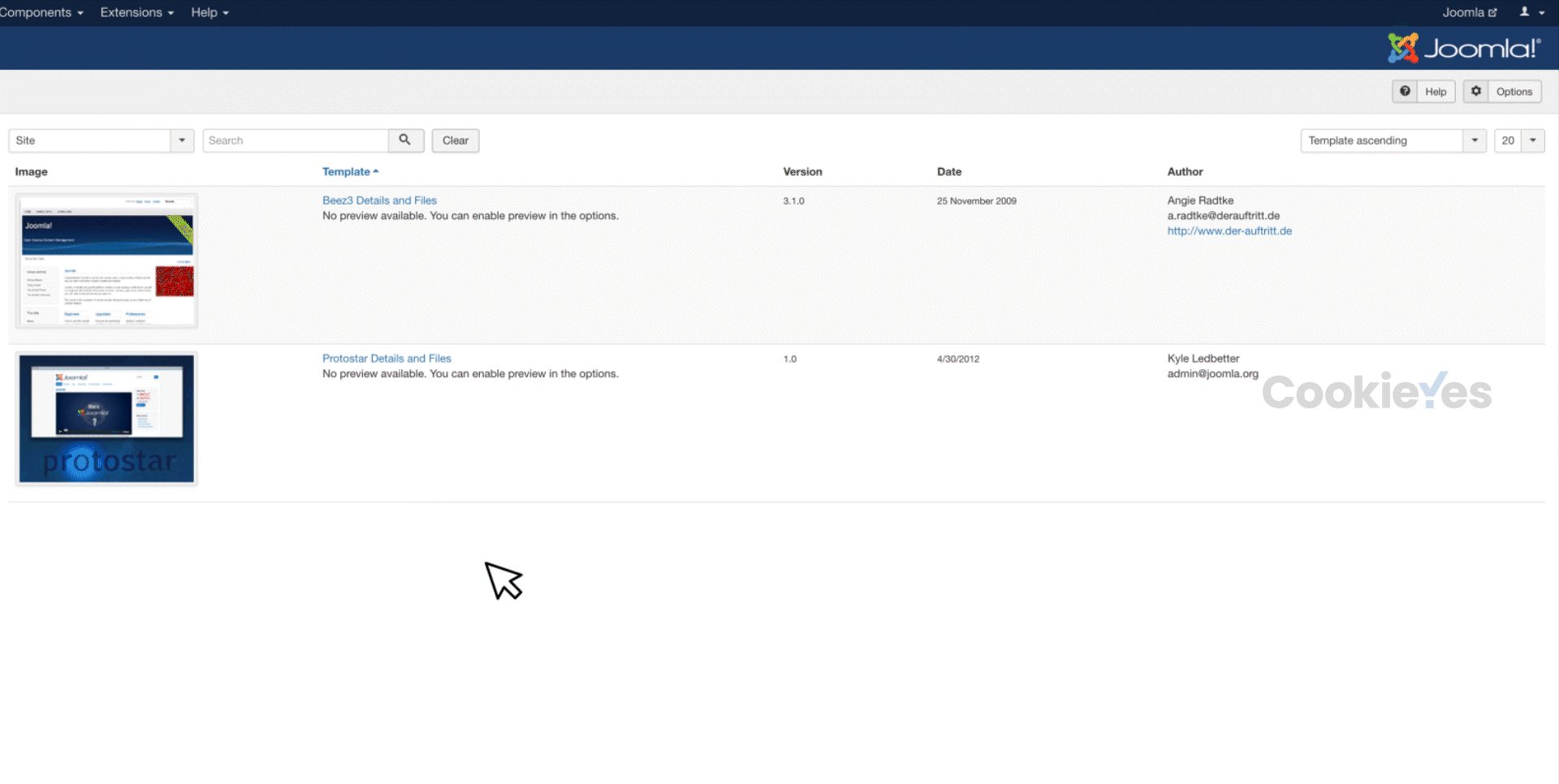
Step 3. In the new window, click on index.php on the left sidebar.
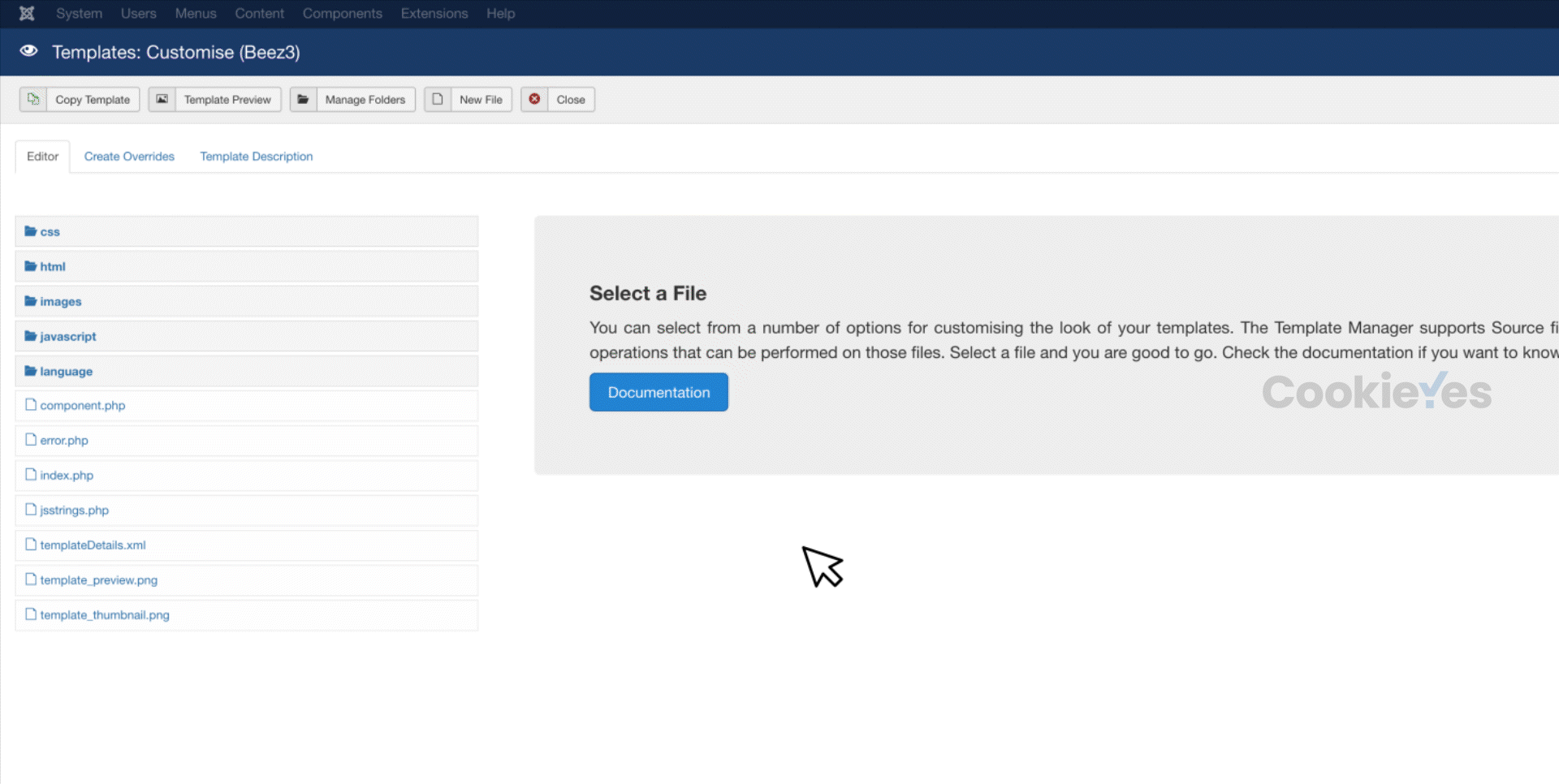
Step 4. Paste the code between the <head> </head> tags of your website before any other scripts and click on the Save icon in the upper left corner.
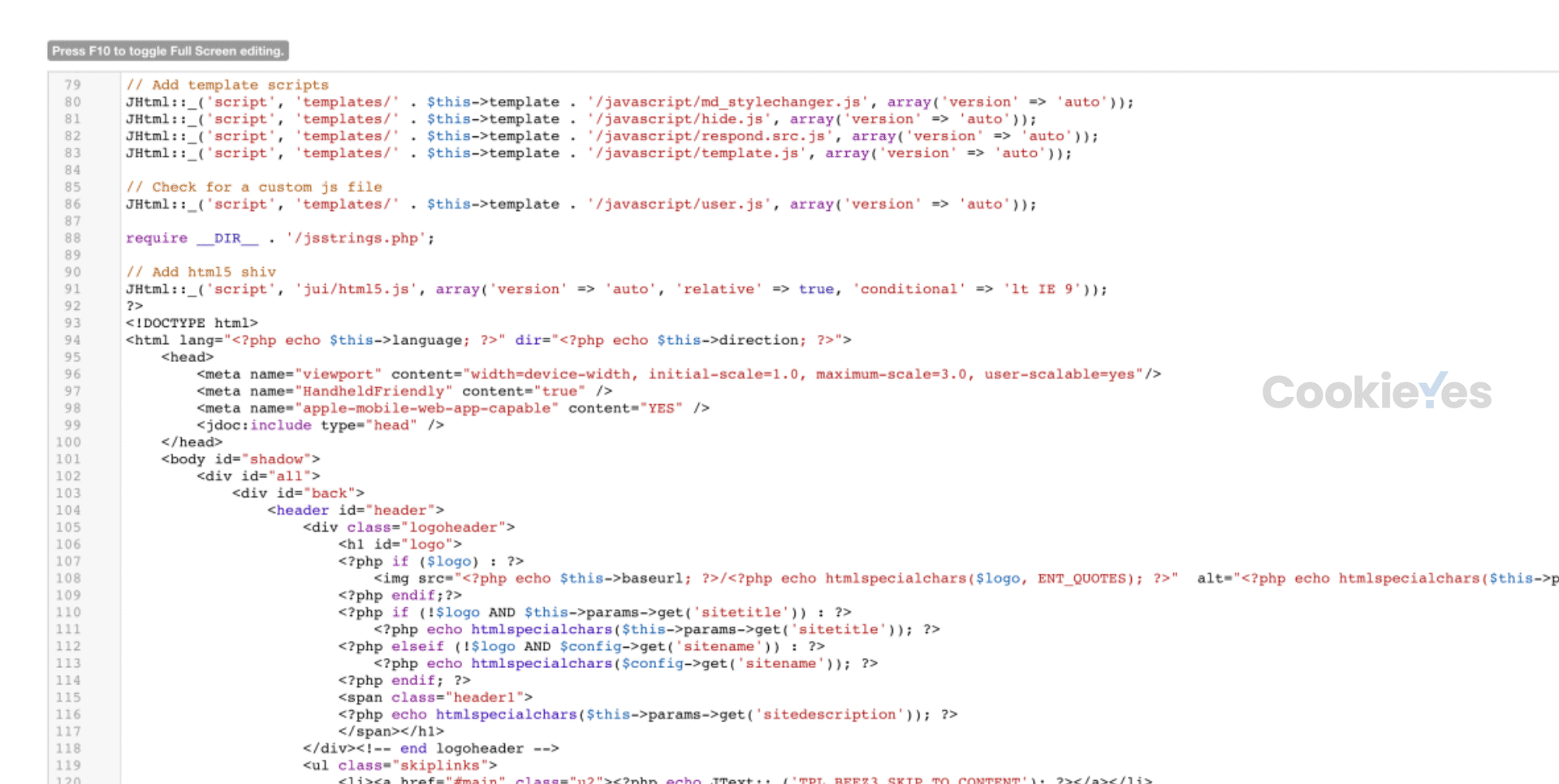
Note: If you add the CookieYes installation code after other custom scripts, the auto-blocking function may not work as intended.
Step 5. Head back to the setup screen and click on the Verify button. You will see a success message that your banner is active.
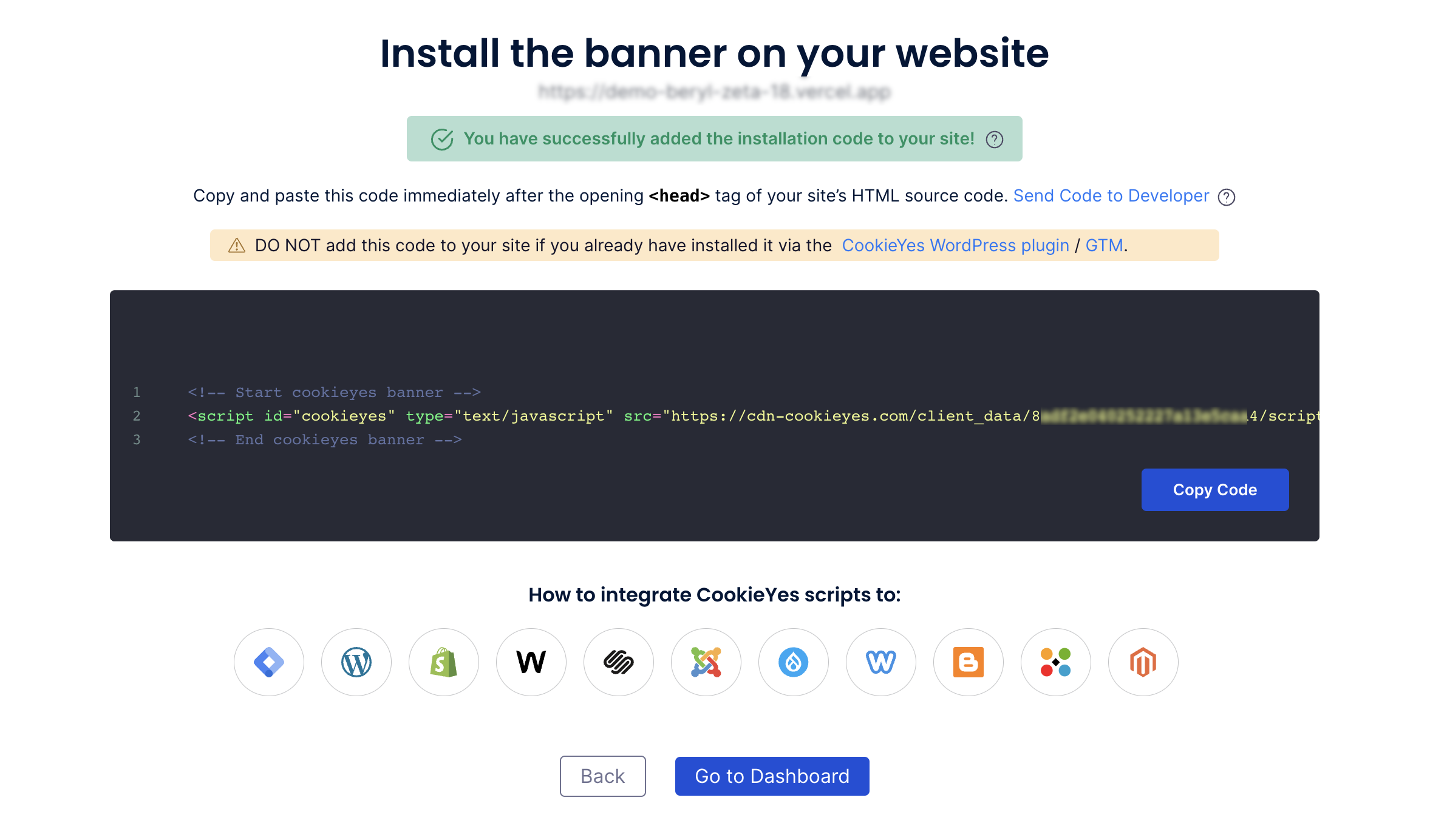
The cookie consent banner will be live on your Joomla website! Now, you can complete your website scanning from the CookieYes Dashboard and explore further customizations and features.
Still have questions or facing issues? Contact technical support
Next chapter:
Complete website scanning