Getting Started
Chapter 3:
Complete Website Scanning
Welcome to CookieYes! This guide will walk you through how you can complete your website scanning to finish implementing a cookie banner on your website.
- To begin with, Sign up on CookieYes
- Follow the steps to create your cookie banner
- Add installation code using the Installation guides
After you have completed the steps above, head to the CookieYes Dashboard. You will see an email verification alert on the top of your Dashboard.
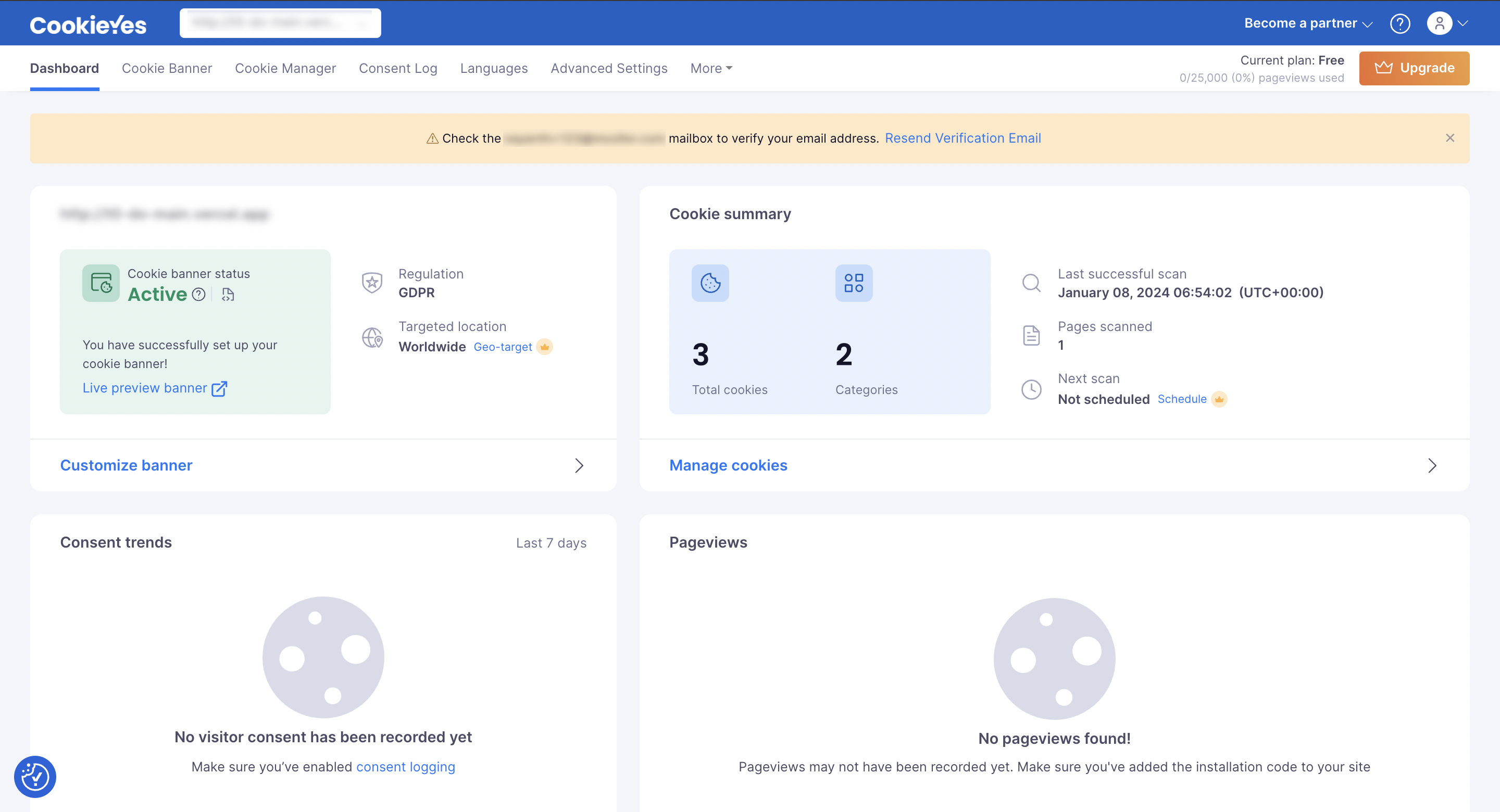
Step 1. Verify your email address
Go to your email inbox, open the email from CookieYes and click on the link. Your email will be verified and you will be redirected to your CookieYes account.
Note: If you did not receive a verification email, then click on Resend Verification Email on the alert banner. You will receive the verification email from CookieYes. Please check the Spam folder if you don’t find it in your inbox.
Step 2. Scan your website
After completing Step:1, follow the procedure to perform scanning:
- Navigate to Dashboard > Cookie Manager, and click the Scan Again button.
- From the Scan Modal, choose the available options that suit your requirements.
- Click the Scan Now button.
You have successfully initiated the scan!
Note: It may take a few minutes to a few hours to complete the scanning of your website. This depends on the number of pages to scan and the website speed.
For detailed instructions, check our guide.
Step 3. Check scan results
Once the scanning is complete, your cookie banner will be auto-updated with the list of cookies detected. You can also see the scan results on your CookieYes Dashboard.
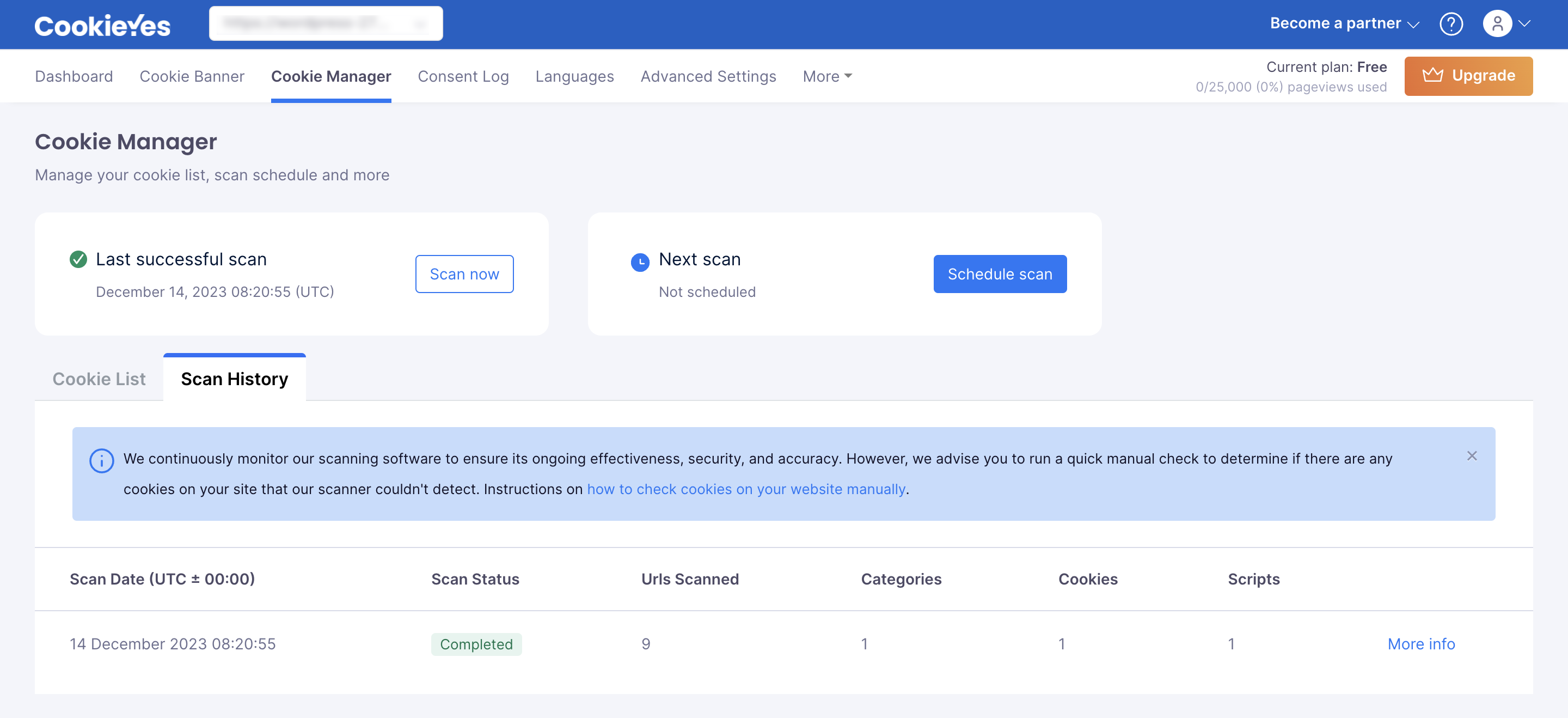
Once you have completed website scanning, you can start using any of CookieYes features and integrations.
- Head to Customizations to explore more banner styling and language options.
- Check out Features to add consent management features and integrations.