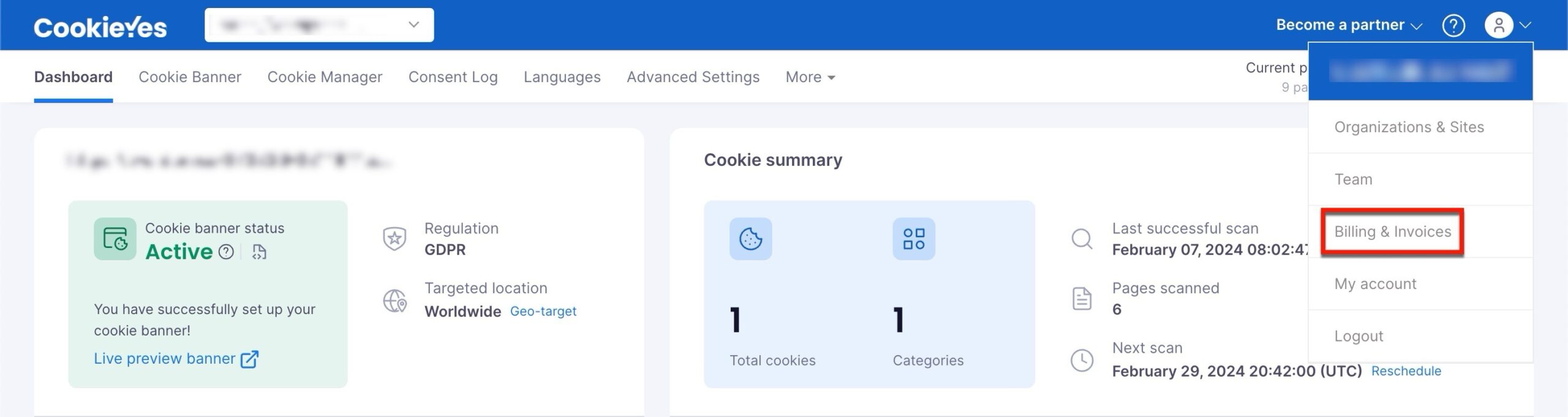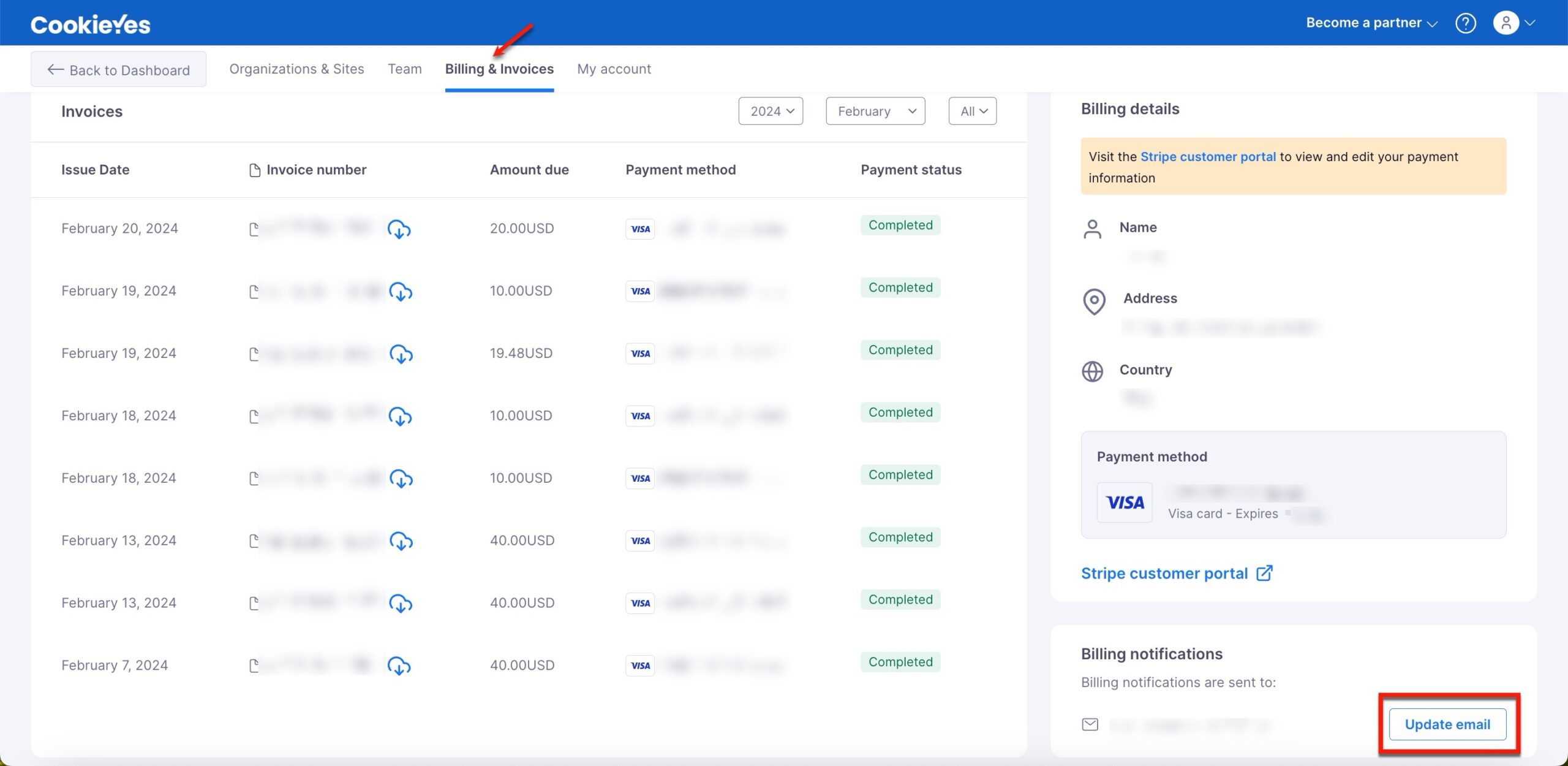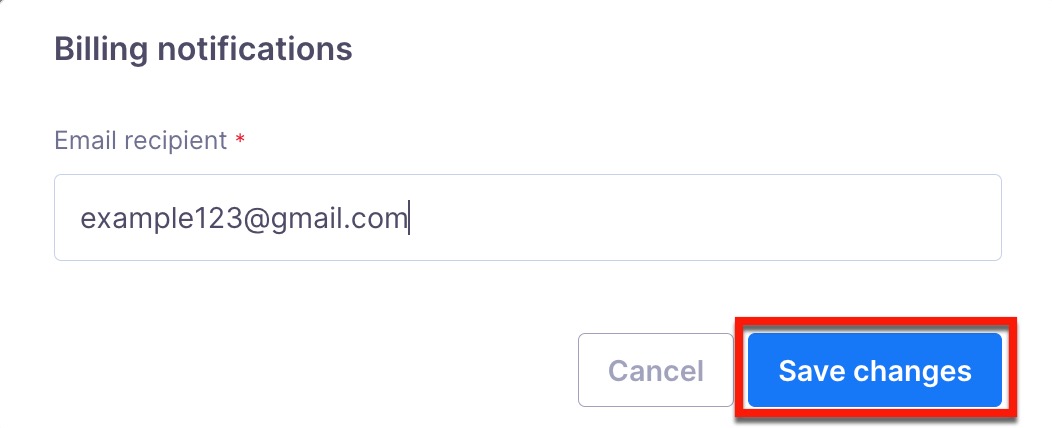How to Update Payment Details?
Last updated on March 20, 2024
Account owner permission is required to add Sites or organizations.
When subscribing to a paid CookieYes plan, you’ll need to provide a payment method to complete your initial purchase. We will store this card for your account and use it for all subsequent subscription payments associated with that Workspace. You can manage and update your details at any time.
How to Add a New Payment Method?
If your name, billing address, email address or Tax ID has changed for your CookieYes account payment method, you can update it.
Step 1:From the CookieYes Dashboard, navigate to the Profile icon in the top-right corner and click Billing & Invoice from the drop-down.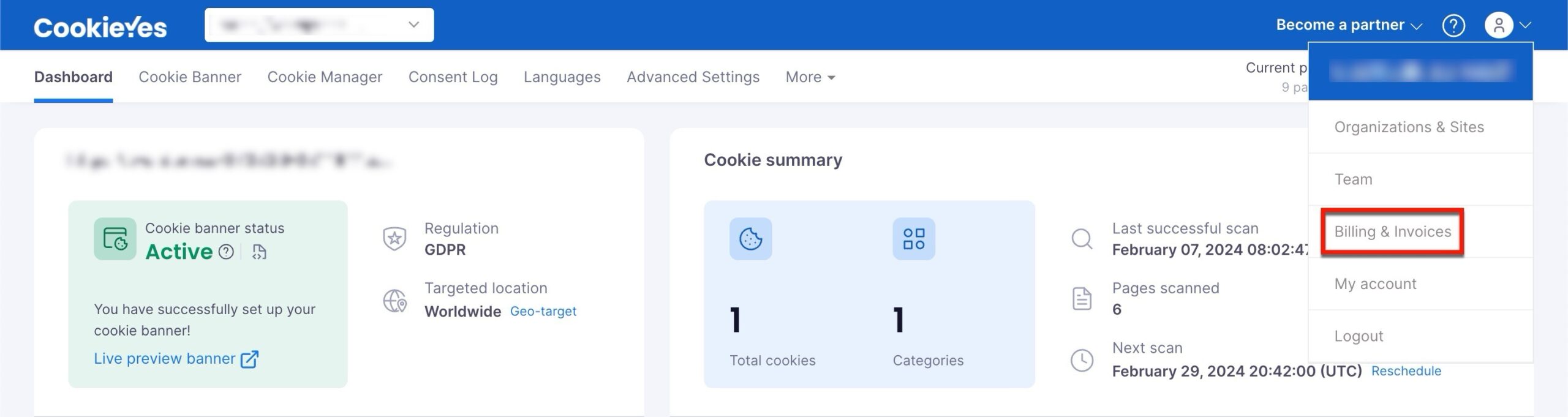
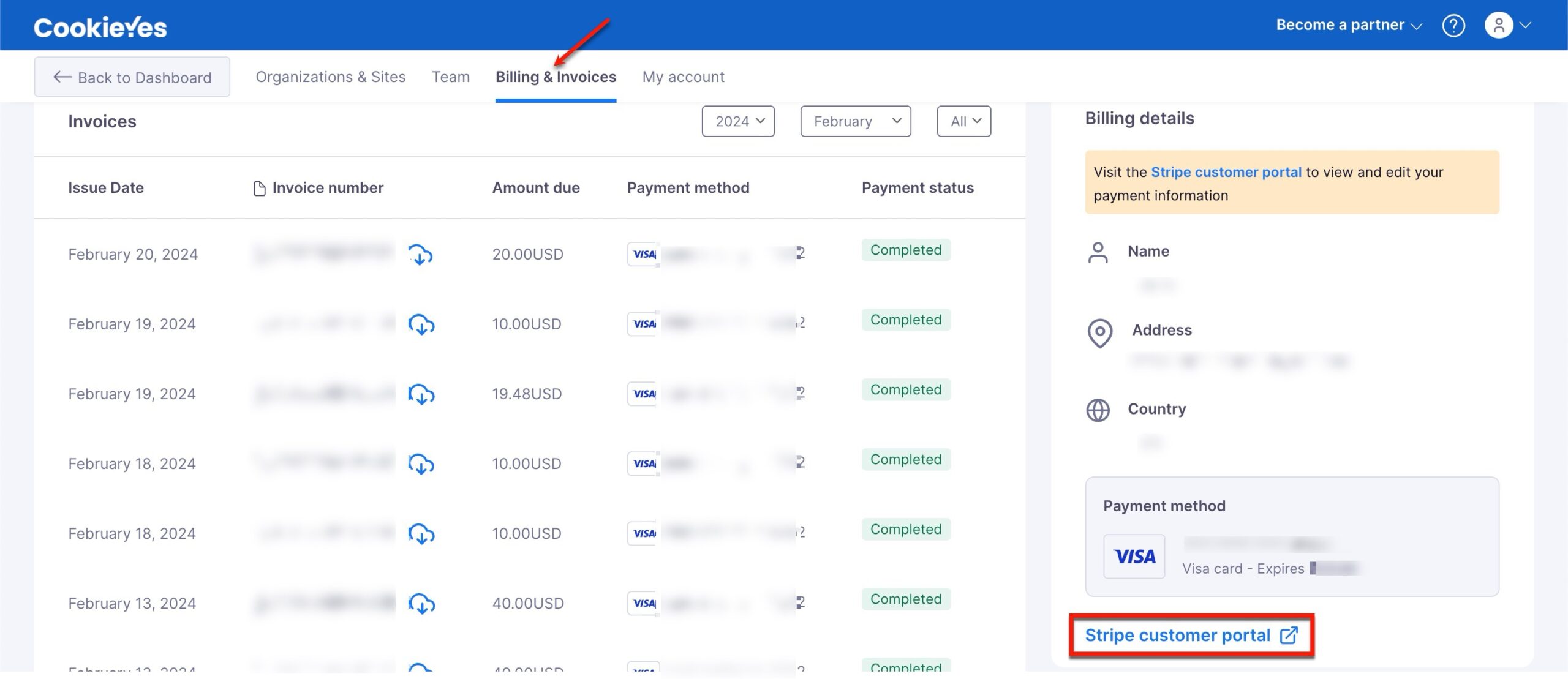
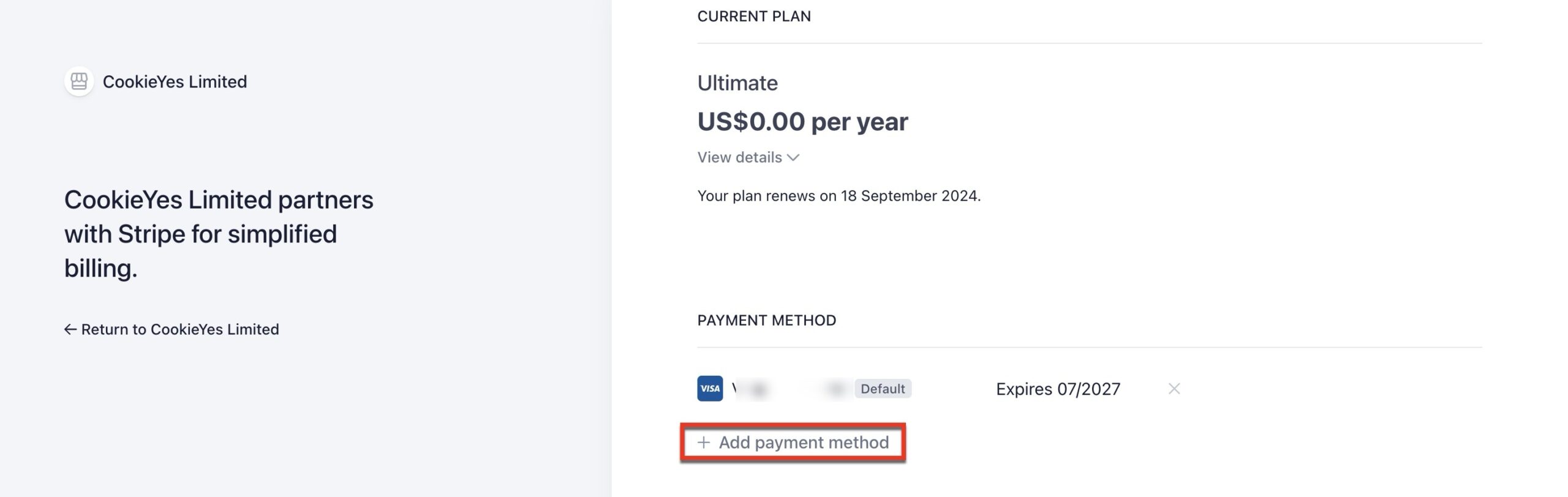
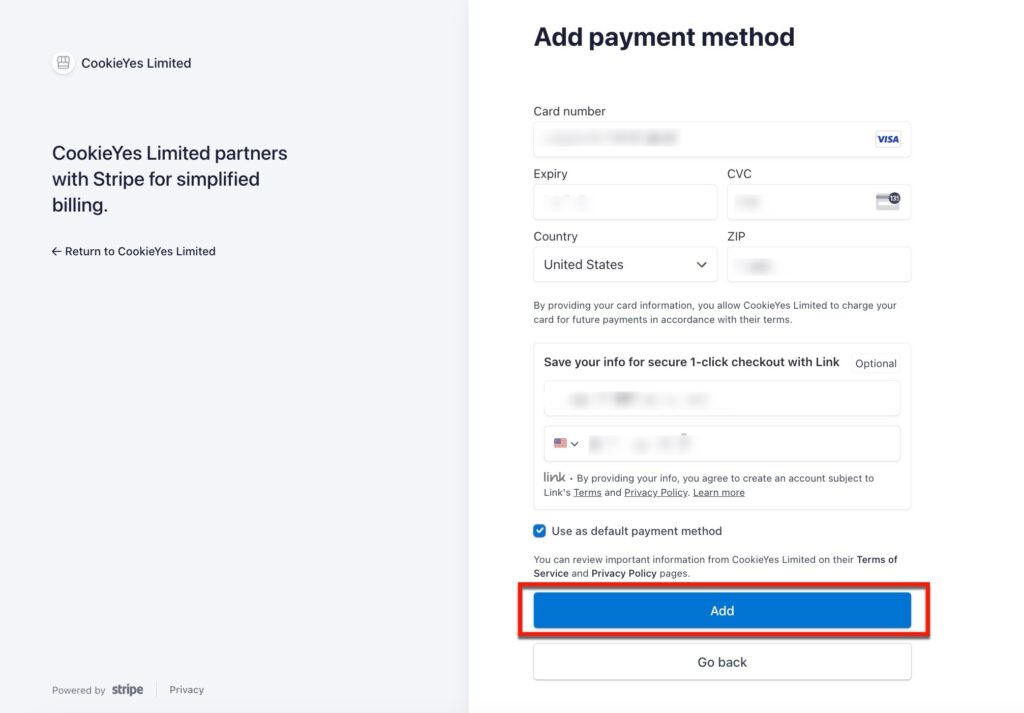
How to Update Billing Information?
To update the billing information, follow the below steps:
Step 1:From the CookieYes Dashboard, navigate to the Profile icon in the top-right corner and click Billing & Invoice from the drop-down.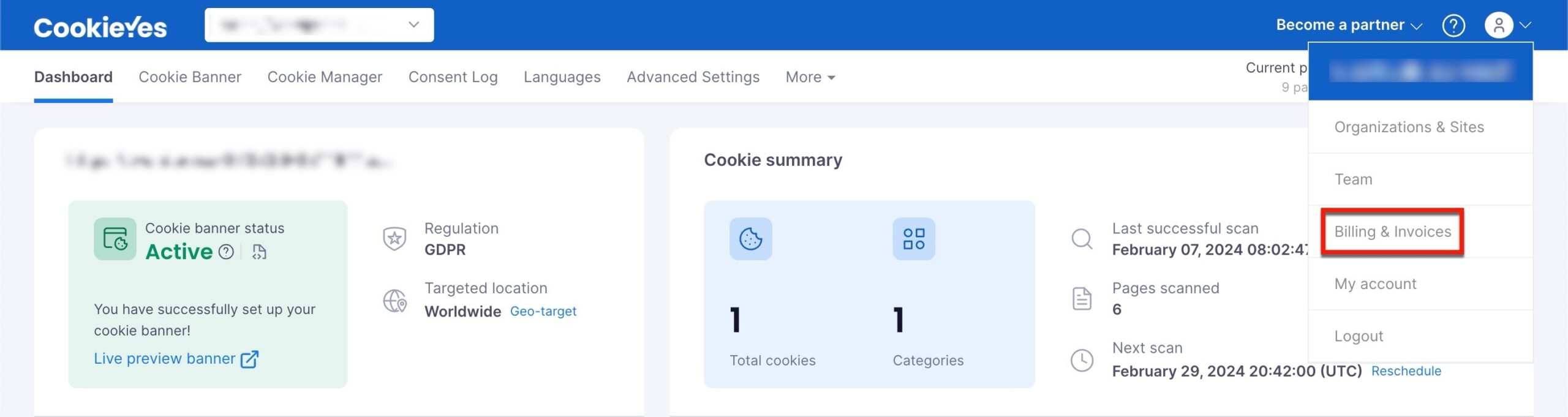
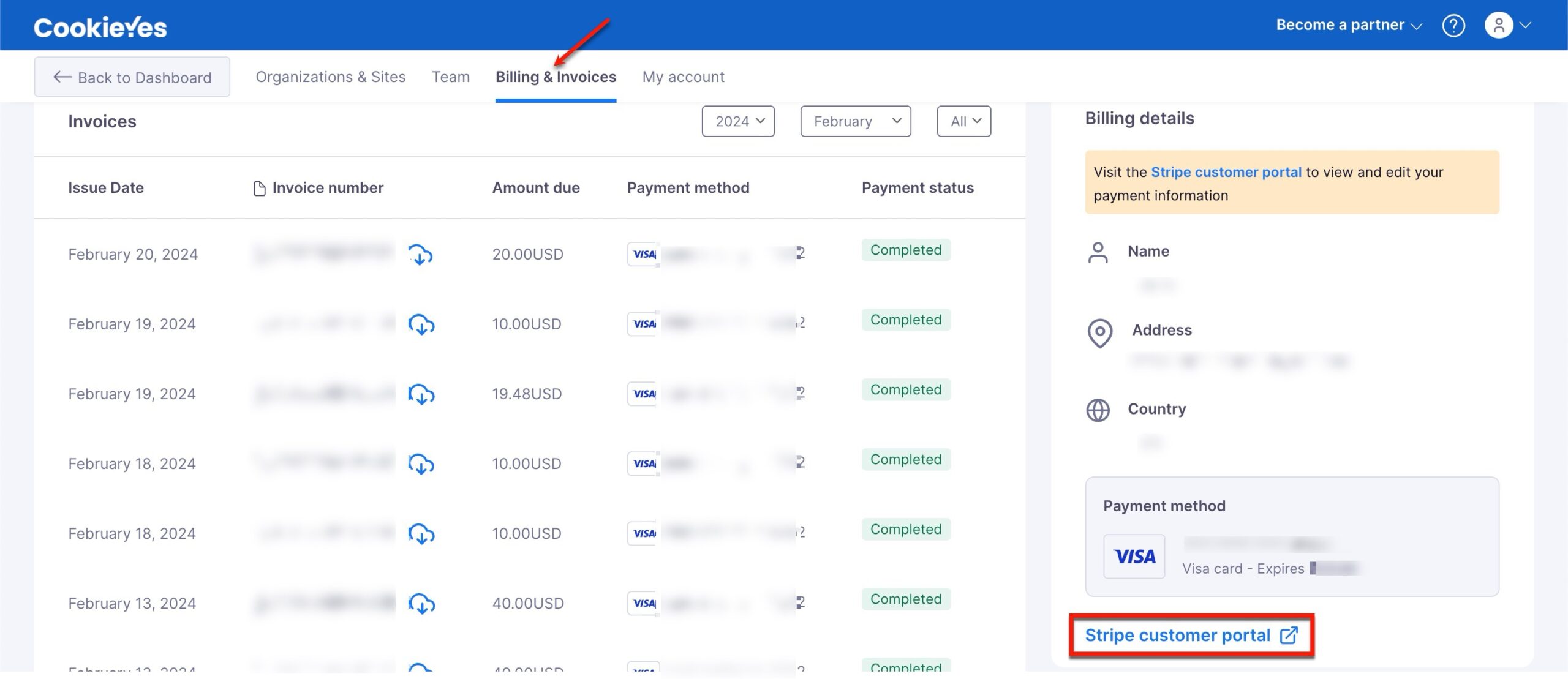
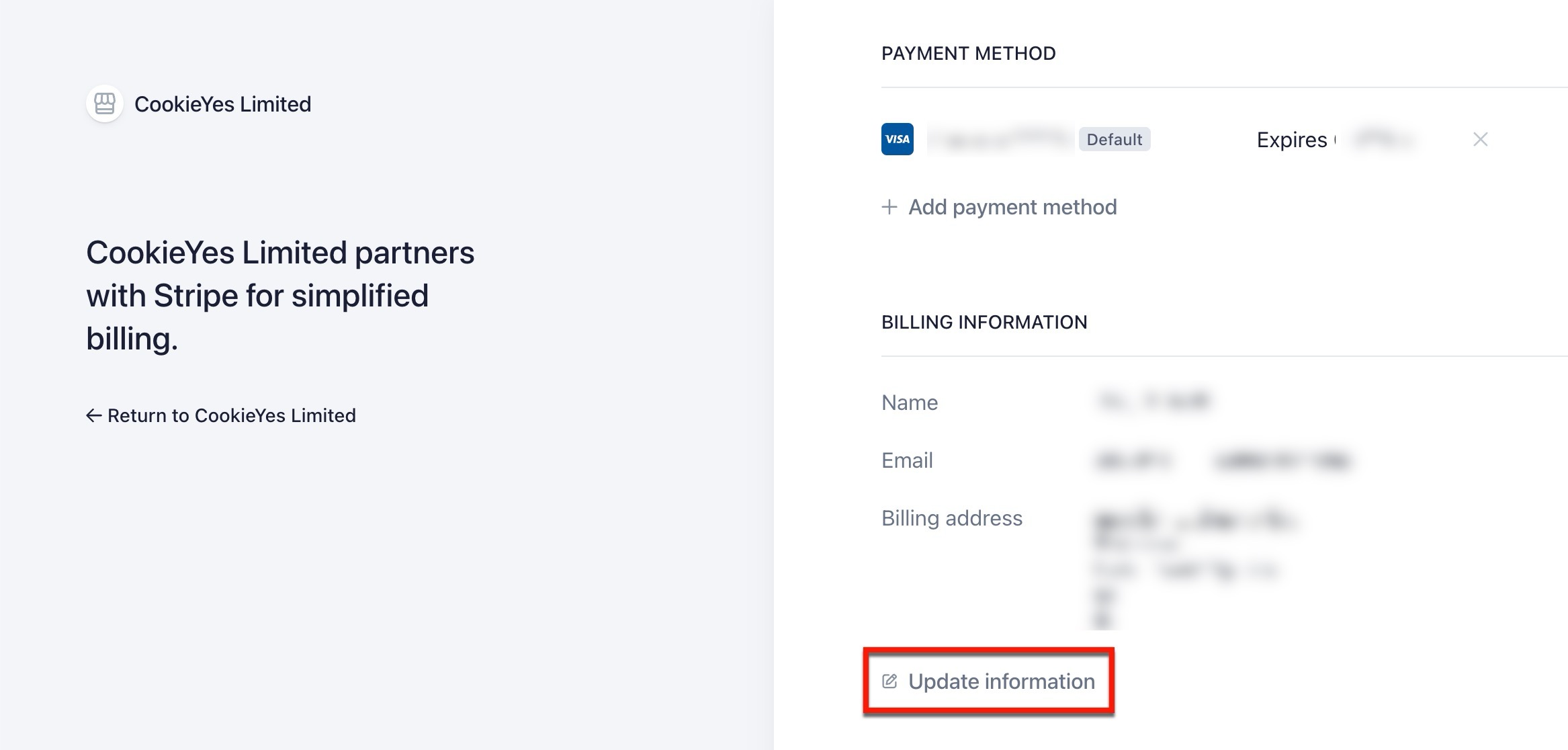
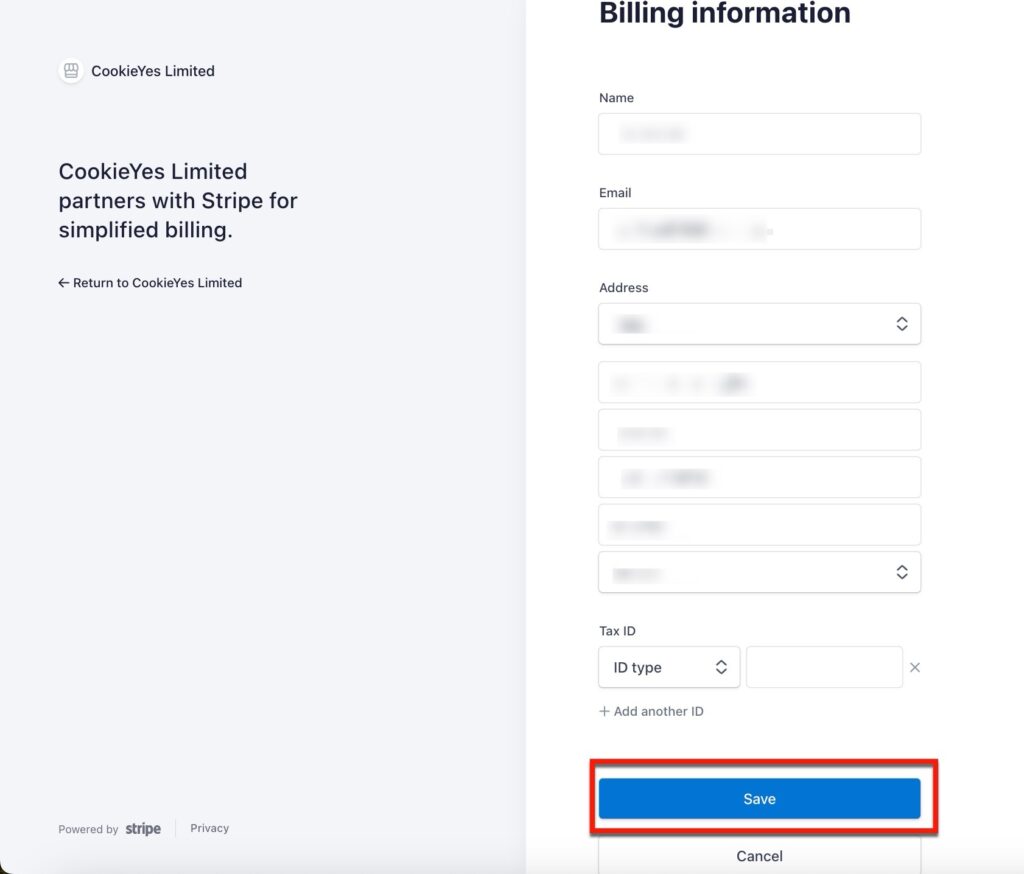
How to Update Email Address?
CookieYes sends email notifications to keep you informed about activity in your payments profile. These notifications are delivered to the email address specified in your account. You’ll receive updates regarding payment invoices and other crucial information about your subscription and billing. Notifications help ensure you stay up-to-date on important payment events.
Step 1:From the CookieYes Dashboard, navigate to the Profile icon in the top-right corner and click Billing & Invoice from the drop-down.