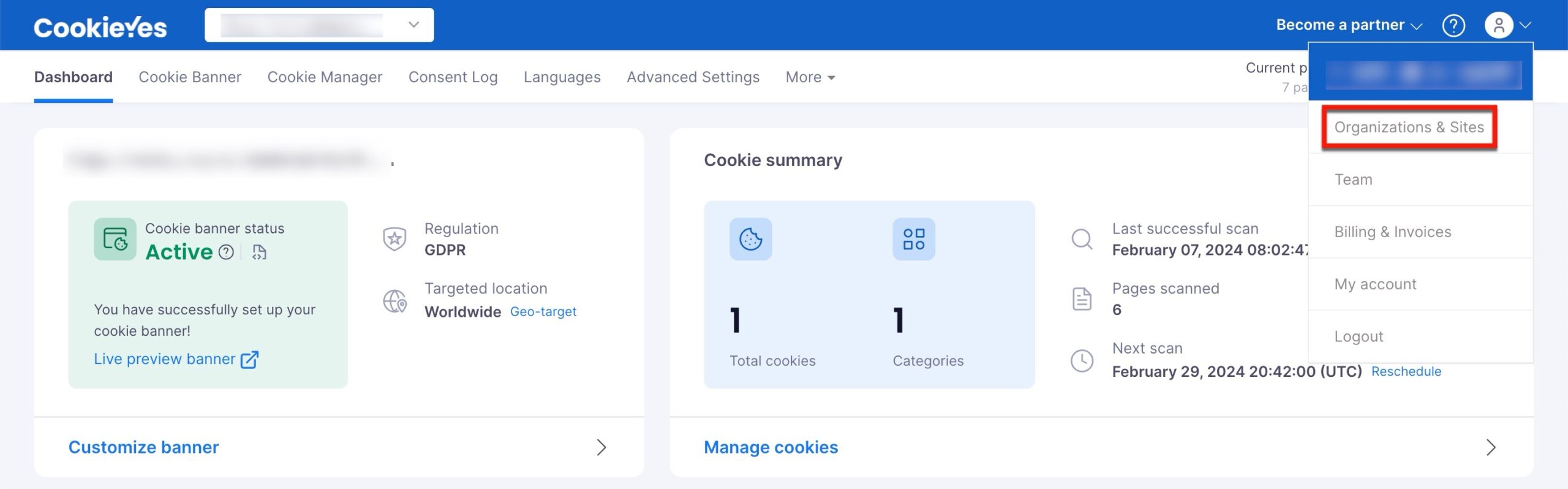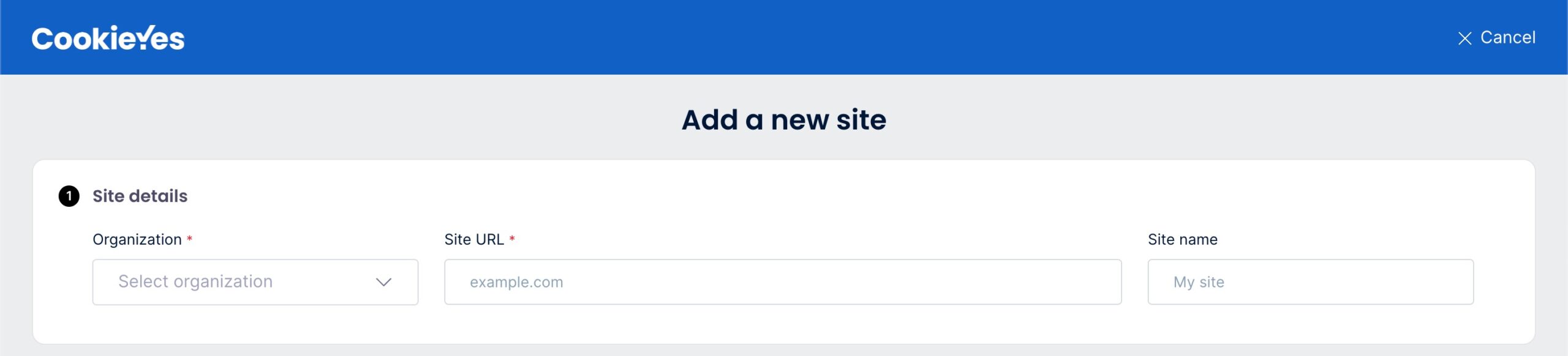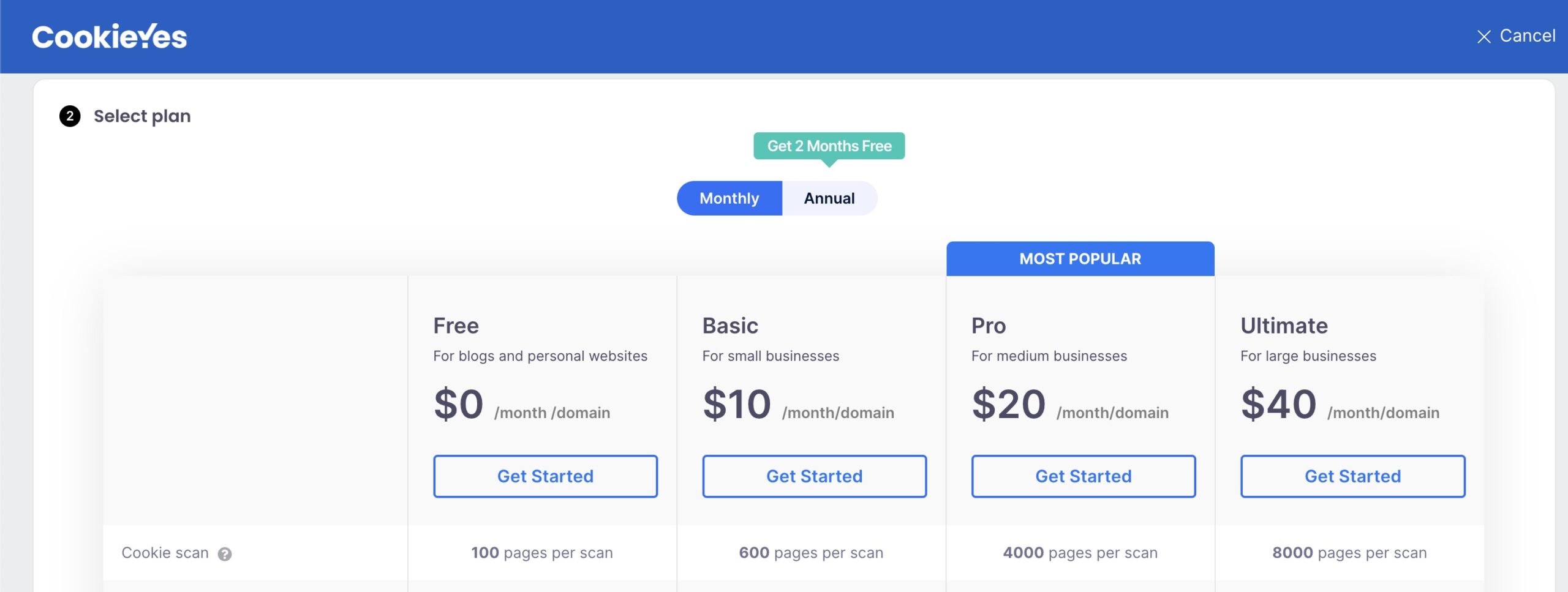How to Add a Site or Organization?
Last updated on March 20, 2024
Account owner permission is required to add Sites or organizations.
How to Add an Organization?
An Organization in CookieYes represents an entity that can own multiple Sites. If you need to add an Organization, follow the below steps:
Step 1:From the CookieYes Dashboard, navigate to the Profile icon in the top-right corner and click Organizations & Sites from the drop-down.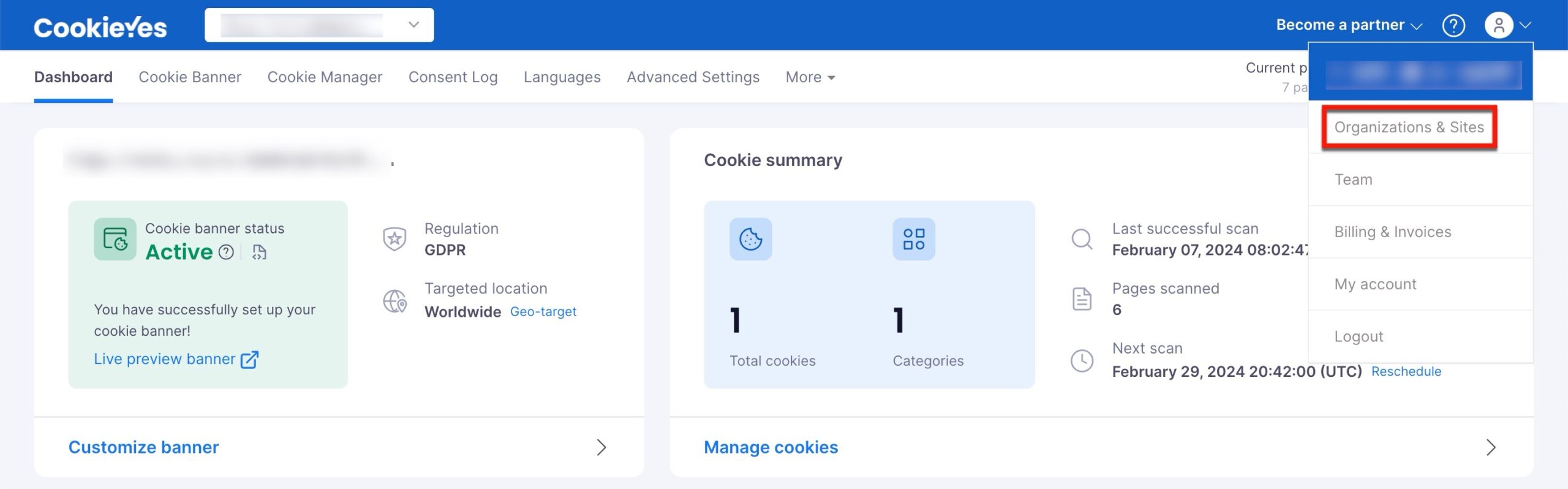

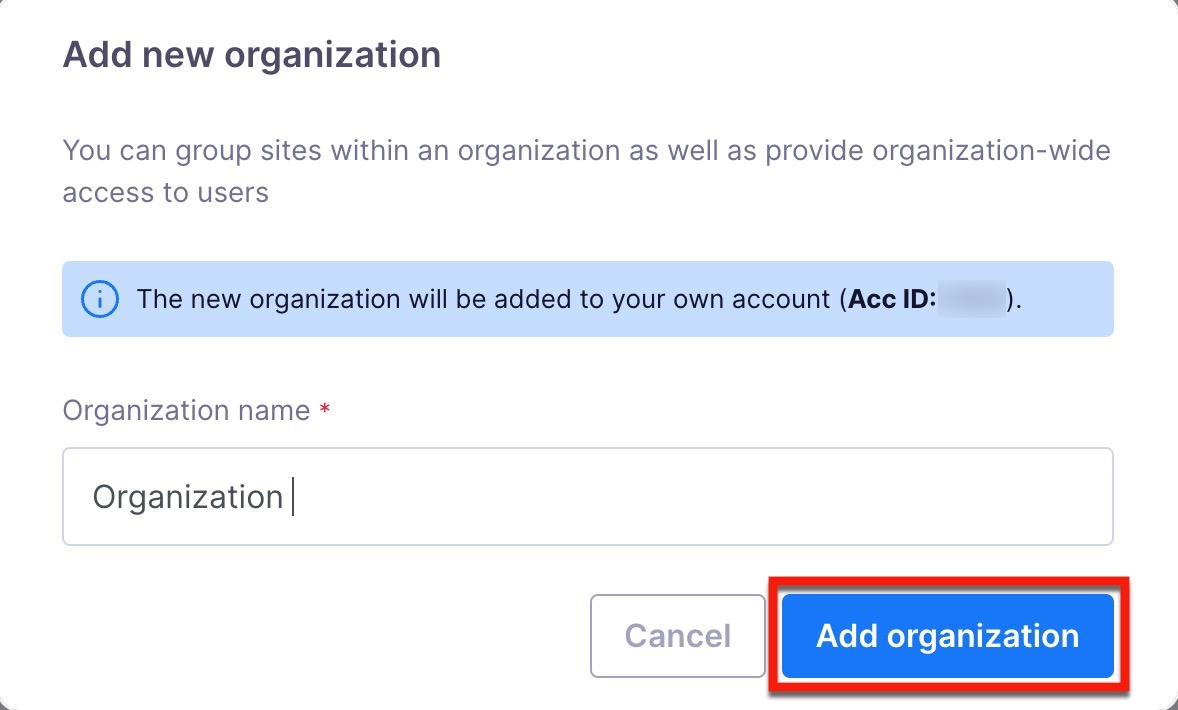
How to Add a Site?
With CookieYes, you can add an unlimited number of websites to your account as long as you or your organization owns them. However, on the free plan, you are restricted to one Site. To include additional Sites, you need to select a paid plan for each additional Site you want to include.
Step 1:From the CookieYes Dashboard, navigate to the Profile icon in the top-right corner and click Organizations & Sites from the drop-down.