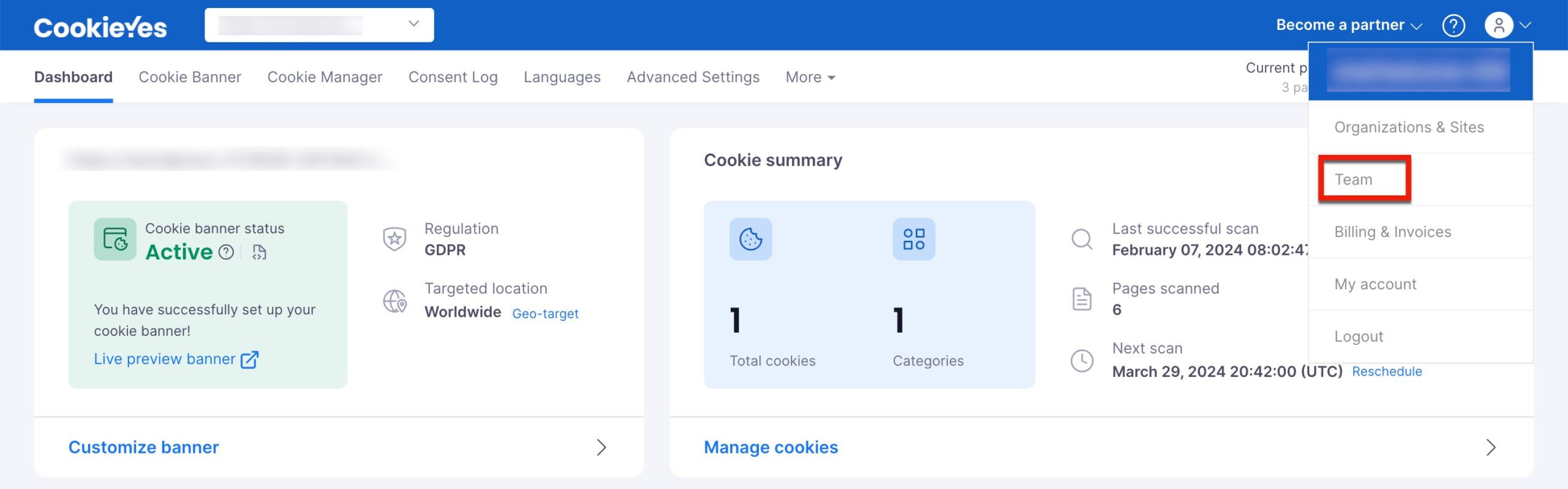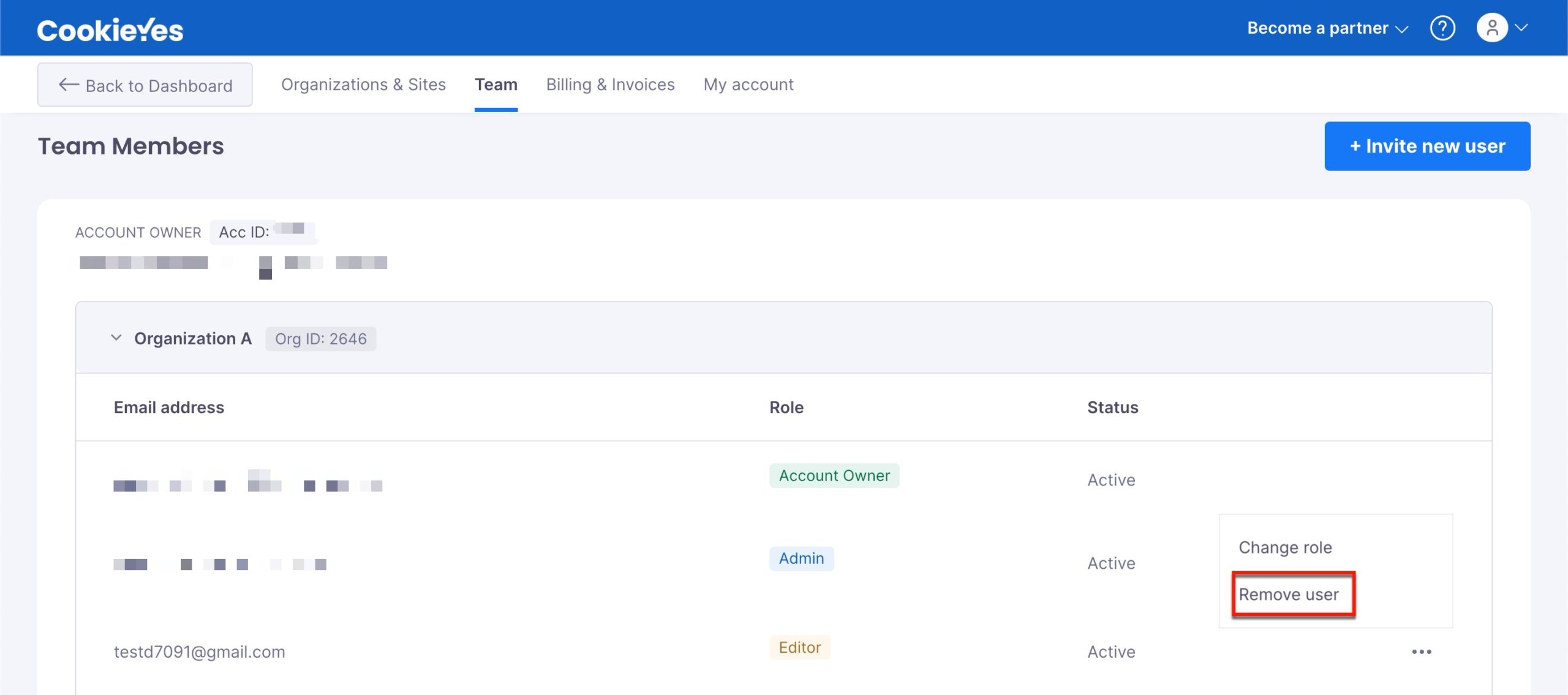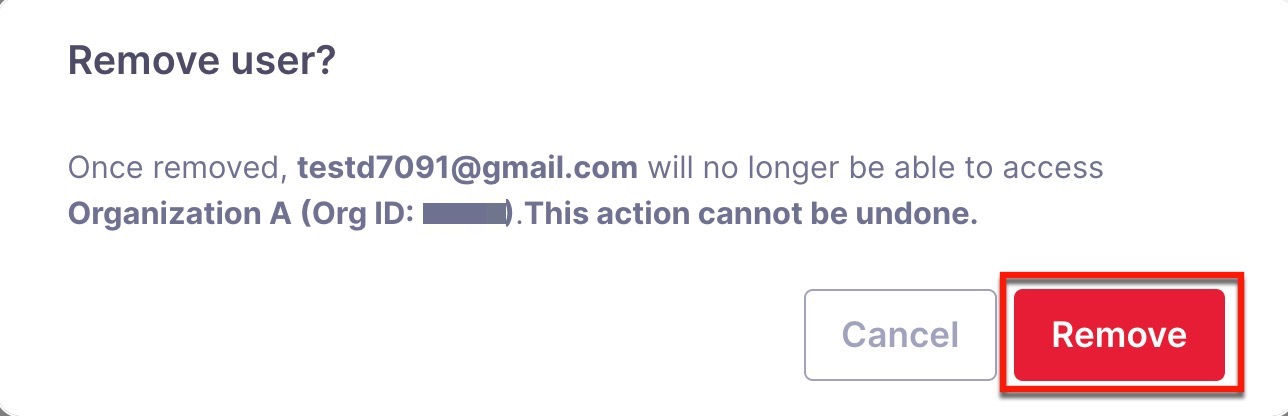How to Add or Remove a Team Member from an Organization?
Last updated on May 7, 2024
Admin or Account owner permission is required to add Sites or organizations.
With CookieYes, you can add or delete team members at the Organization level, assigning Admin or Editor permissions as needed. Our Team Member Permissions documentation outlines the different access levels when inviting new team members. Adding team members and modifying their permissions comes at no extra cost.
How to Add a New Team Member to an Organization
To add a new team member to an organization, follow the below steps:
Step 1:From the CookieYes Dashboard, navigate to the Profile icon in the top-right corner and click Team from the drop-down.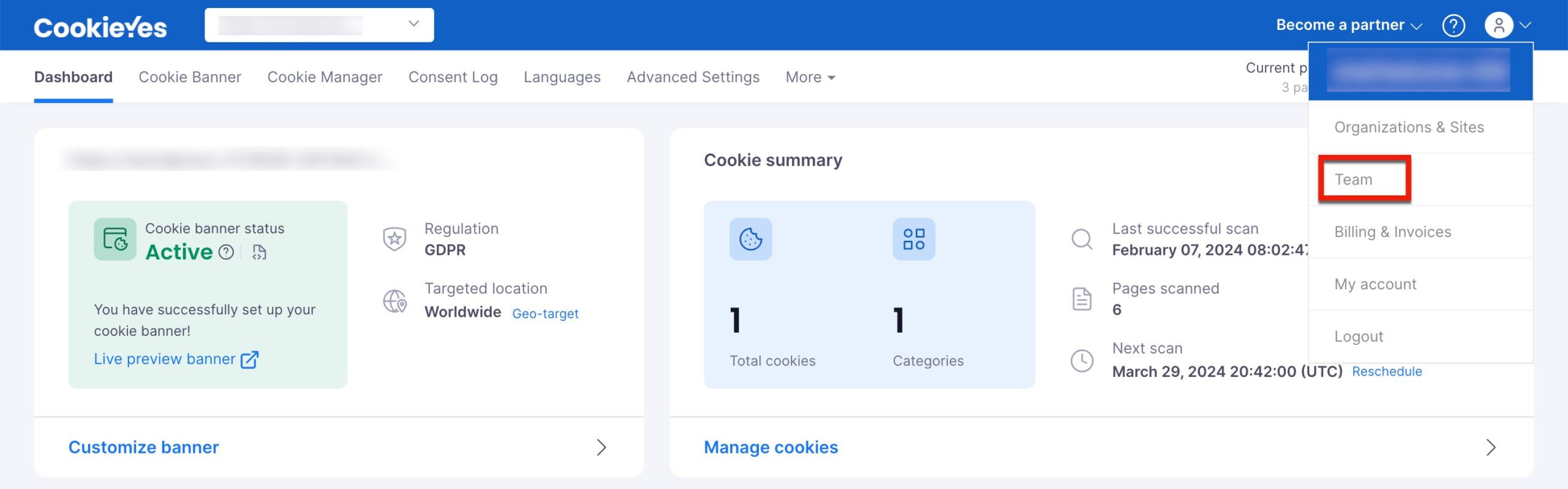
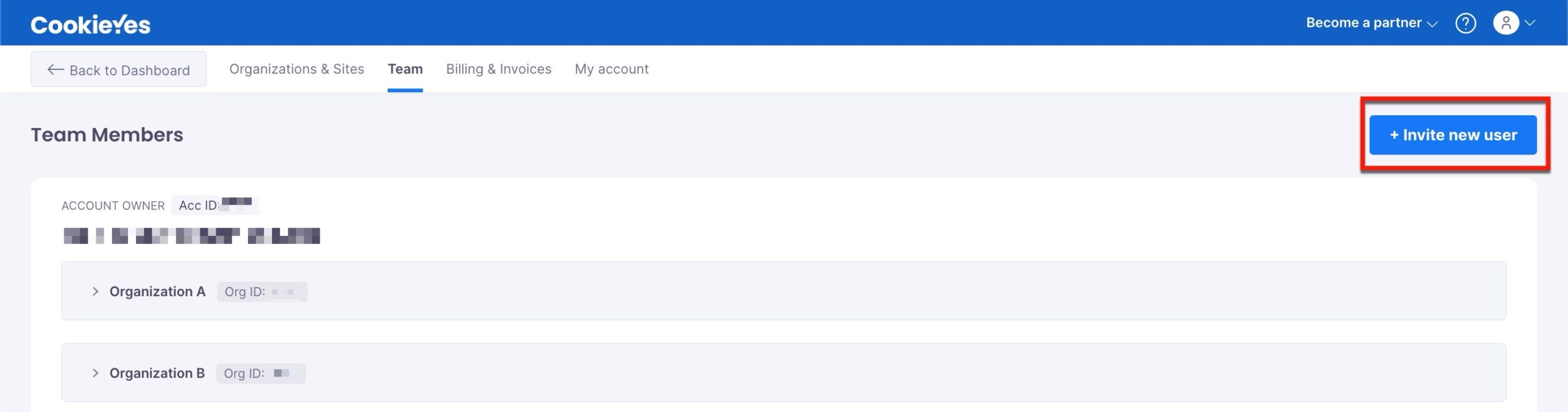
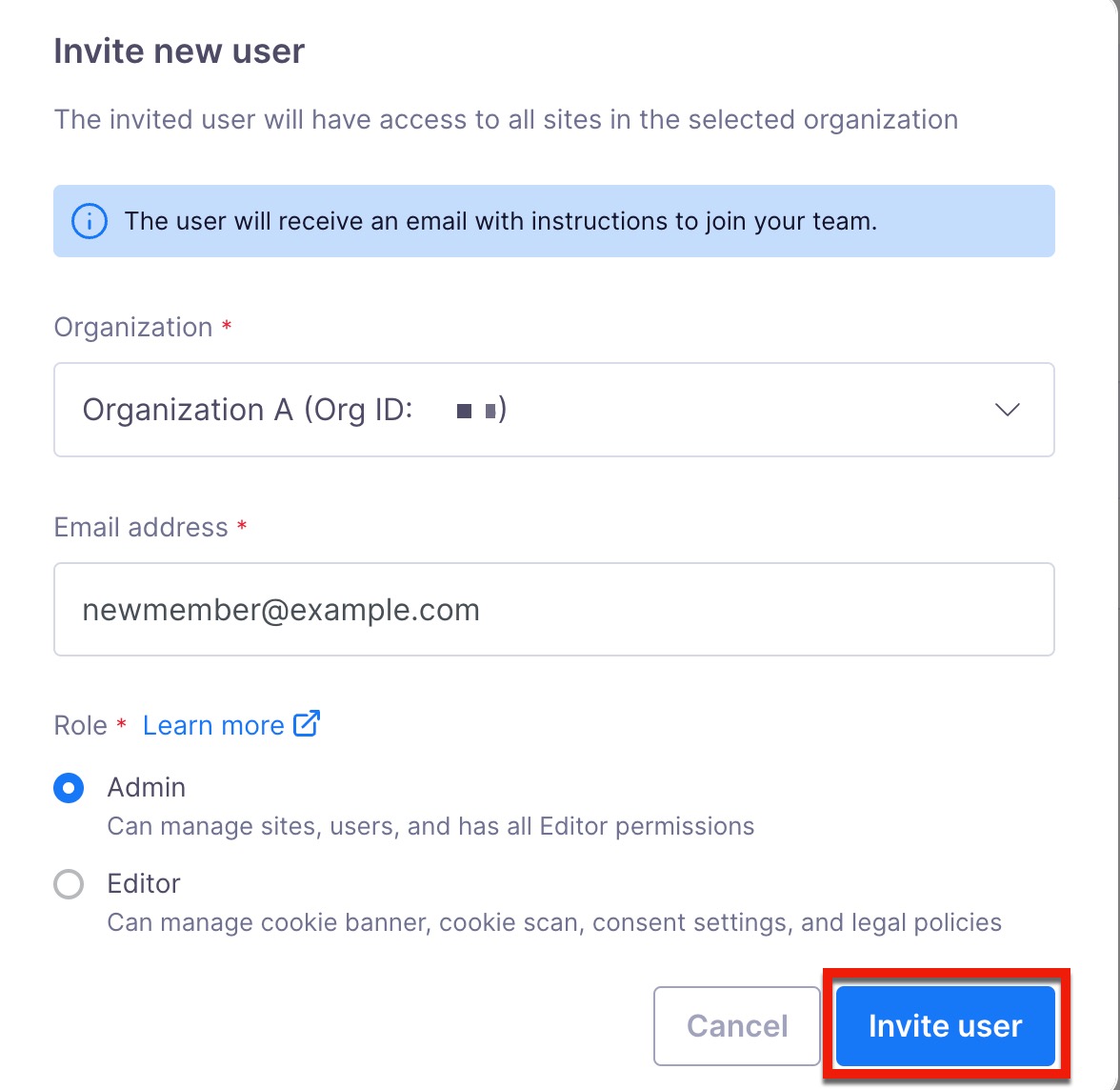
Once you send the invite, CookieYes will list the new team member on your Organization’s team member list with the status Pending until they accept the invitation email.
How to Resend a Member Invite
If your team member does not receive the invite in their inbox, follow the below steps:
Step 1:From the CookieYes Dashboard, navigate to the Profile icon in the top-right corner and click Team from the drop-down.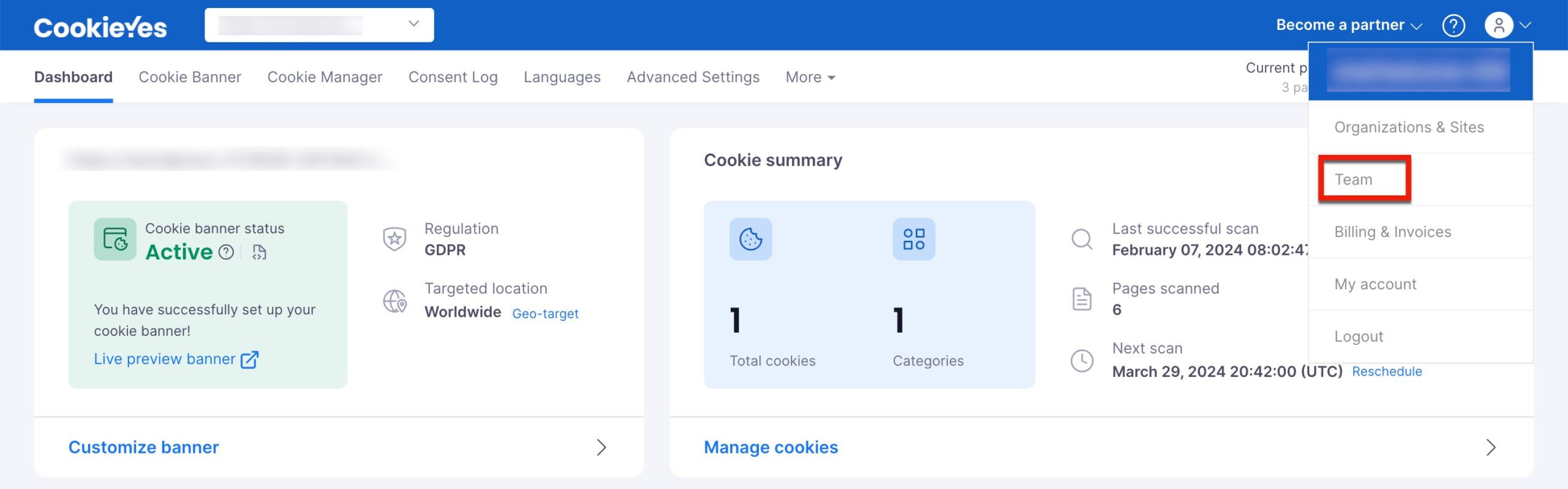
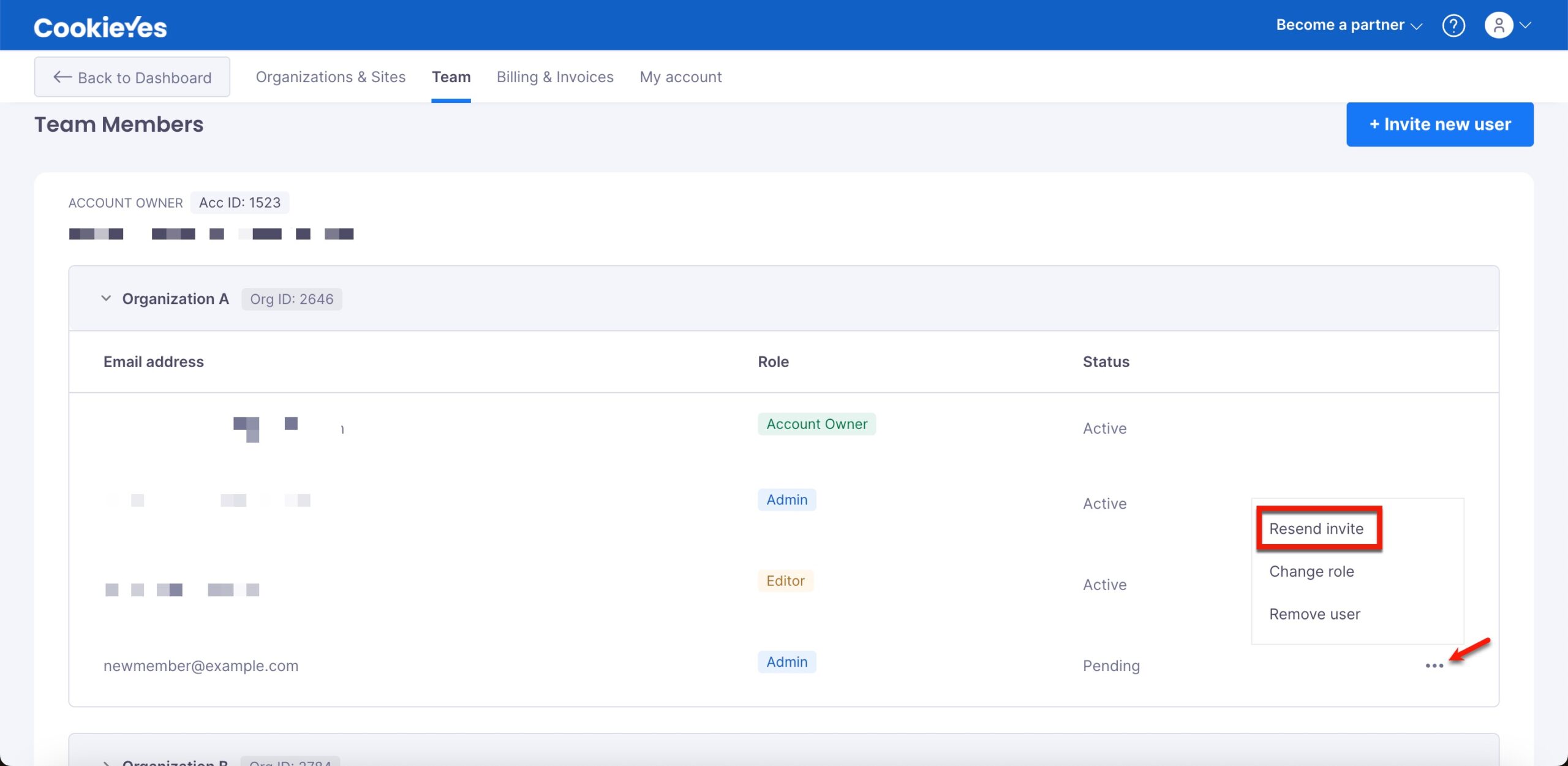
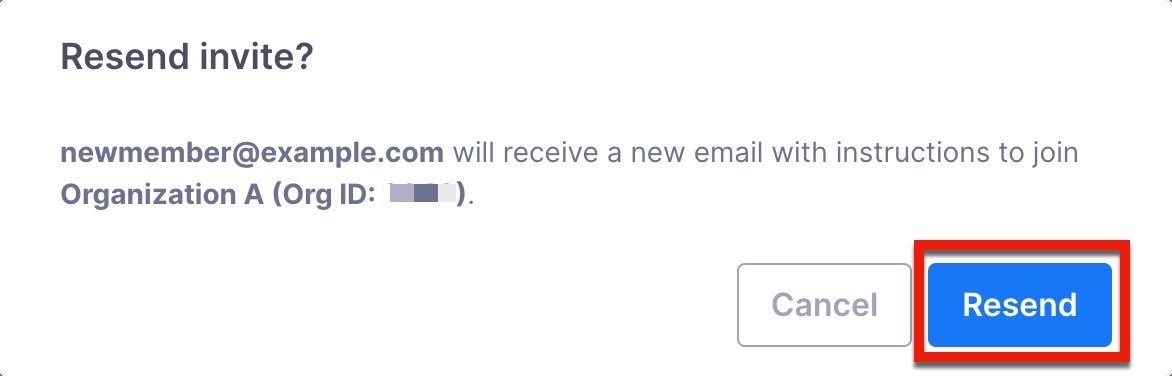
How to Delete a Team Member from an Organization
To delete a team member from an organization, follow the below steps:
Step 1:From the CookieYes Dashboard, navigate to the Profile icon in the top-right corner and click Team from the drop-down.