How to Install and Setup CookieYes in the Shopify Store?
Last updated on March 23, 2024
CookieYes offers a straightforward cookie consent solution that lets you display a cookie banner or pop-up asking users to accept or decline cookies.
To add and configure a cookie banner to your website, follow these steps:
- Install CookieYes
- Enable Shopify Customer Privacy Settings
- Configure your CookieYes settings
Step 1: Install and Activate CookieYes
Install CookieYes
Start by installing the CookieYes App from the Shopify Store directly. Refer to our guide for detailed instructions.
Initial Setup
Upon successful installation, you will have one of the following scenarios:
- New Account Creation: After installation, you will be taken to the Sign Up page, where you can effortlessly create a new account.
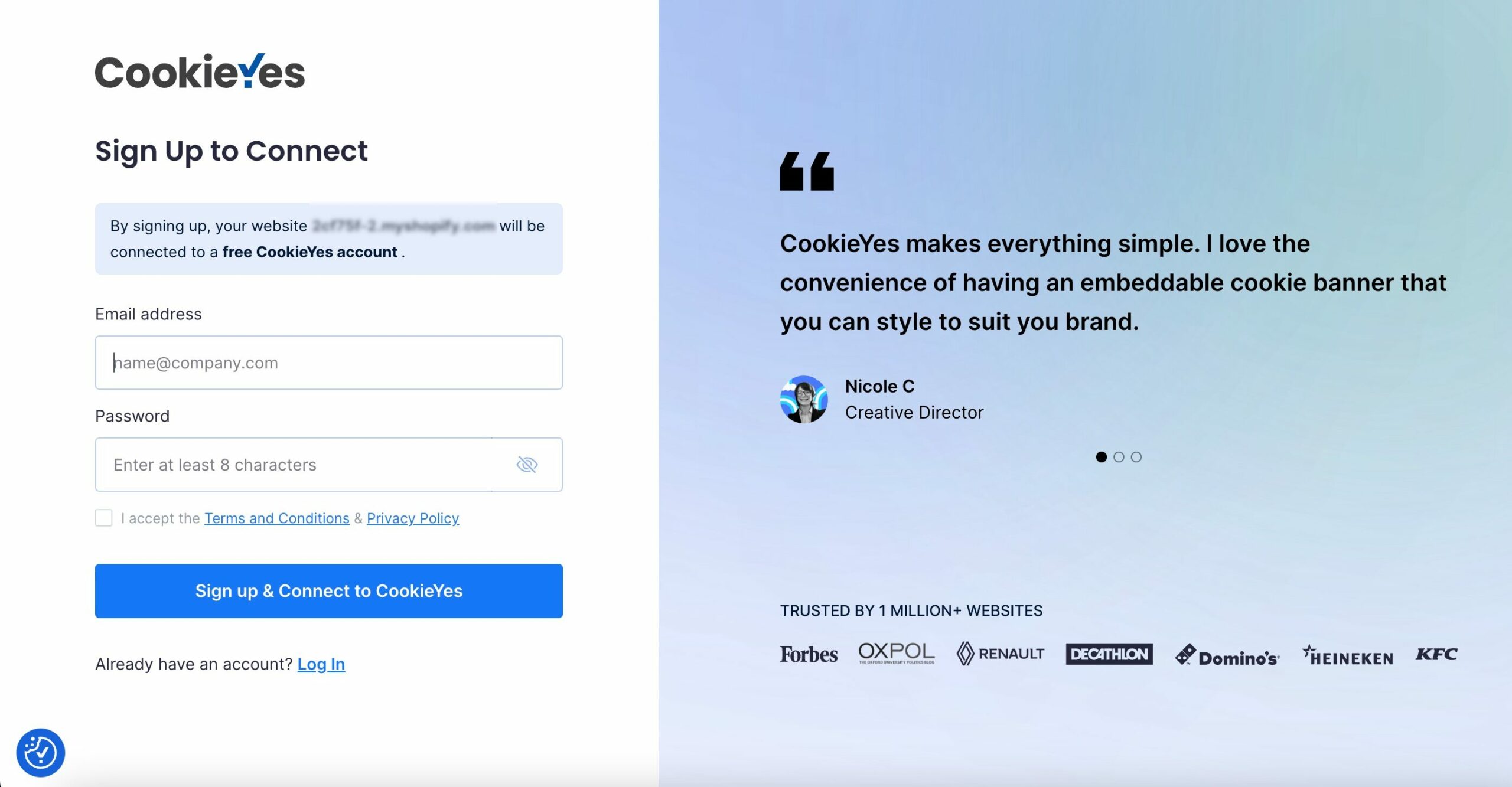
- Existing CookieYes Account: If you already have a CookieYes account, log in using your existing credentials. After installing, you will be automatically redirected to the CookieYes Sign Up page. Click the Log In button and provide your credentials to proceed.
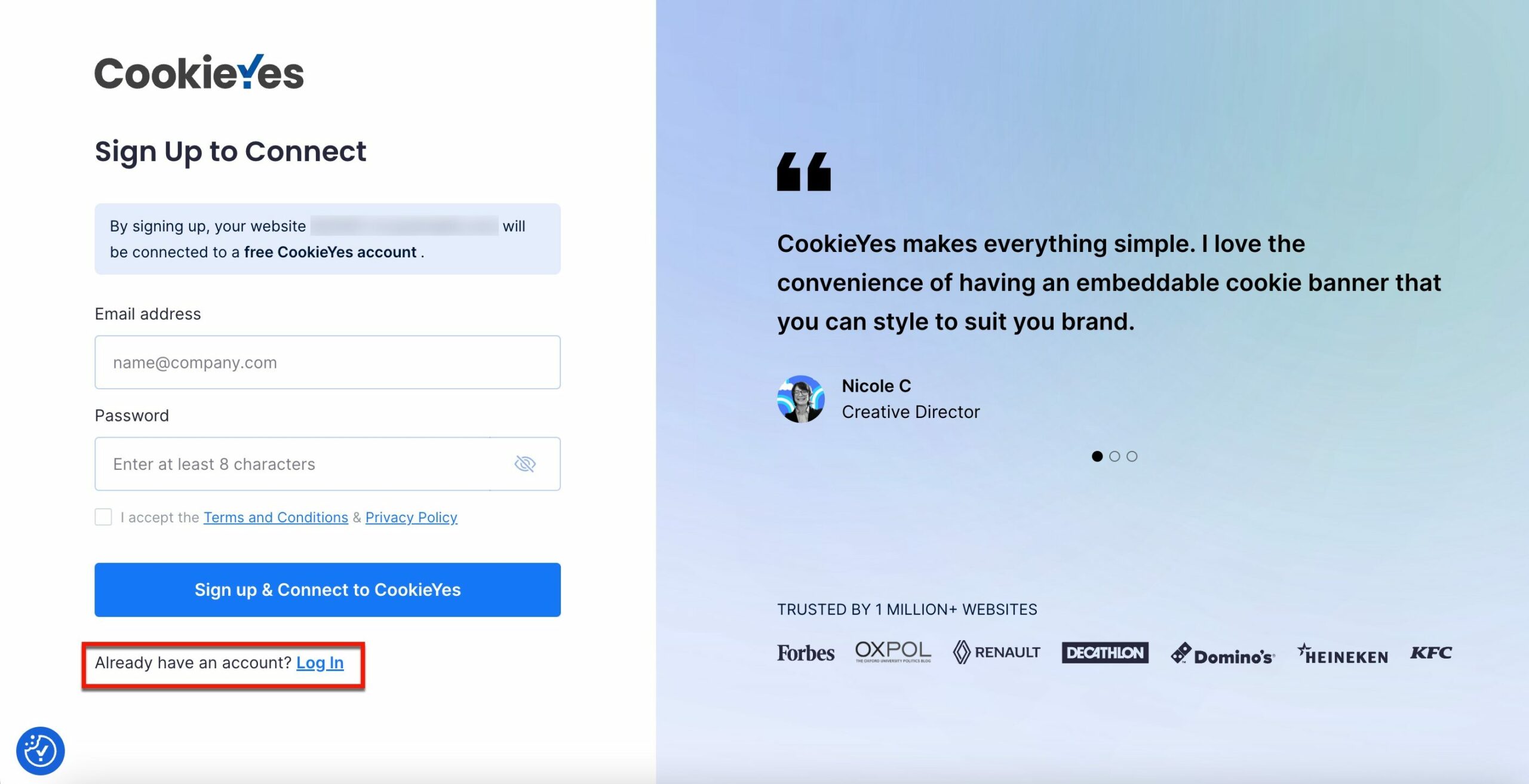
If you have an existing CookieYes account for your Shopify store, logging in to your existing account will automatically redirect you to the CookieYes dashboard.
Activation
After creating an account, to activate CookieYes, follow the below instructions:
- Choose your banner template and click the Next step >> button.
- Copy the Cookieyes Script by clicking the Copy Code button.
- To integrate CookieYes Script to your Shopify website, follow the below steps:
- From your Shopify Dashboard, navigate to Online Store under Sales channels and click Themes.
- In the Theme section, click on the Three dot menu icon and select Edit Code from the dropdown.
- Choose the file theme.liquid under the Layout section.
- Paste the copied code inside the head tag immediately after opening of <head> tag and click the Save button in the top-right corner.
- Head back to the Setup screen to verify the installation by clicking the Verify installation button.
Now, your cookie consent banner is live on your Shopify website! You can also explore more options and features from the CookieYes Dashboard by clicking Go to Dashboard on the Setup screen.
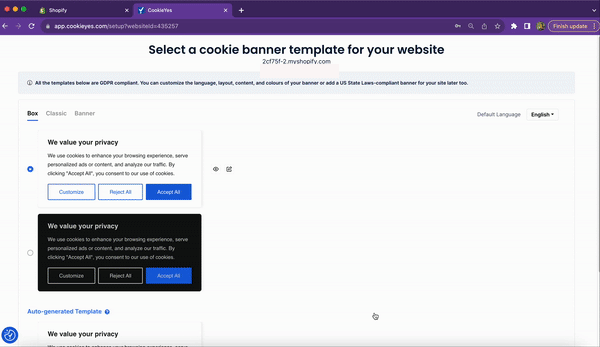
Step 2: Enable Shopify Customer Privacy Settings
- Navigate to Settings of your Shopify Admin Dashboard.
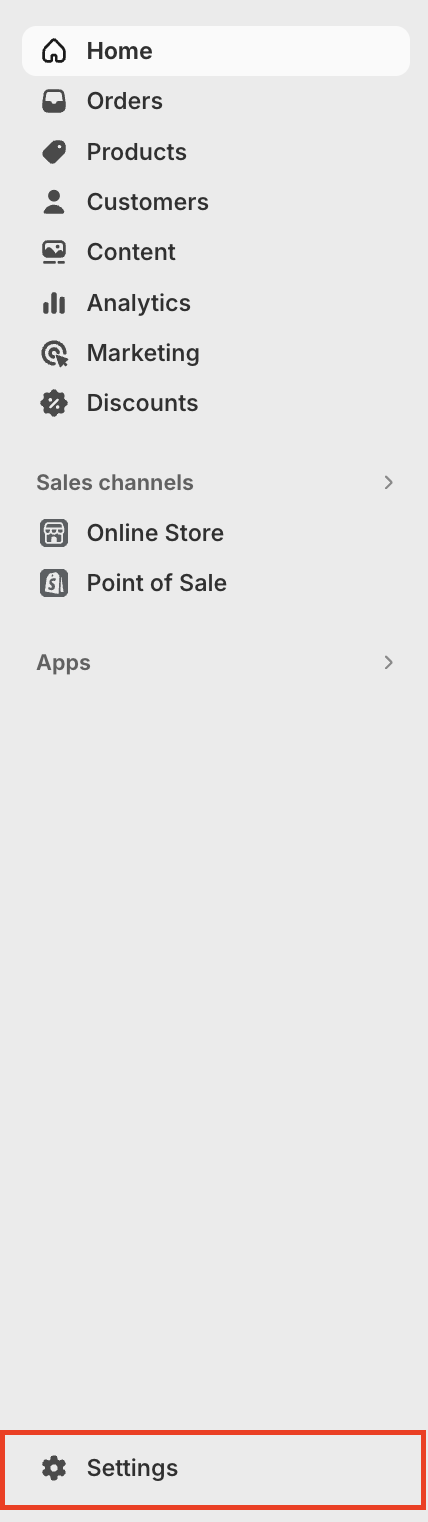
- Select Customer Privacy from the left sidebar and click Cookie Banner. Ensure ‘CookieYes GDPR Cookie Banner’ is present in Installed privacy apps.
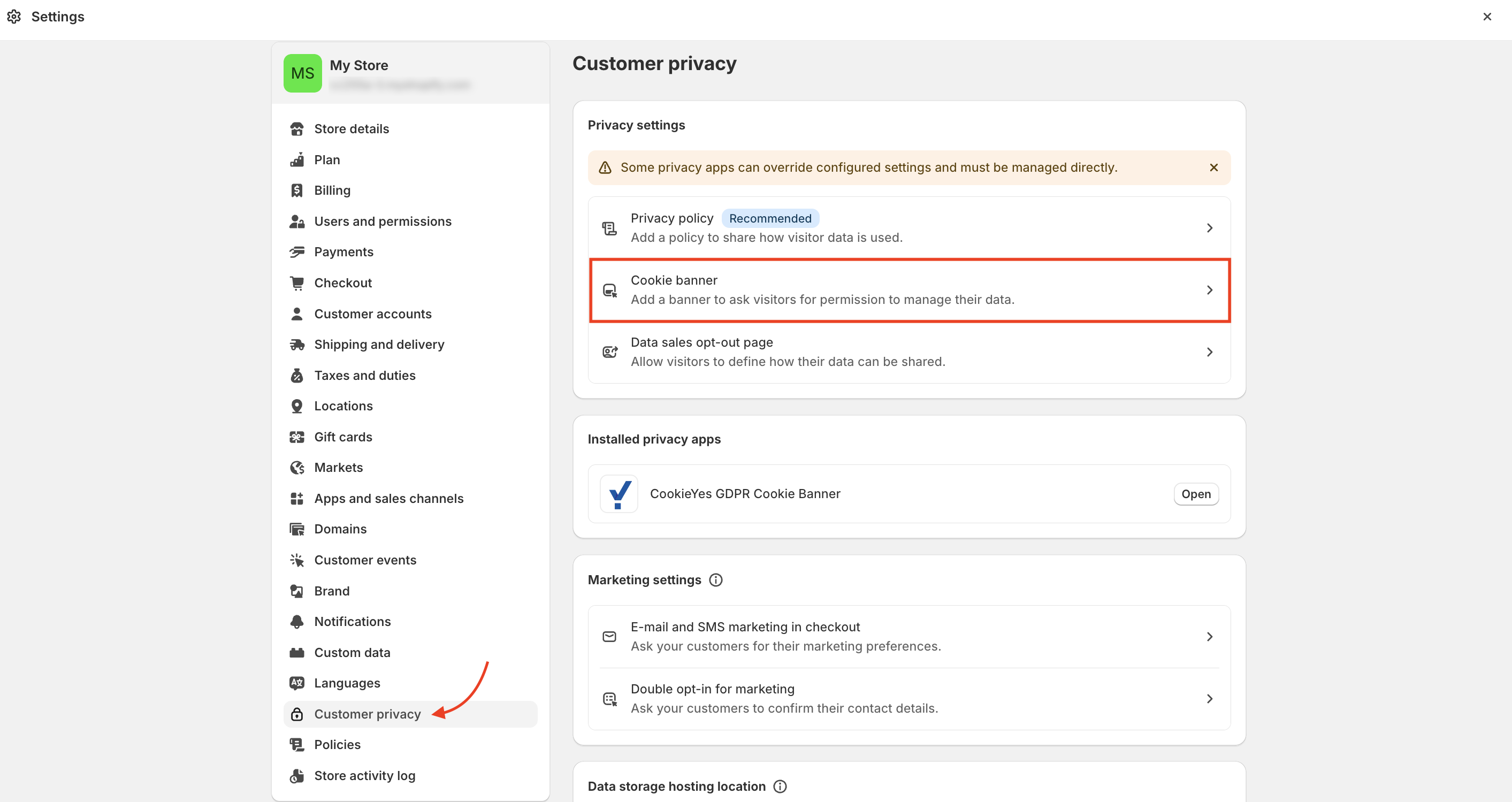
- On the Cookie Banner page, click on More actions and select Use custom cookie banner.
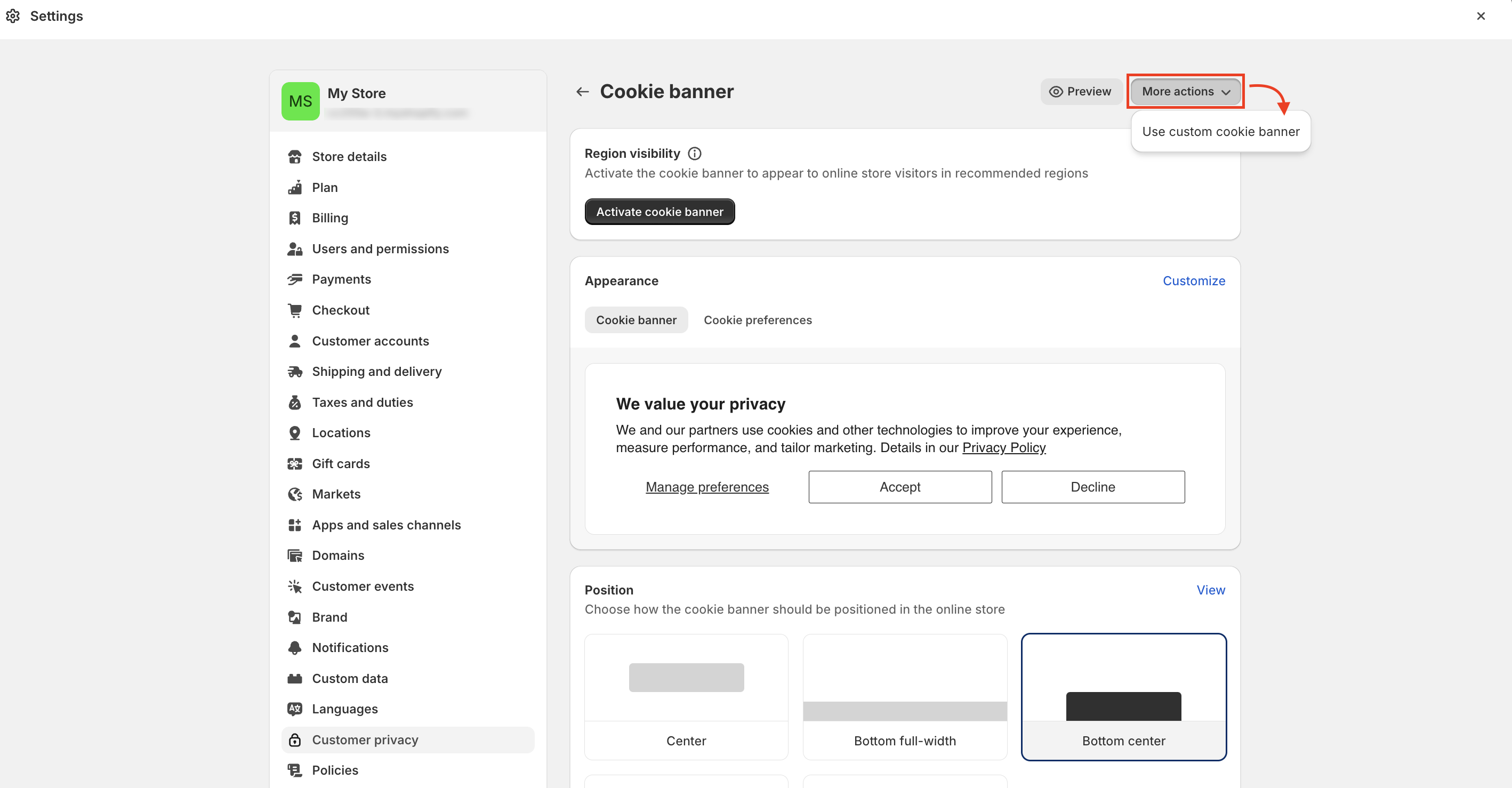
- From the Use Custom Cookie Banner modal, choose the regions in which you want the marketing and analytics data to be collected for customers by Shopify and click Confirm.
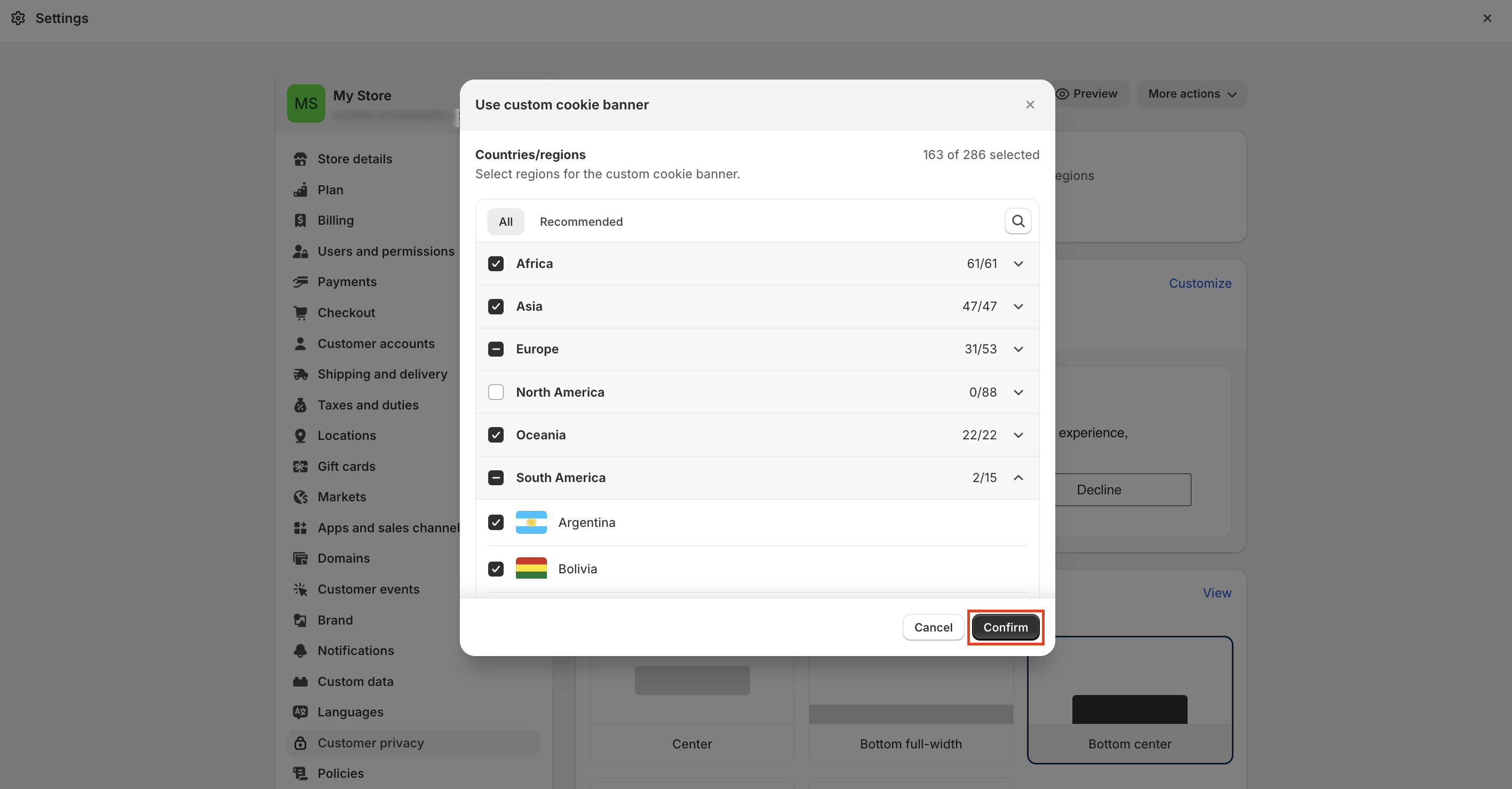
Shopify will collect marketing and analytics data solely upon obtaining consent within the specified regions.
Before further configuration and customisation, make sure you have verified the email and completed cookie scanning.
Step 3: Configure your CookieYes settings
CookieYes offers a wide range of customisation options that you can use to tailor the platform to your specific needs by connecting to the CookieYes web app.
Cookie Banner
To customise your cookie banner, navigate to CookieYes Dashboard > Cookie Banner.
The following customisations are available on the Cookie Banner tab:
- General settings – the law you want to follow, geo-targeting, consent expiration, reloading the page after consent action and IAB TCF v2.2.
- Layout settings – the layout of the cookie banner.
- Content Settings – the content of the cookie banner, preference centre, cookie list, revisit consent button and blocked content; and also add/alter buttons
- Colour settings – the colour of the cookie banner.
- Custom CSS setting – add a customised CSS script for unique styles or elements.
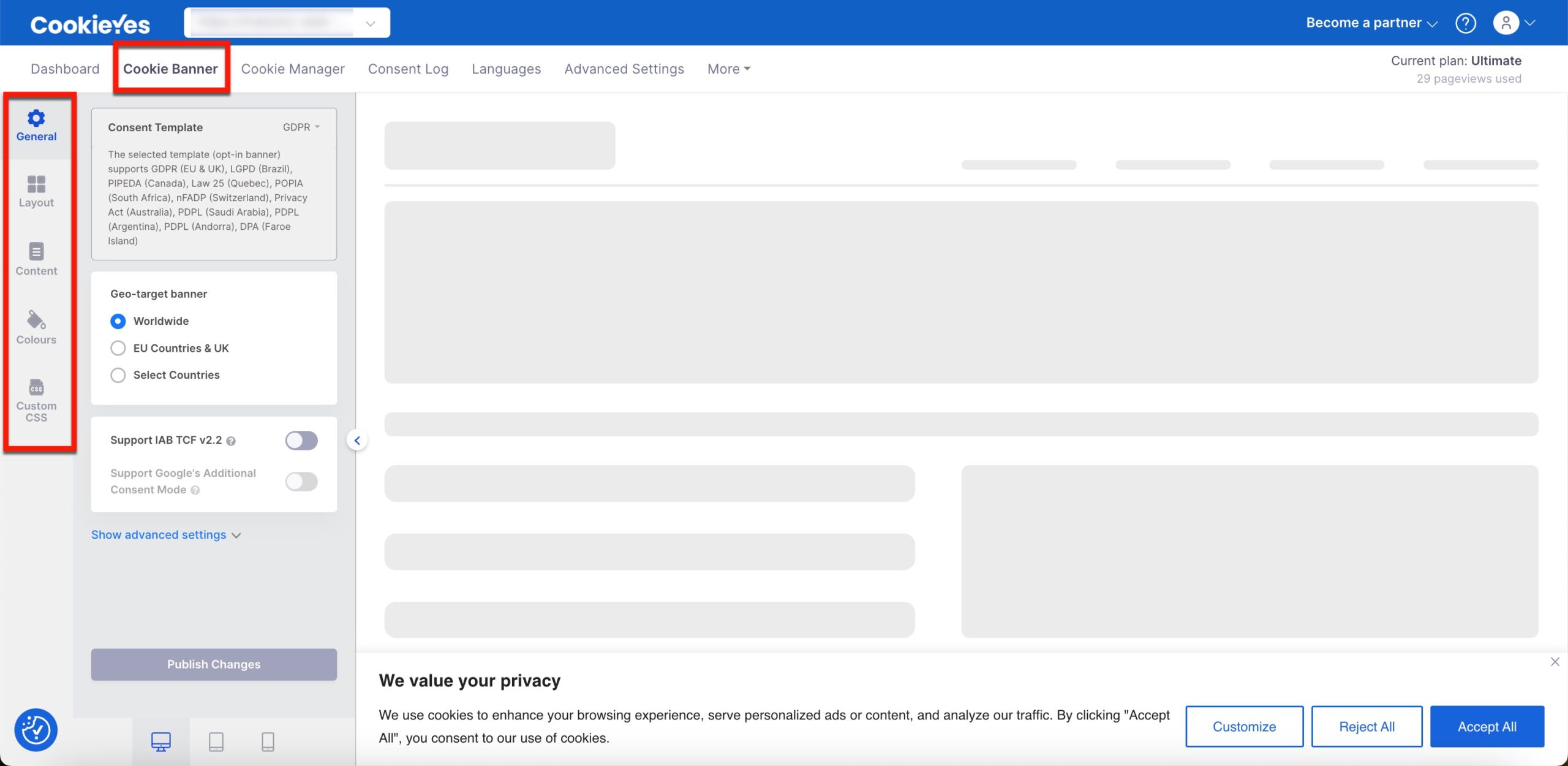
For detailed instructions on the customisation of cookie banner, check our guide.
Cookie Manager
The Cookie Manager tab provides options to add new cookies under each cookie category, an overview of the cookie list and the scan history of the website.
For customisation, navigate to CookieYes Dashboard > Cookie Manager.
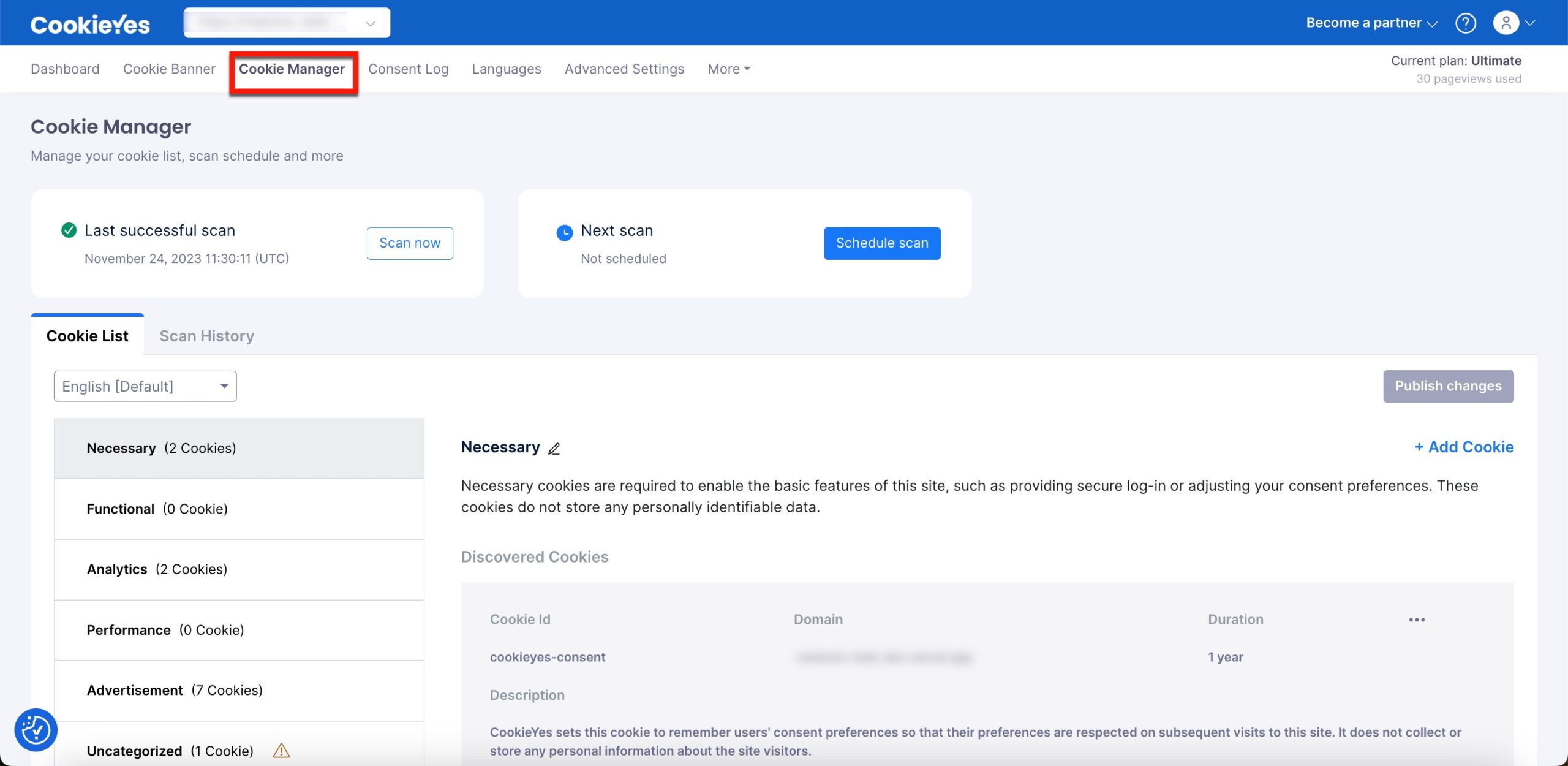
Please refer to our guide for details on how to:
- Scanning the website.
- Load Cookies before Consent
- Hide Category from Banner
- Manually adding a new cookie to the cookie audit table.
Consent Log
The Consent Log tab provides a detailed record of the user’s consent history. Enable the consent log to record the user consent and display the details such as consent ID, consent status, date/time and a search bar under the Consent Log tab. You can download the entire consent log by clicking the Export as CSV button on the top right side of the Consent log page.
To enable the consent log, head over to CookieYes Dashboard > Site Settings and toggle the Consent Log button On.
You can also download the proof of consent for each consent; for more details, refer to our guide.
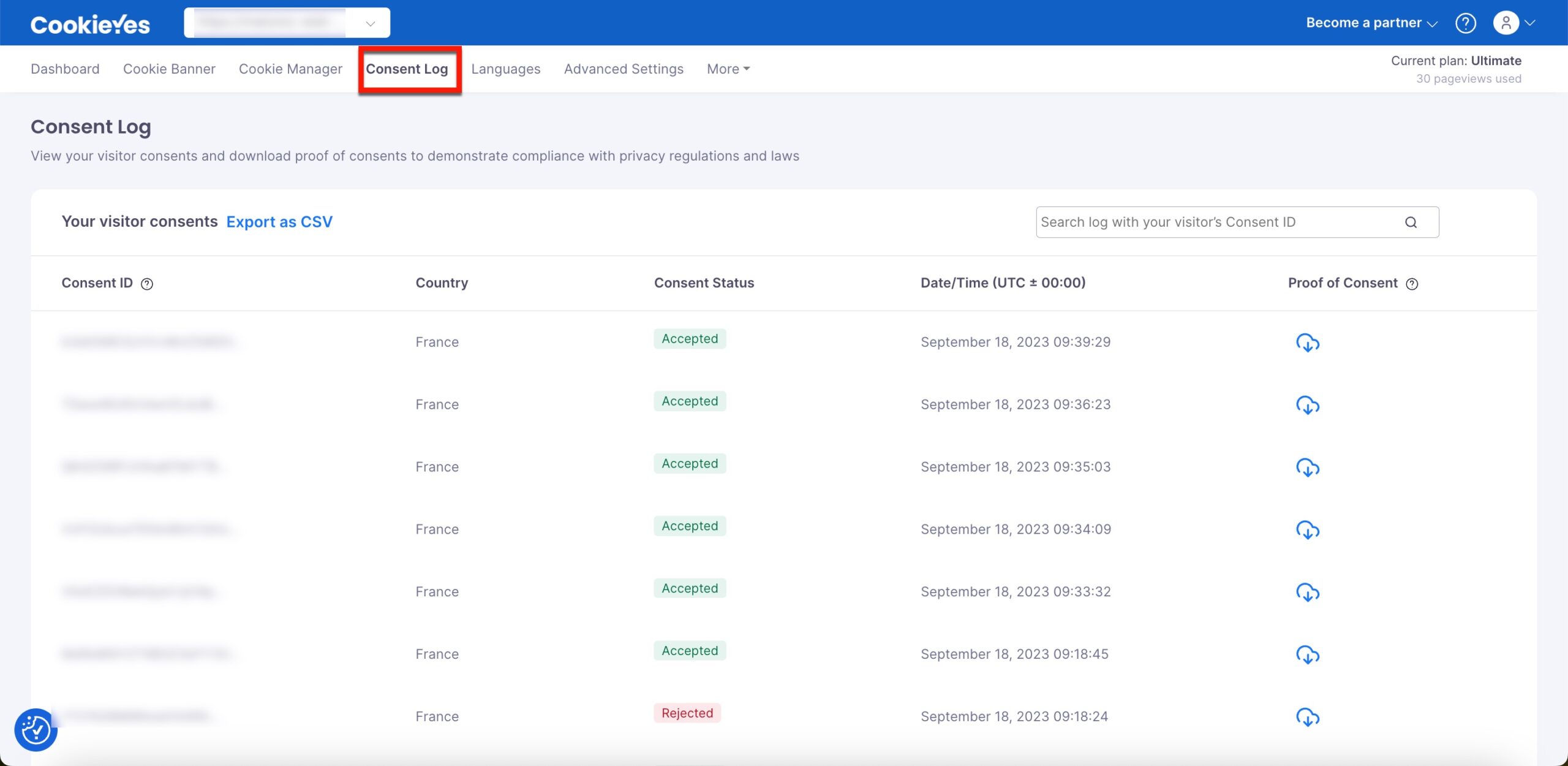
Languages
The Language tab allows you to customise the language used in their cookie consent banner and preference centre, ensuring website visitors can view and understand cookie-related information in their preferred language.
To customise the languages of the cookies consent banner, navigate to CookieYes Dashboard > Languages. For more information about customisation, check our guide.
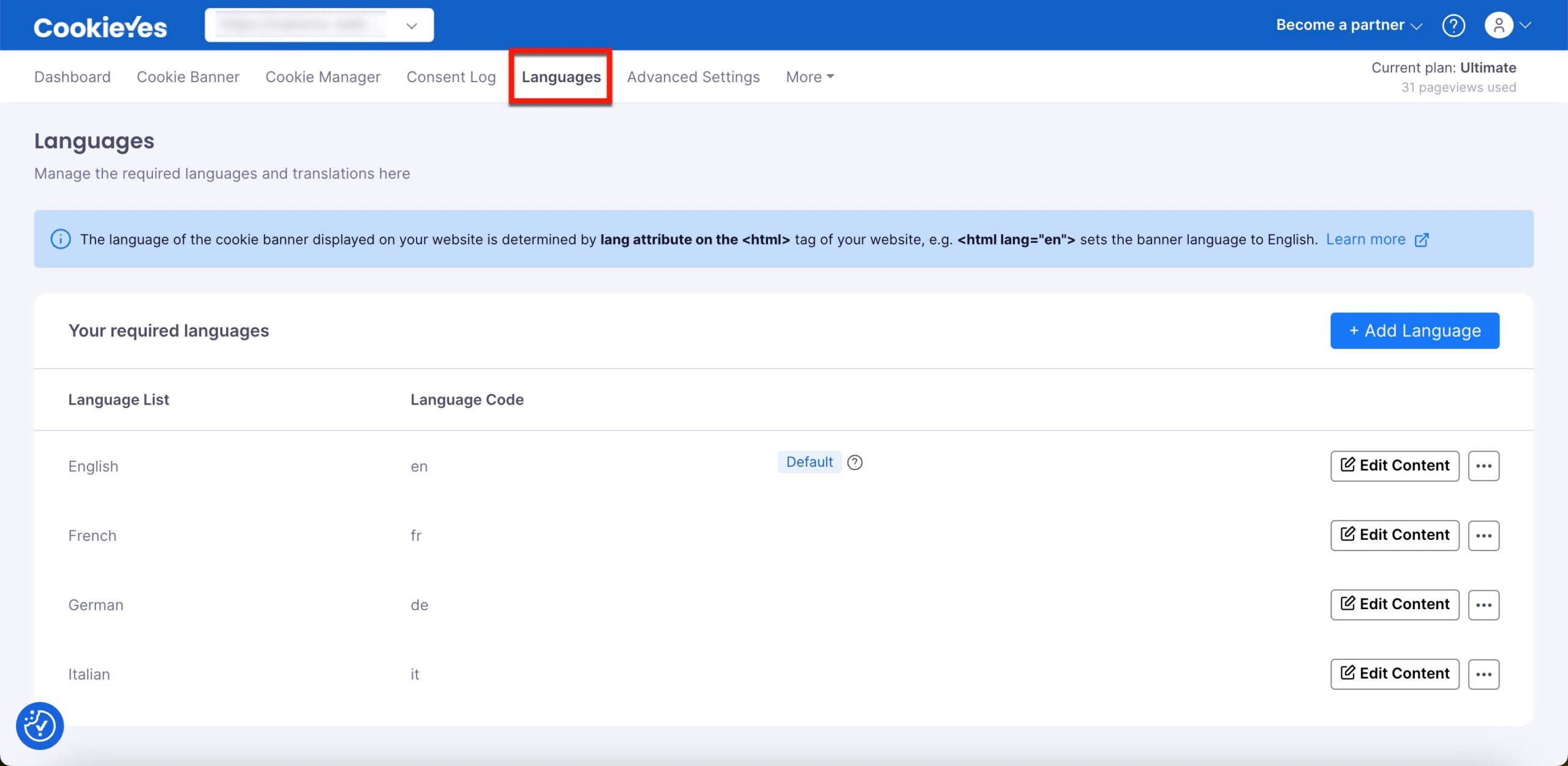
Advanced Settings
The Advanced Settings tab allows you to manage your banner settings, enable/disable Consent Log, Subdomain Consent sharing, Google Consent Mode, Renew User Consents and preview banner status.
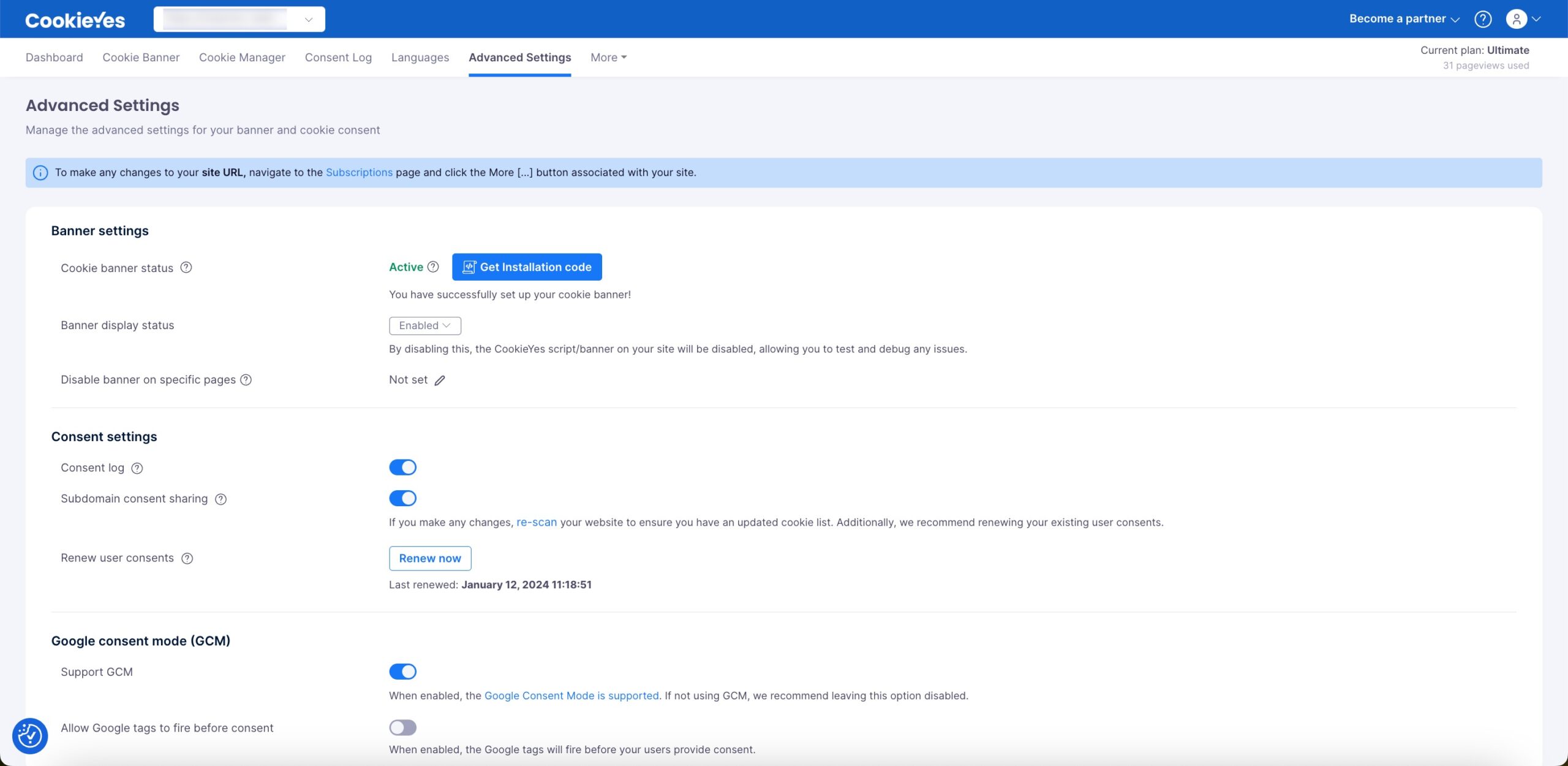
Refer to our guide for details on how to:
Privacy Policy Generator
To create a privacy policy that accurately reflects your data collection practices, head over to CookieYes Dashboard > More > Privacy Policy Generator.
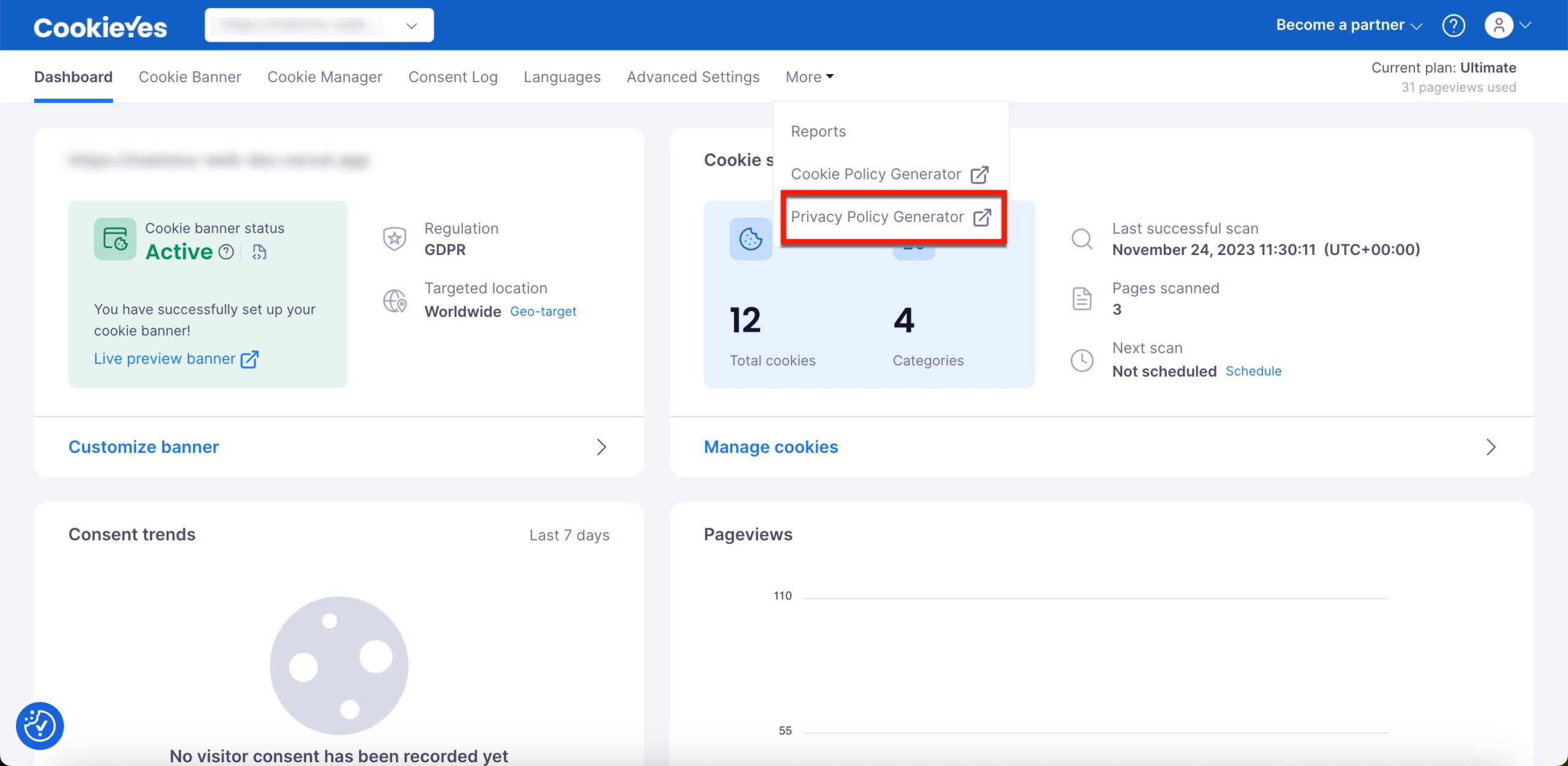
You can easily create a privacy policy by answering and submitting a few questions. For more details, check our guide.
Cookie Policy Generator
To generate a detailed and legally compliant Cookie Policy tailored to your website’s specific cookie usage, head over to CookieYes Dashboard > More > Cookie Policy Generator.
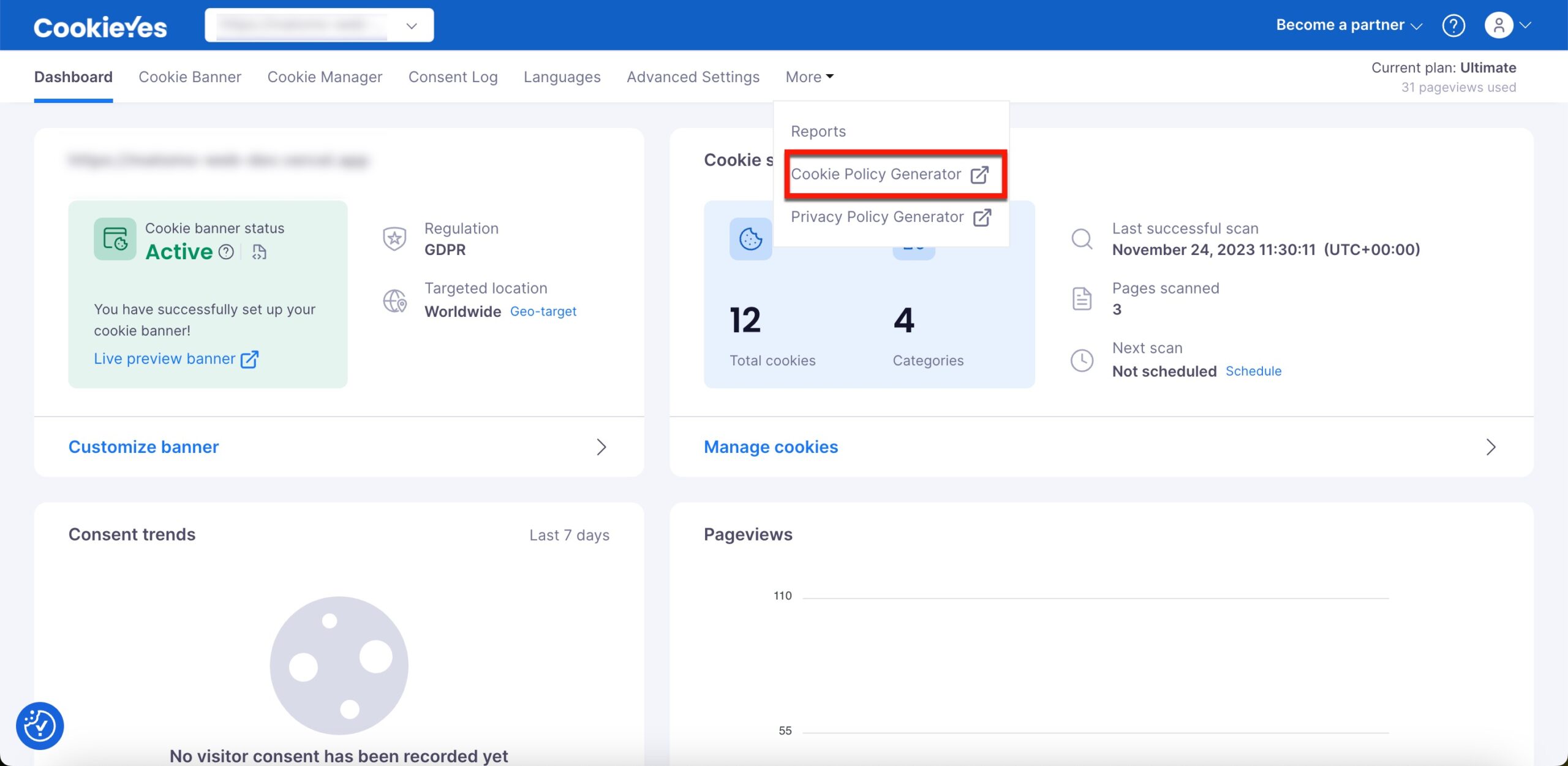
By answering and submitting a few questions, you can quickly develop a privacy policy. Check out our guide for additional information.