Customization
How to Change the Language of a Cookie Consent Banner
If you have a website in a language other than English, you can implement a cookie consent banner in that language with the CookieYes cookie consent solution.
To get started with CookieYes, create your account and try it for free.
After you sign up, you will be directed to a setup screen. Here, you will be able to select the Default Language of your cookie banner.
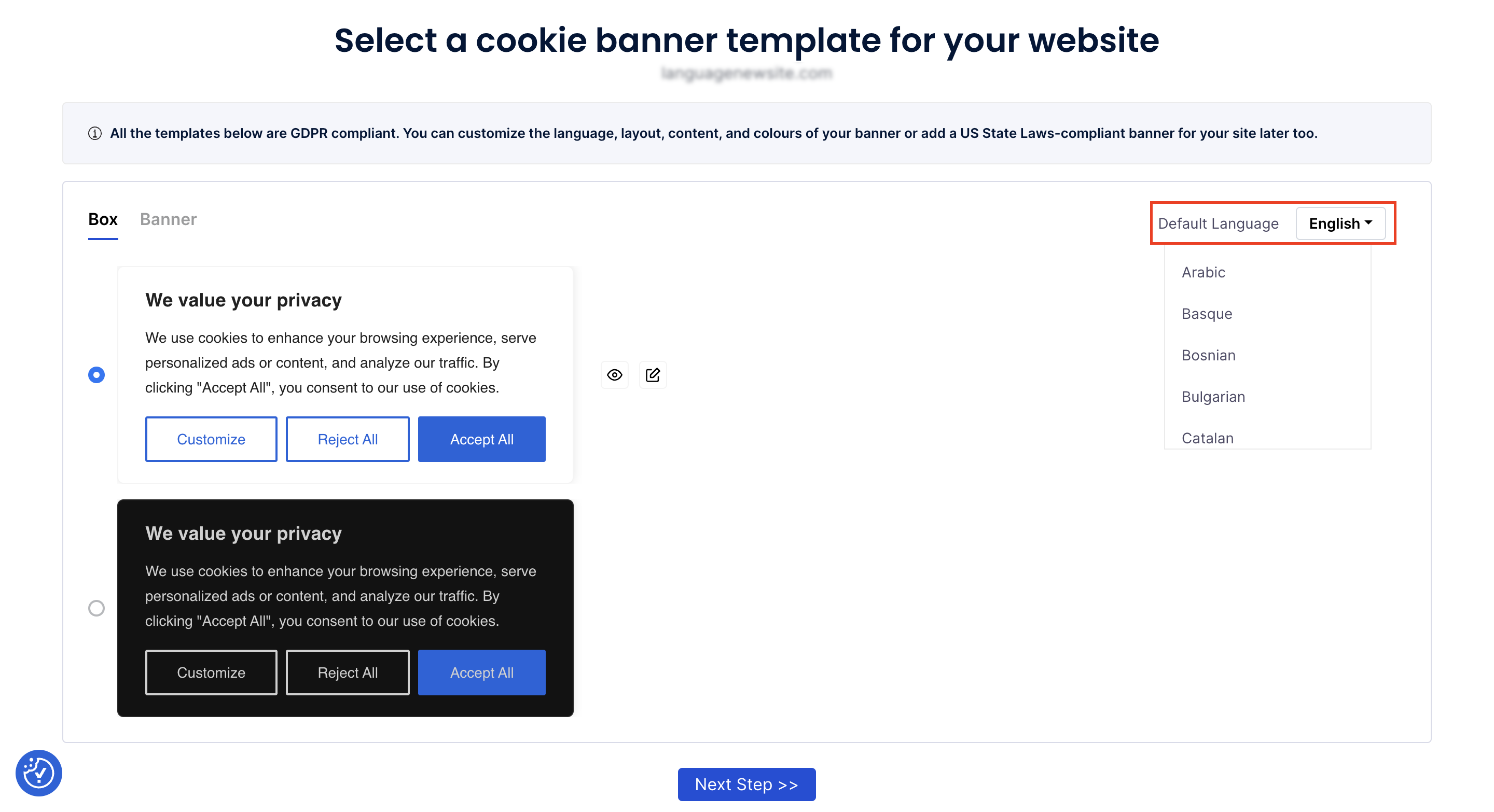
CookieYes supports 175+ languages. However, during setup, you can access the 41 languages that are supported with default auto-translation. Find the list of all the languages that have auto-translation available below.
- English (en)
- Arabic (ar)
- Basque (eu)
- Bosnian (bs)
- Bulgarian (bg)
- Catalan (ca)
- Chinese (zh)
- Croatian (hr)
- Czech (cs)
- Danish (da)
- Dutch (nl)
- Estonian (et)
- Finnish (fi)
- French (fr)
- Galician (gl)
- German (de)
- Greek (el)
- Hungarian (hu)
- Italian (it)
- Japanese (ja)
- Korean (ko)
- Latvian (lv)
- Lithuanian (lt)
- Maltese (mt)
- Norwegian (nb)
- Polish (pl)
- Portuguese (pt-BR)
- Portuguese (pt-PT)
- Romanian (ro)
- Russian (ru)
- Serbian (sr-Cyrl)
- Serbian (sr-Latn)
- Slovak (sk)
- Slovene (sl)
- Spanish (es)
- Swedish (sv)
- Tagalog (tl)
- Thai (th)
- Turkish (tr)
- Ukrainian (uk)
- Welsh (cy)
If you want to implement an auto-translated banner, follow How to implement a multilingual banner.
If you want to change your banner’s default language, follow the steps below.
How to change the language of your cookie banner
Step 1. From the top navigation panel of your CookieYes account, select Languages.
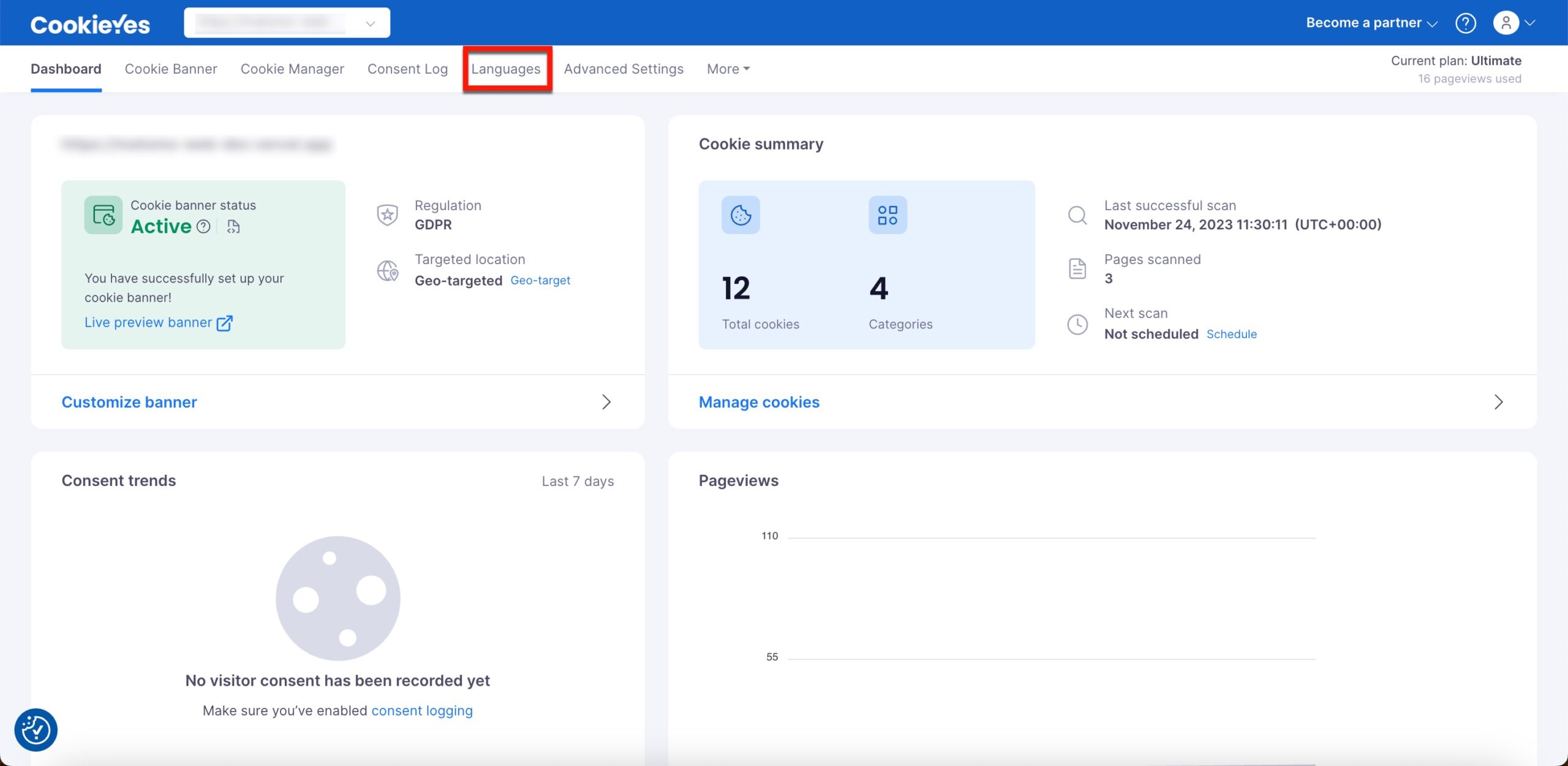
Step 2. You can see that English is selected as the default language. You can click on the +Add Language to add the other language you want to set as your default language.
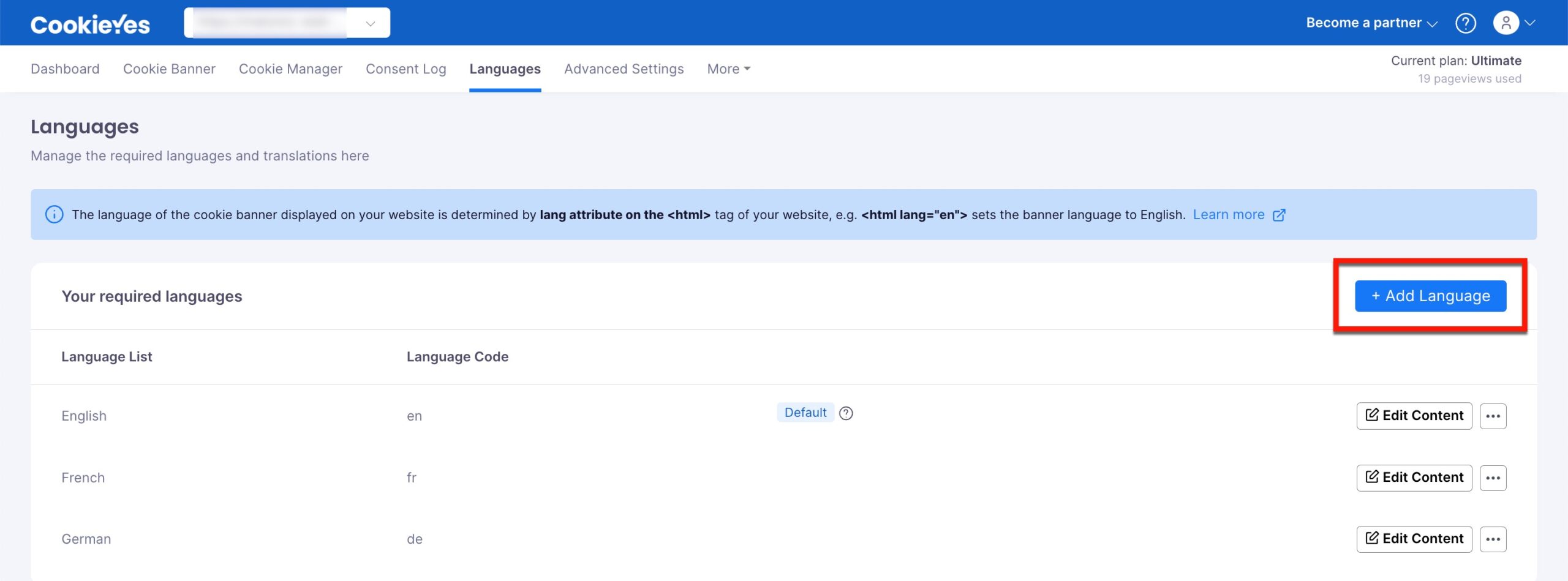
Step 3. You can select the language you need and then click on Add.
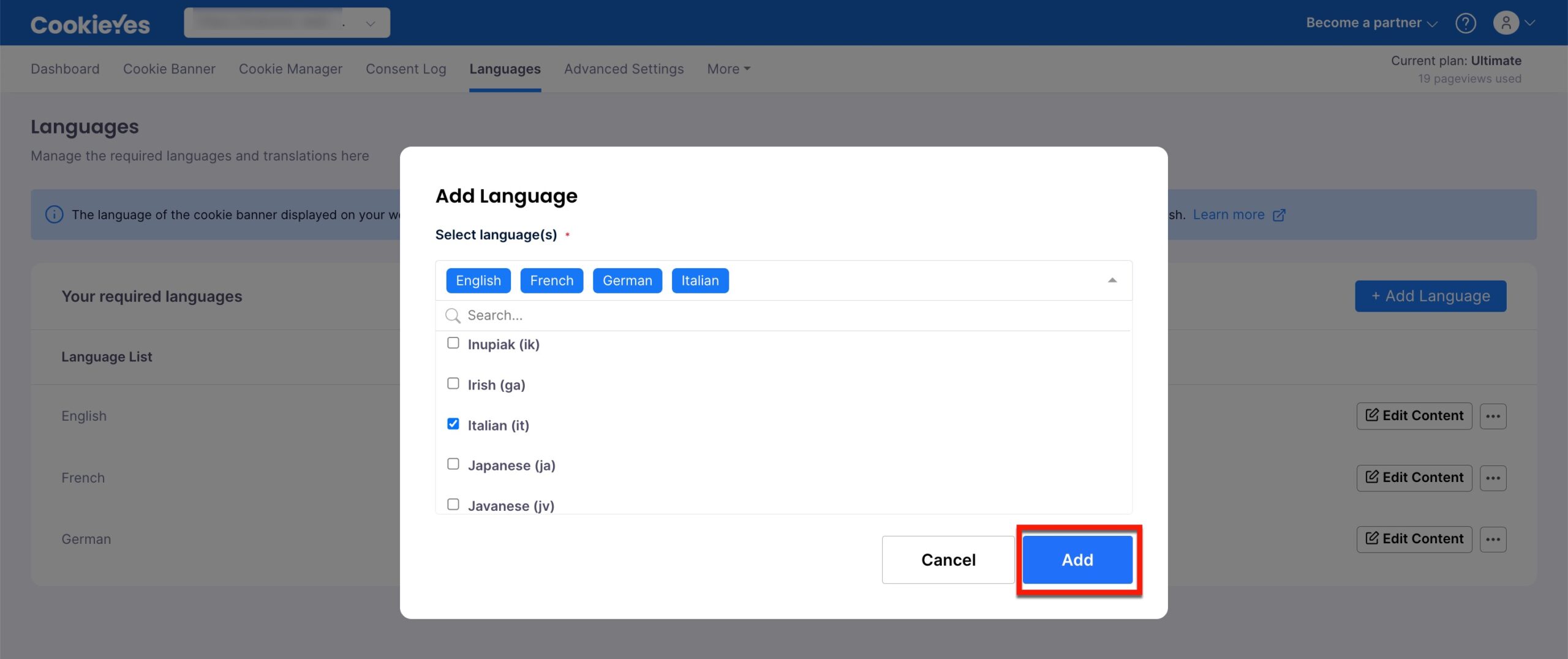
Step 4. Once you’ve added the required languages, you will see them listed here.
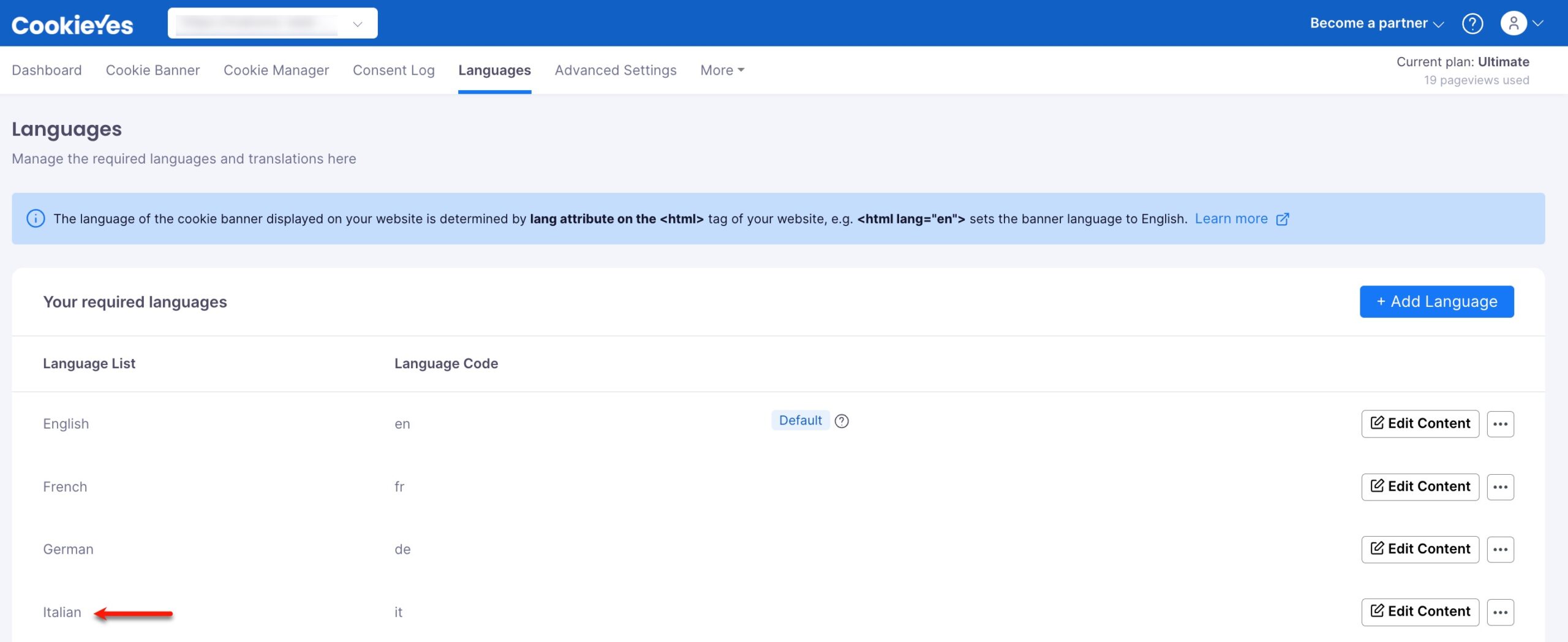
Step 5. Now click on the three dots menu and select Set as Default. The language you have just added will now be your default cookie banner language.
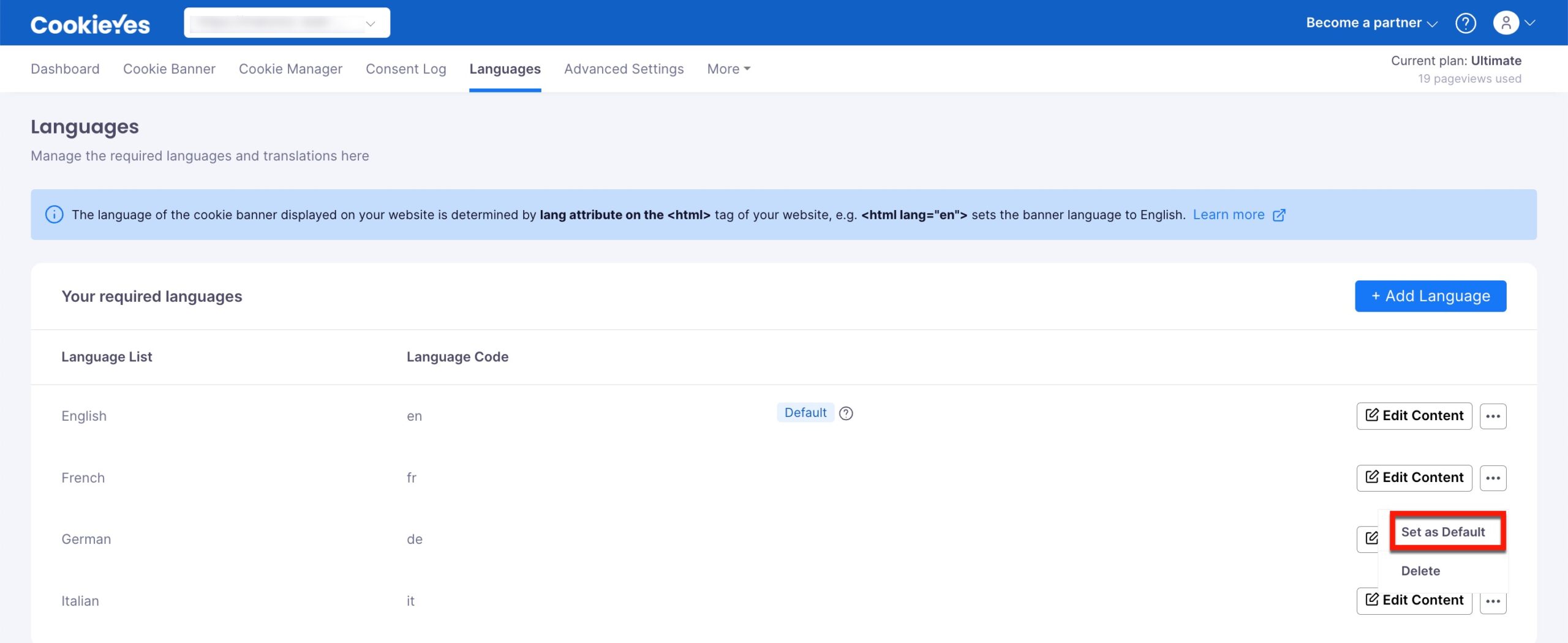
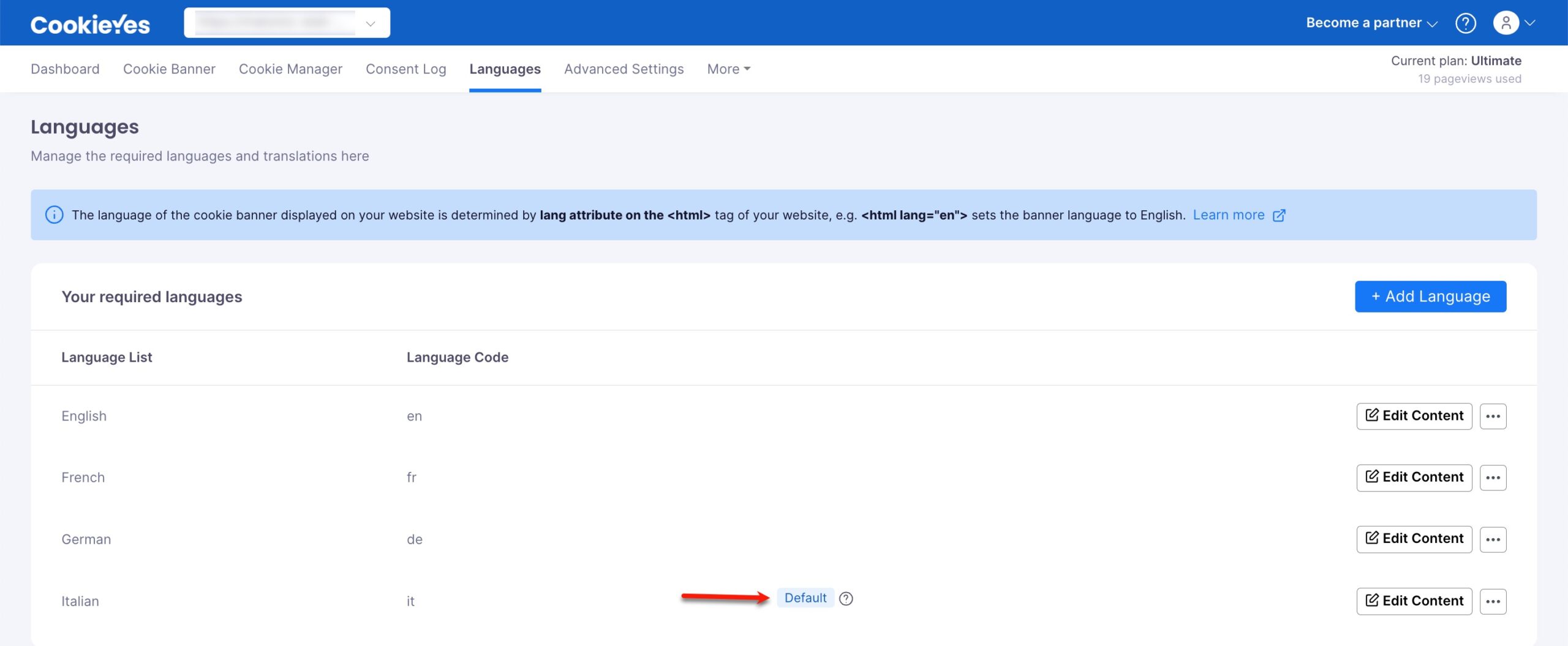
Step 6. You can then click on the Edit Content button to customize the content of the auto-translated text in your cookie notice, button labels and preference centre.
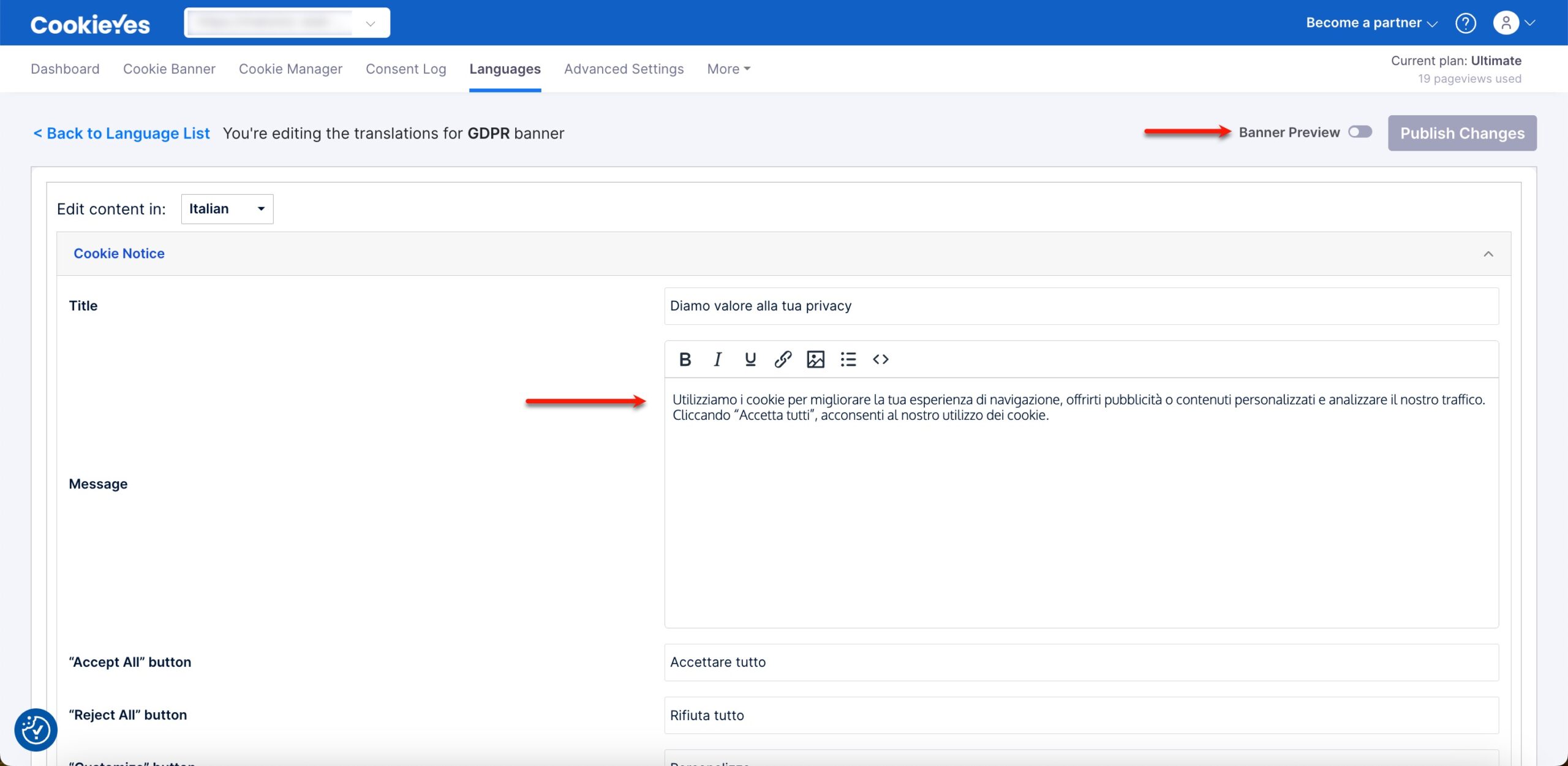
Step 7. You can then enable Banner Preview on top to see the banner in the language you have selected.
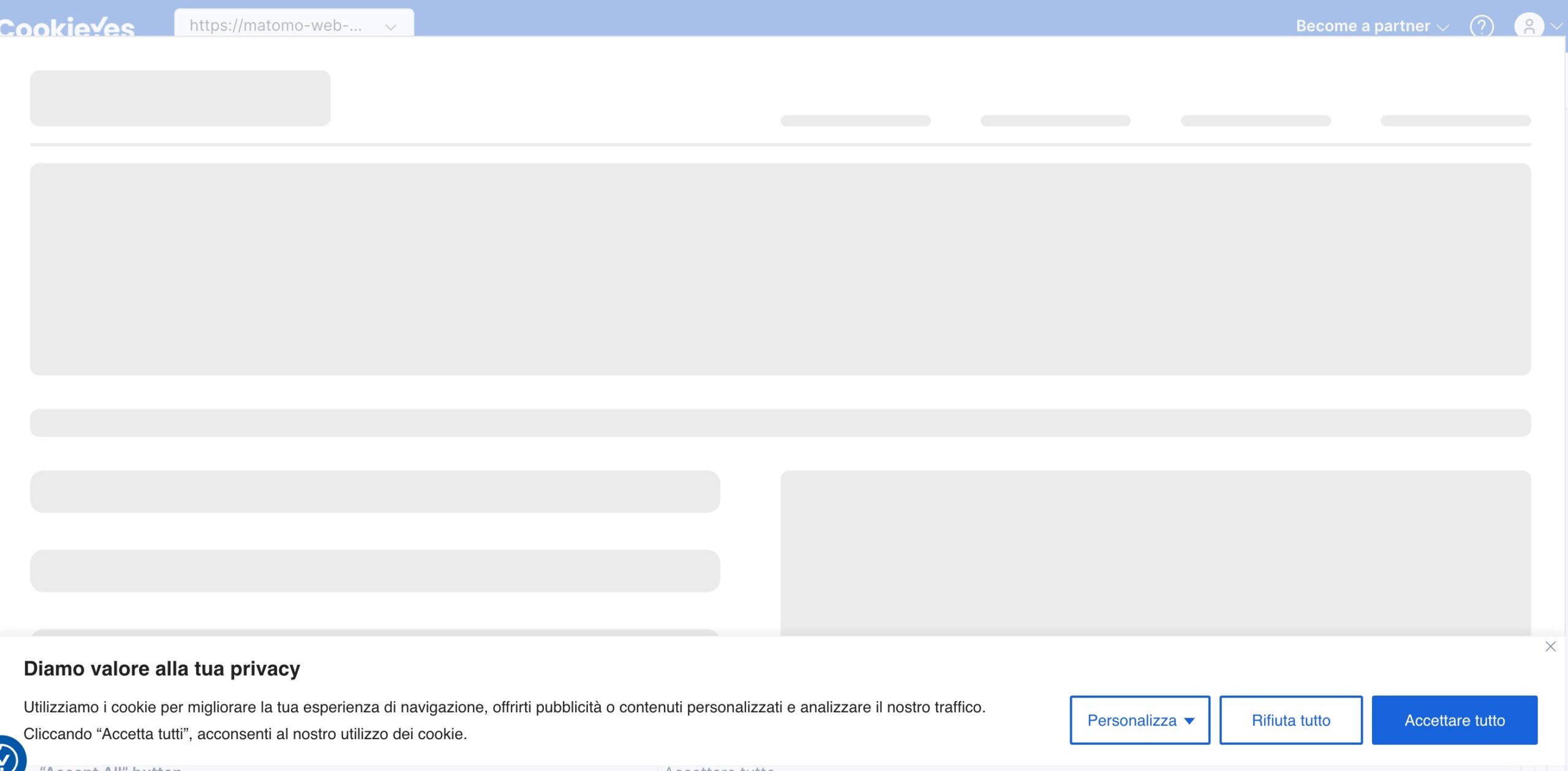
Step 8. When you have made all the required edits, you can click on Save & Publish to save these changes.
Now your cookie banner will visible on your website in the language of your choice!
If you are facing any issues with this, please reach out to technical support.