Features
CookieYes for GDPR cookie compliance
This guide gives an overview of how you can use CookieYes to make your website’s use of cookies compliant with the General Data Protection Regulation (GDPR) and the EU Cookie Law.
If you are new to CookieYes, then sign up to CookieYes.
Implement a cookie banner
First things first, you need to display a cookie banner on your website. What a cookie banner does is, provide your website visitors with the choice to either accept or reject cookies from being set on their browsers.
With CookieYes, you can choose from the pre-built cookie banner templates and simply copy-paste the installation code to your website.
Help Guide: How to add cookie banner on your website
Customize cookie banner
You need to ensure that your cookie banner provides a good user experience for all your site visitors. With CookieYes, you can customize your banner’s layout, placement, content, colour and add custom CSS to match your website’s design.
Help Guide: How to customize your cookie banner
The CookieYes cookie banner has GDPR-compliance features enabled by default. Keep in mind that for foolproof compliance:
- Your banner should have ‘Accept’, ‘Reject’ and ‘Customize’ buttons.
- The second layer of your banner should show the ‘Cookie List’ so visitors have all the necessary information about cookies on your site.
- If you are based in Italy or France, you are required to add a close button (X) on your cookie banner. You can enable it here: Cookie Banner > Content > Cookie Notice > Enable Close [X] button
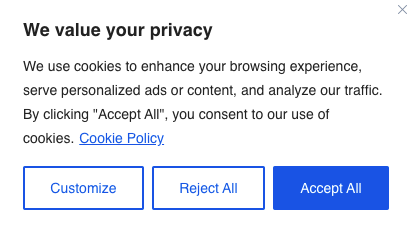
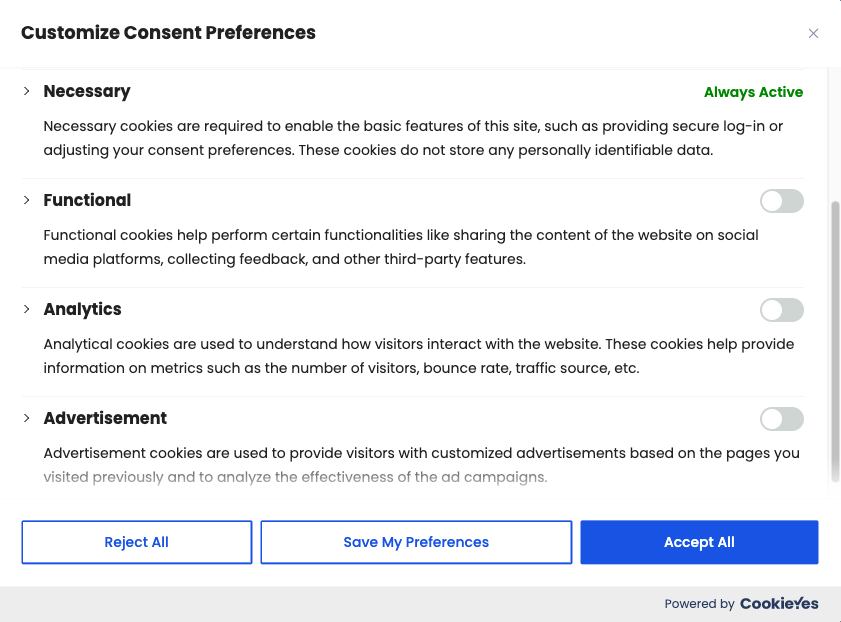
- Ensure that your cookie banner is optimized for different devices. You can use the device preview in the Cookie Banner tab to see how your banner looks on desktop, mobile and tablet devices.
- You should set the duration of cookie consent expiration as per the guidelines of your data protection authority. To change it, head to Cookie Banner > General > Show advanced settings > Consent expiration.
Add consent revisit widget
You should display a cookie call-back widget so that your visitors can withdraw or change their cookie preferences easily. Go to Cookie Banner > Content > Revisit consent button > Floating Button (enable). You can then select the position of the widget and customize the text displayed on hover.
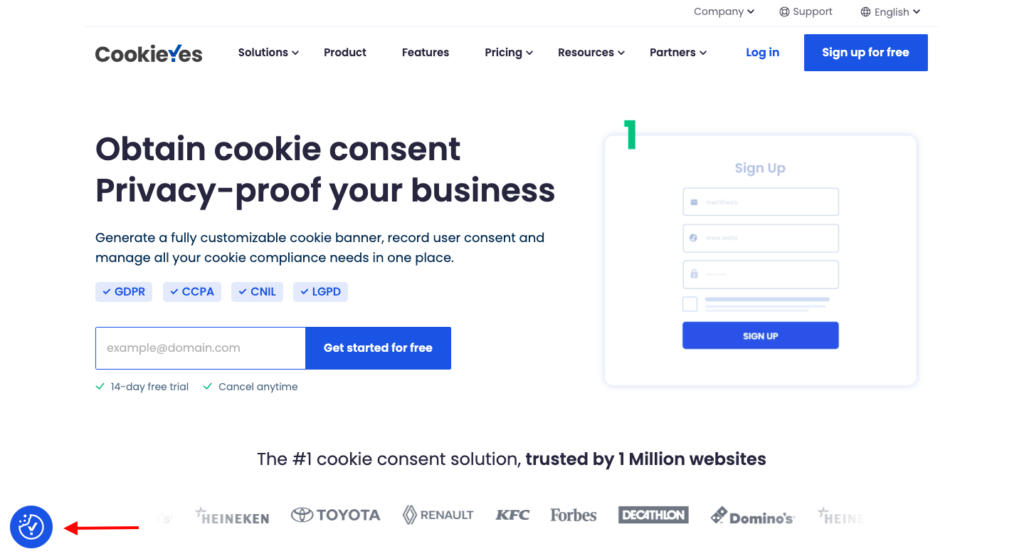
Enable multilingual cookie banner
If you have visitors from multiple countries, you should display the cookie banner in multiple languages so that your users are clearly informed about your use of cookies.
CookieYes support auto-translated cookie banner i.e. you can display a multilingual banner targeted as per your visitor’s preferred language.
Implement geo-targeting
If you have visitors from outside the EU, but you want to display the cookie banner to EU users alone, then you can use geo-targeting. Head to Cookie Banner > General > Geo-target GDPR banner and enable targeting.
You can target visitors from Worldwide, EU countries & UK or Select Countries and display the cookie banner only to visitors from those locations.
Schedule cookie scanning
You should ensure that your cookie list is up-to-date so that your cookie banner has accurate information about the cookies used on your website.
We suggest that you automate your website scanning in monthly intervals. From the top navigation bar, click on Cookie Manager > Schedule Scan. You can choose Monthly, Select Day and set the Time for your scans.
If you have password-protected sections on your website, we recommend that you scan for cookies behind these sections as well. To access the Scan behind login feature (available only on the Ultimate plan) reach out to support@cookieyes.com.
CookieYes by default auto-blocks third-party cookie scripts until consent is provided by the visitor, as required by GDPR. However, we recommend you check for ‘Other’ cookies (unclassified cookies) to ensure that these cookies are appropriately handled.
You can view your updated cookie list and scan history under the Cookie Manager tab. You can then choose to implement cookie blocking manually for relevant cookies.
Generate a cookie policy
A detailed cookie policy is important so that your website provides full disclosure to your visitors. You can generate a cookie policy with a complete cookie list using CookieYes. From the top navigation bar, click on More > Cookie Policy Generator. Your cookie policy is generated instantly and you can customize the text to suit your needs. You can then simply copy-paste it to your website and publish your cookie policy page.
You can also link the cookie policy page on your cookie banner. Head to Cookie Banner > Content > Cookie Notice > “Cookie Policy” link (enable) > URL and enter the URL of your cookie policy.
Integrate with Google Consent Mode
If you want to continue monitoring and measuring website analytics in a GDPR-compliant way, you can use Google Consent Mode. CookieYes can be easily integrated with Google Consent Mode and will allow you to adjust how Google tags and scripts behave on your website based on your visitor’s consent status.
Access the consent log for proof
CookieYes logs all the consent given by your site visitors in the Consent Log. You may use this log to demonstrate your proof of consent in case of any regulatory audits. To download your consent log, from the top navigation bar, click on Consent Log > Export as CSV.
Help Guide: Consent log and demonstration of consent
For general questions about CookieYes, please check our FAQ.
If you need any assistance or answers, reach out to support@cookieyes.com