Why does it say ‘Banner not active’ on the dashboard?
If you have not added the CookieYes installation code on your website, then you will see this message on your Dashboard.
To activate your cookie banner, follow these steps:
- On the top panel of your Dashboard, click on Advanced Settings. You’ll find an option to obtain the installation code within the Advanced Settings page.
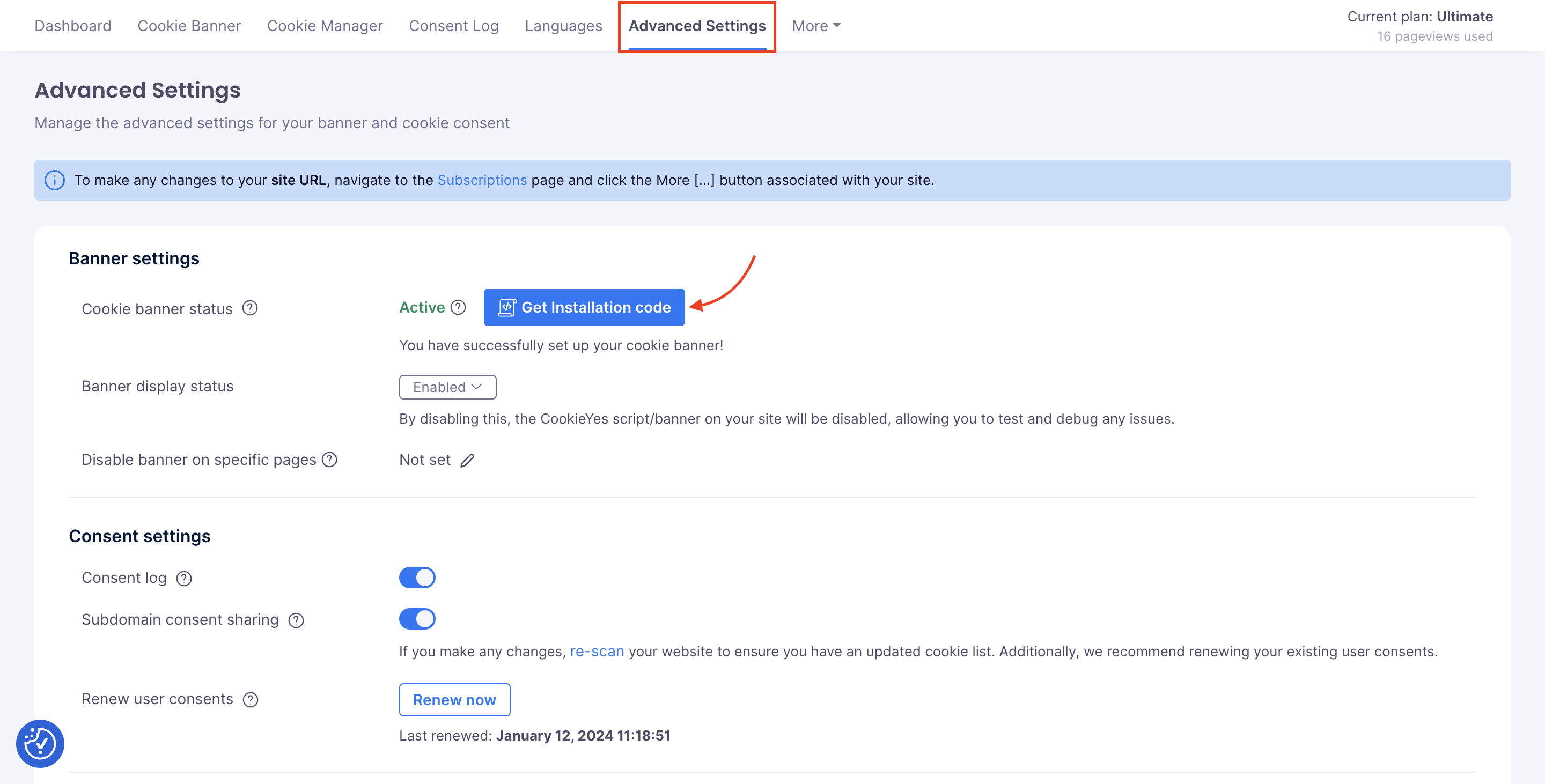
- Look for the Get Installation Code button and click on it. A modal window will open with the code snippet; click the Copy Code button to copy the installation code.
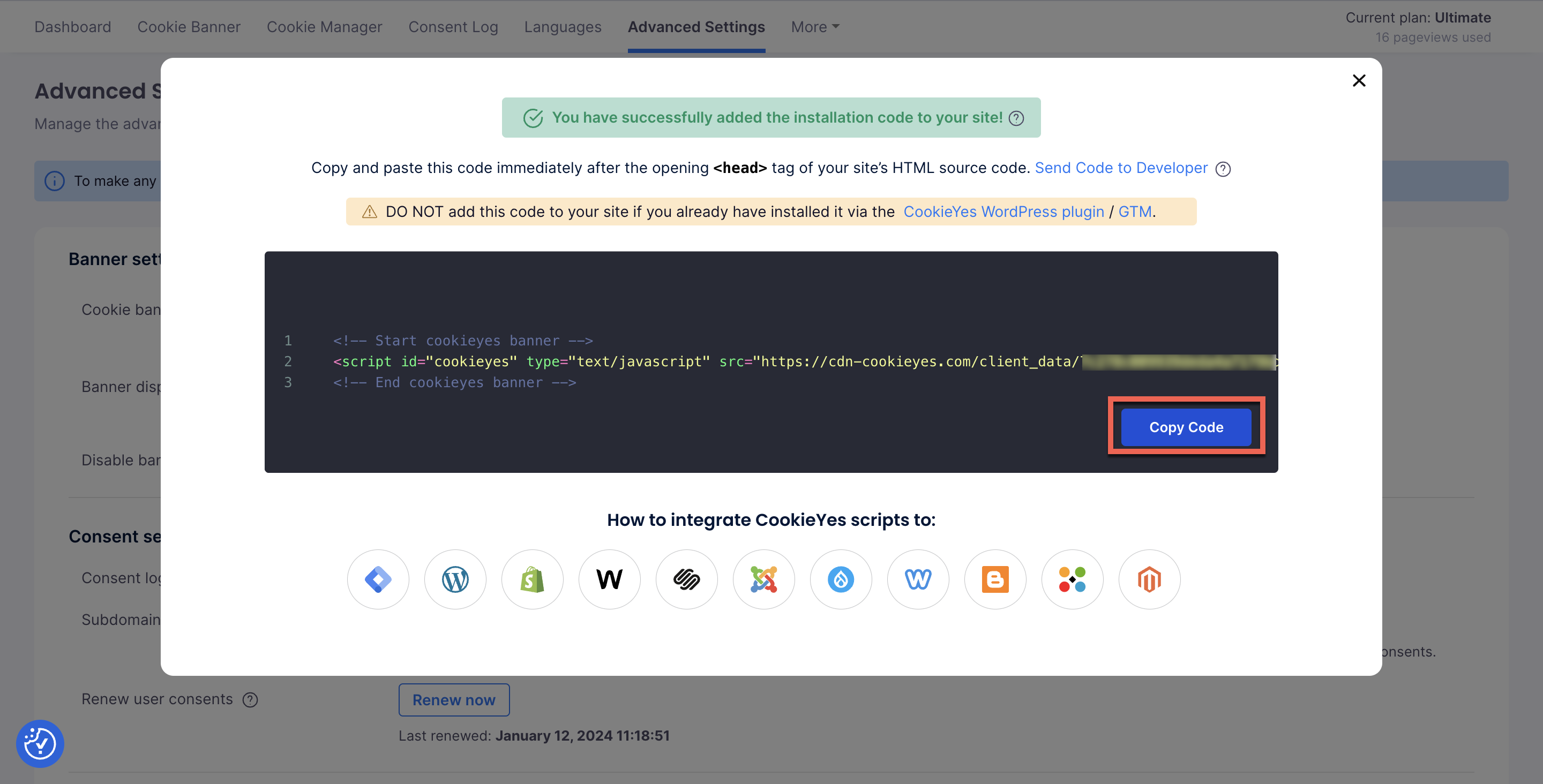
- Then, go to your website’s source code and paste it between the <head> </head> tags of your website before any other scripts.
Please check the Installation Guides for a step-by-step guide. - Now, click on the Verify button on CookieYes. You will see a success message and Banner active status. If you have added the installation code on your website and still see the message on your Dashboard, then ensure that you have added the code between the <head> </head> tags of your website before any other scripts.
- Save the changes you made and refresh your website to see if the banner is displayed. If the problem still persists, please contact our tech support; we’ll help you resolve the issue.