Getting Started
Chapter 2:
How to Add Cookie Banner on Wix Website
Welcome to CookieYes! This guide will walk you through how you can install a cookie banner on your Wix website. A cookie banner will help your website stay compliant with privacy laws like the GDPR and ePrivacy Directive.
- To begin with, Sign up on CookieYes for free
- Then, complete the steps in How to create a cookie banner
In case you have already signed up on CookieYes, without taking any action on the initial setup screens, head to the CookieYes Dashboard.
- To customize the cookie banner, select the Cookie Banner from the top navigation panel.
- To get the banner installation code, head to Site Settings and click on the Get Installation Code button on the right side of the URL.
- Now click on Copy code button to get the CookieYes installation code.
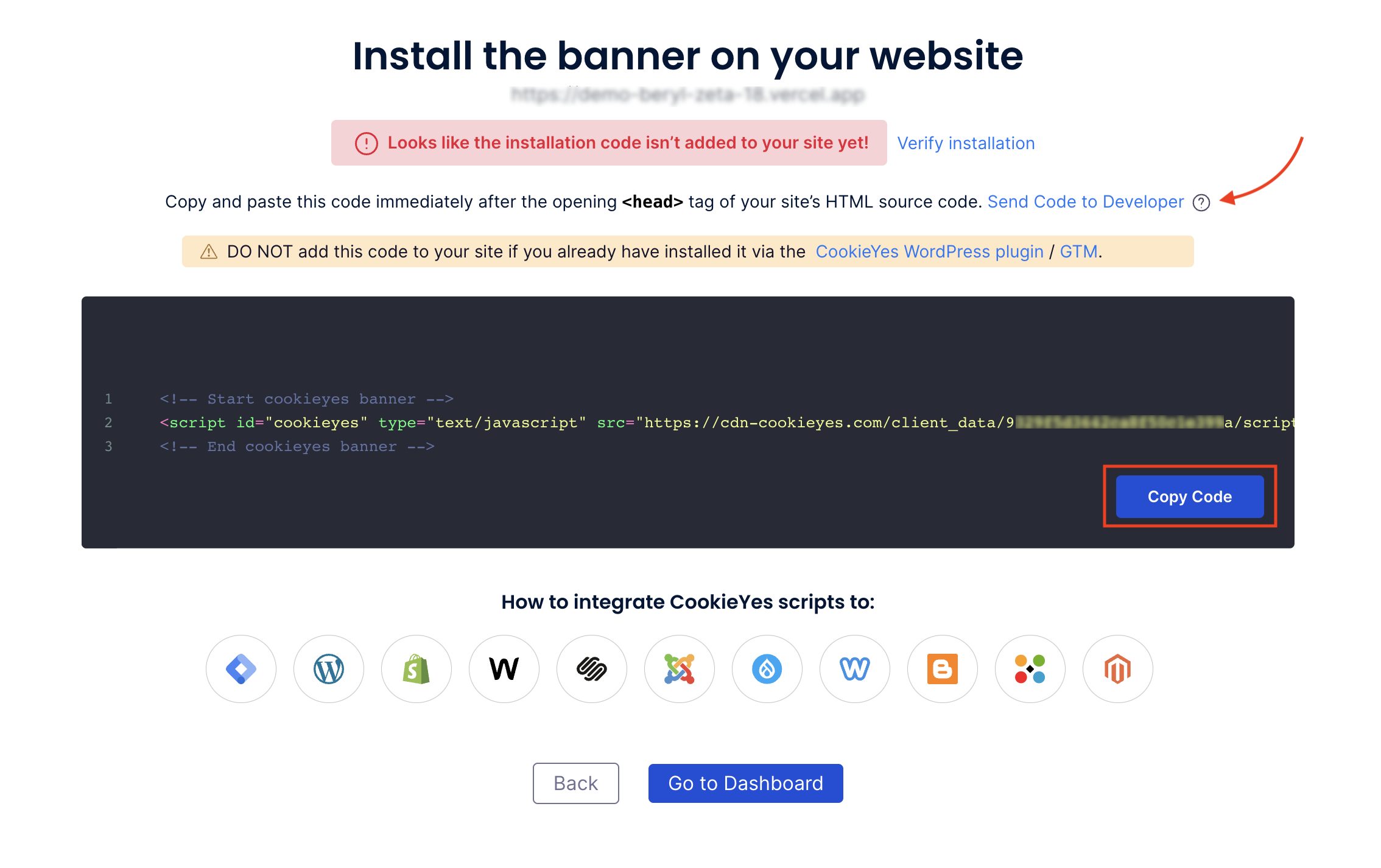
Note: You can share the code with a developer or your team by clicking on Send code to Developer link. Enter the email address and then click on Send Instructions. The recipient will get the code and instructions via email.
Video tutorial: Implement cookie consent on Wix website
You can also follow the step-by-step instructions given below to easily implement a cookie banner on your Wix website.
Steps to add a cookie consent banner on Wix
Step 1. Head to your Wix Dashboard and select Settings in the left sidebar.
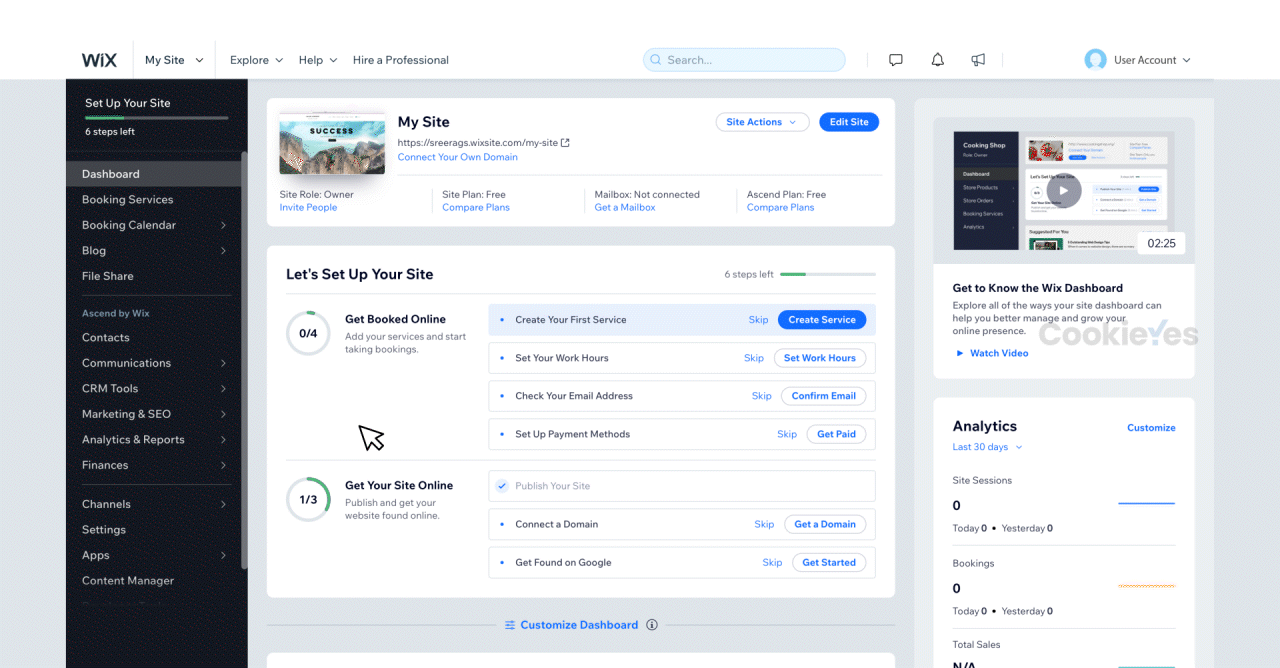
Step 2. Scroll down and under the Advanced section, click on Custom Code.
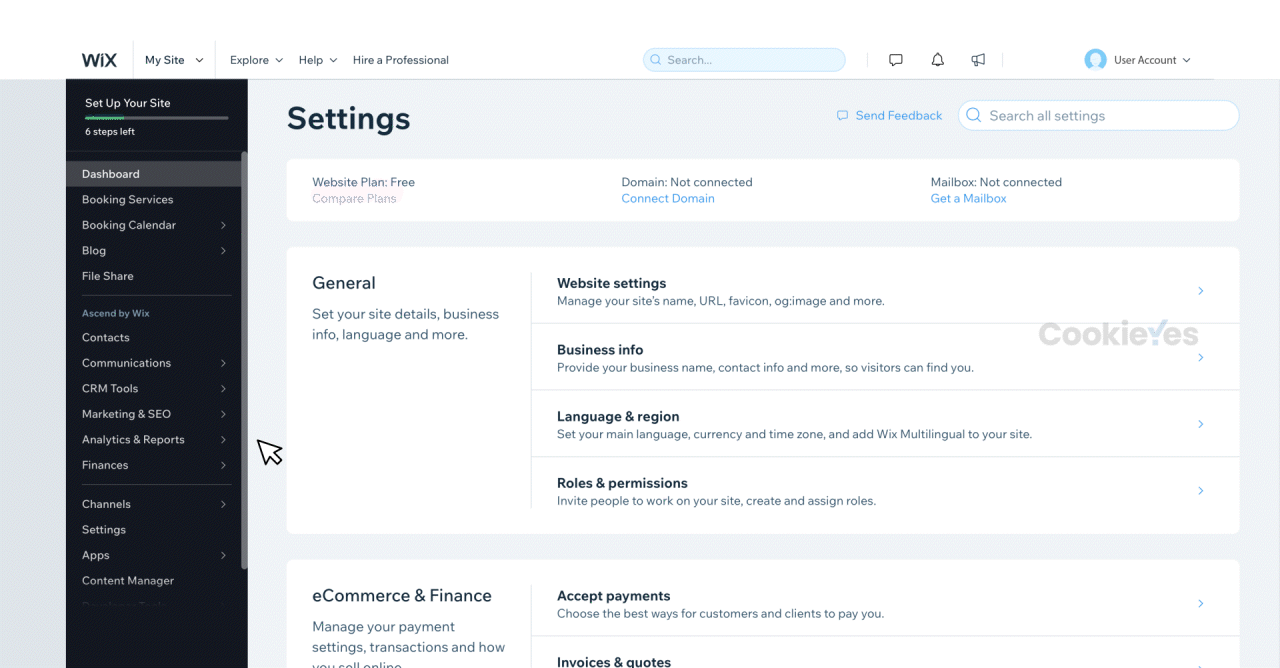
Step 3. Click + Add Custom Code on the top right corner.

Step 4. Paste the CookieYes installation code in the box. Enable All pages and Head, then click Apply.
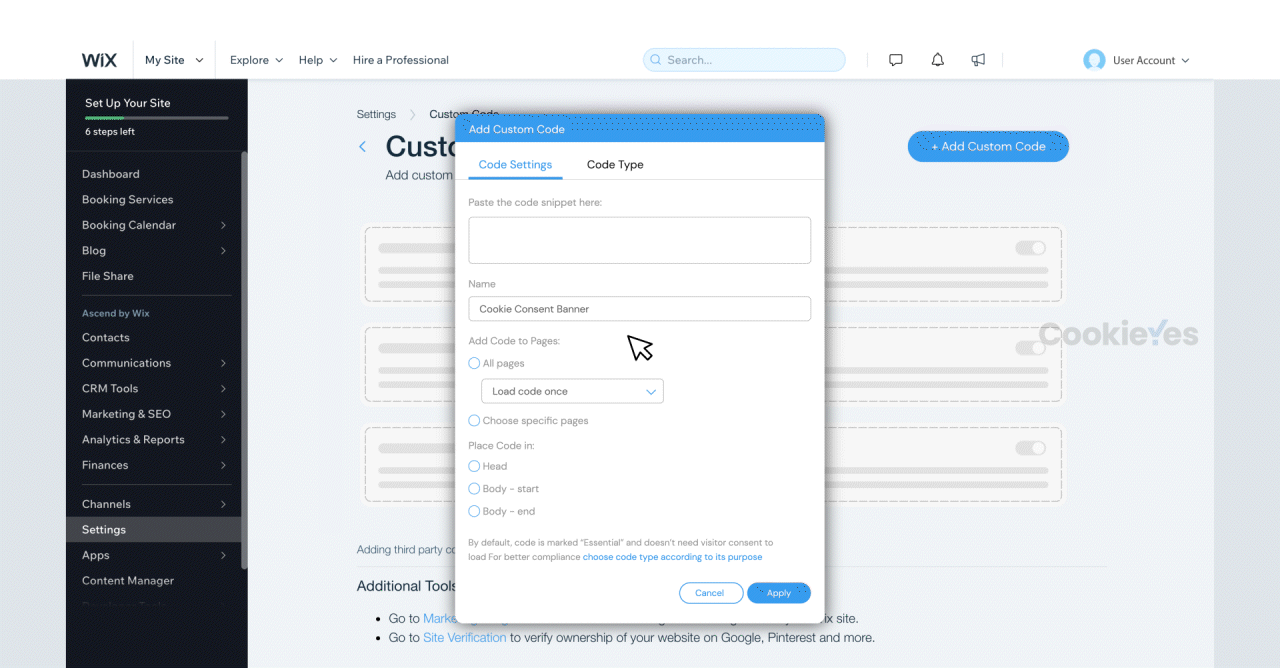
Step 5. Head back to the setup screen and click on the Verify button. You will see a success message that your banner is active.
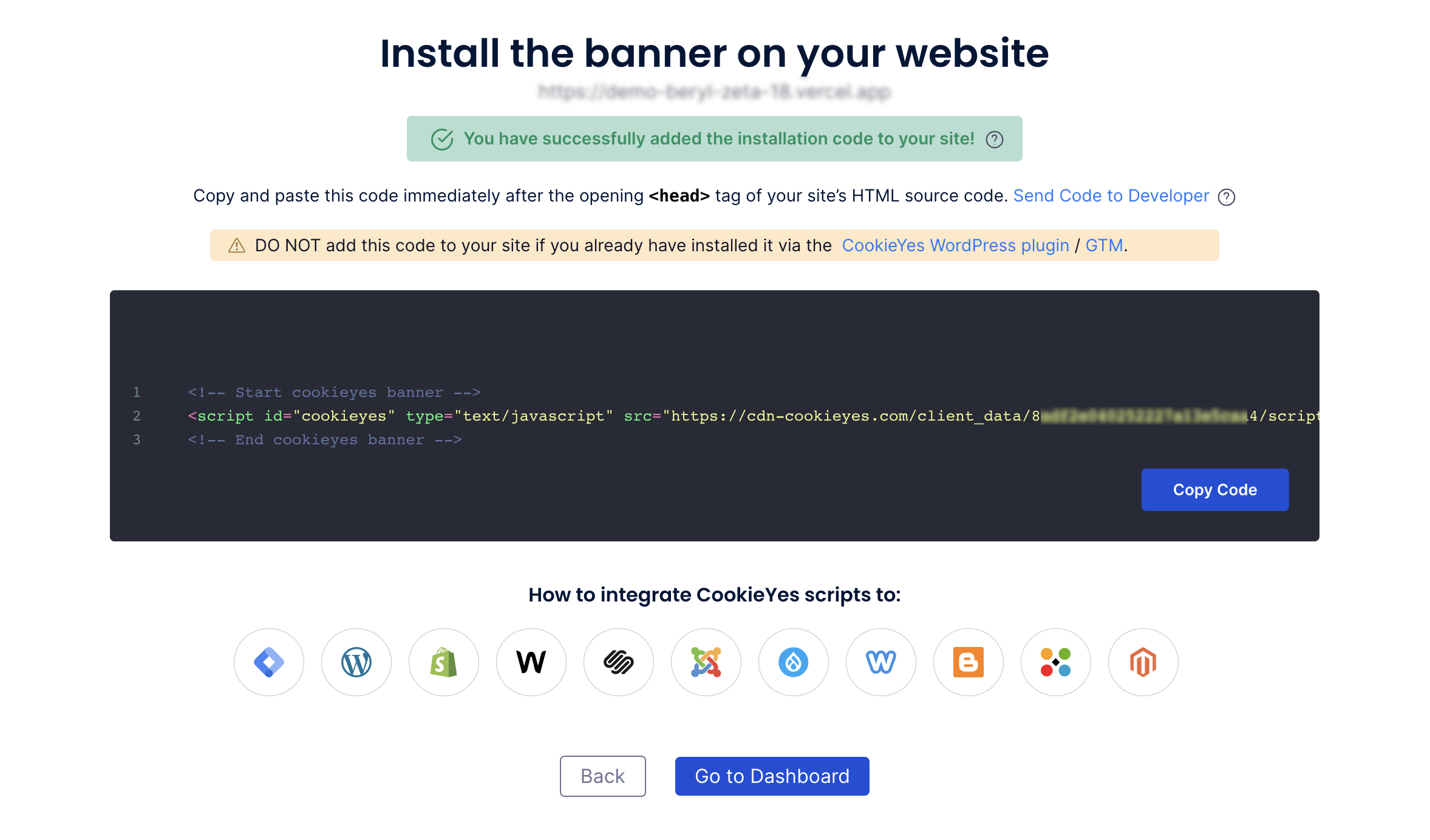
The cookie consent banner will be live on your Wix website! Now, you can complete your website scanning from the CookieYes Dashboard and explore further customizations and features.
Still have questions or facing issues? Contact technical support
Next chapter:
Complete website scanning
