Customization
How to Disable CookieYes Branding
You can disable the CookieYes branding from your cookie consent banner in simple steps. You could also add your company’s brand logo to the cookie banner set up by CookieYes.
Check out our setup guide to implement a cookie consent banner on your website.
How to disable CookieYes branding?
Step 1: Log in to your CookieYes account. If you don’t have an account, sign up here.
Step 2: Select Cookie Banner from the top navigation panel > Click Content > Cookie Notice > Toggle on the Disable CookieYes branding option.
Step 3: If you want to display your company logo on your cookie consent banner,
Enter the URL of your brand logo in the text box provided under the Custom logo.
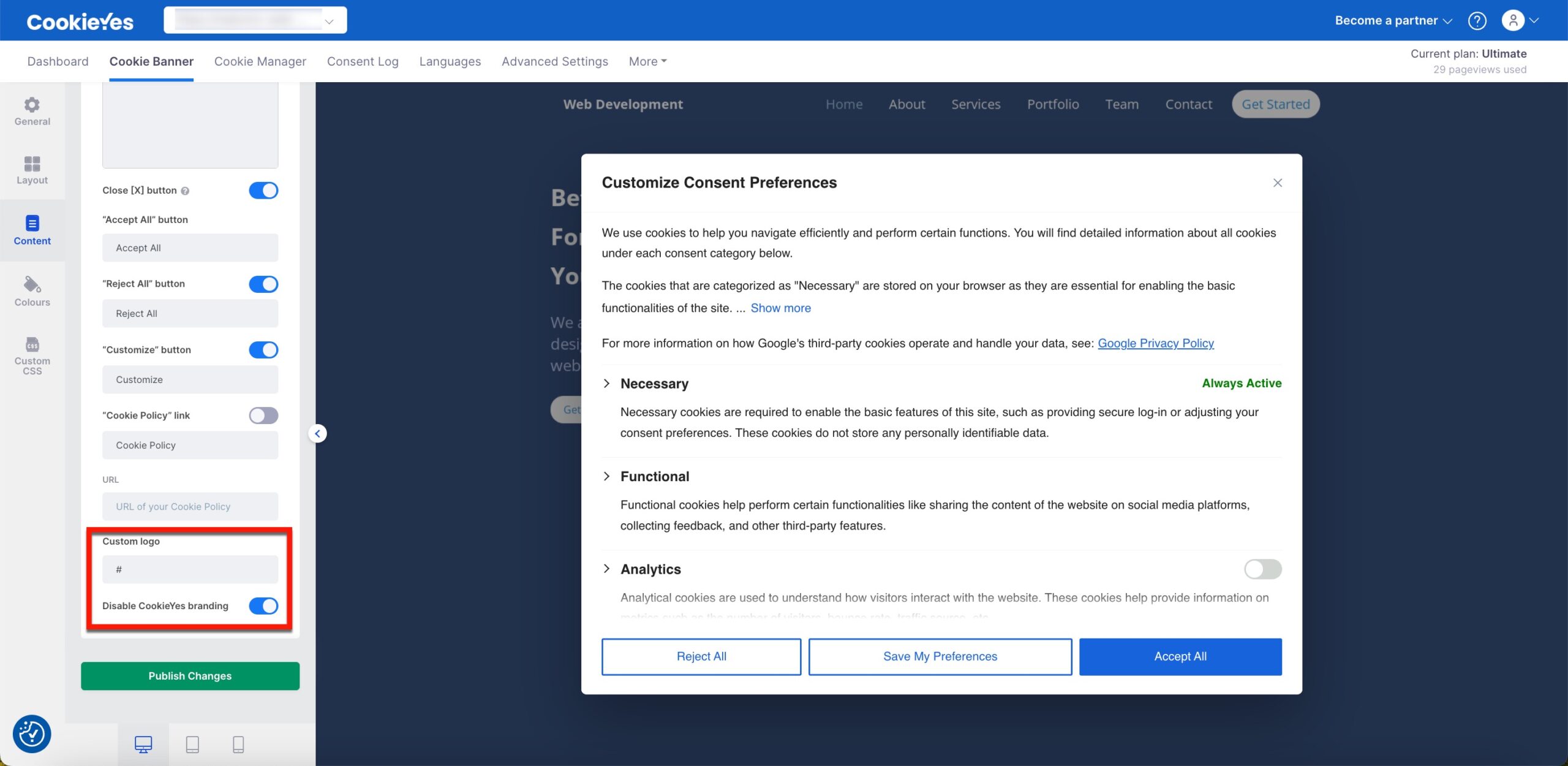
Step 4: Click Publish Changes to save the changes.
Now, reload your site to view the changes on your cookie banner.
This is what CookieYes’ cookie consent banner would look like — Before and after adding a custom brand logo.
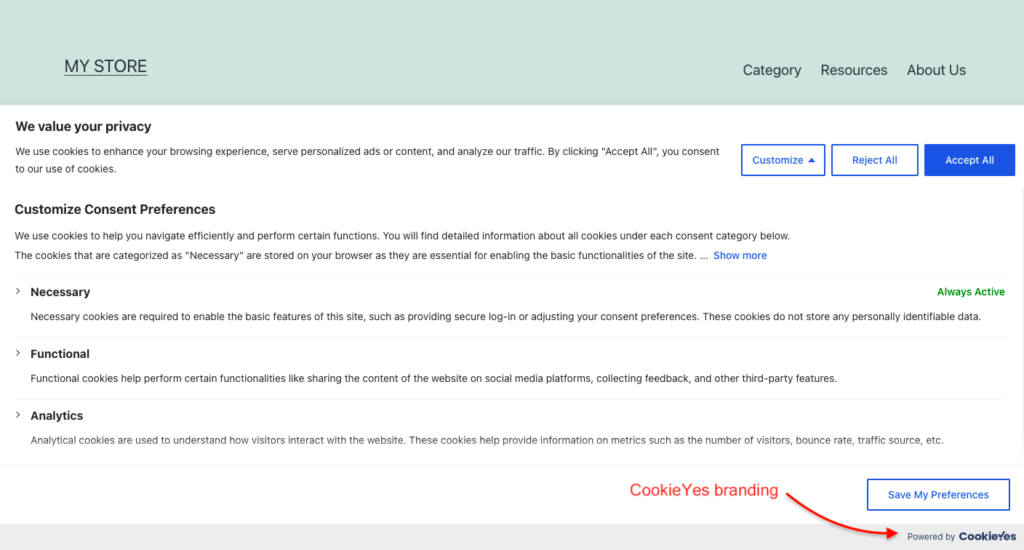
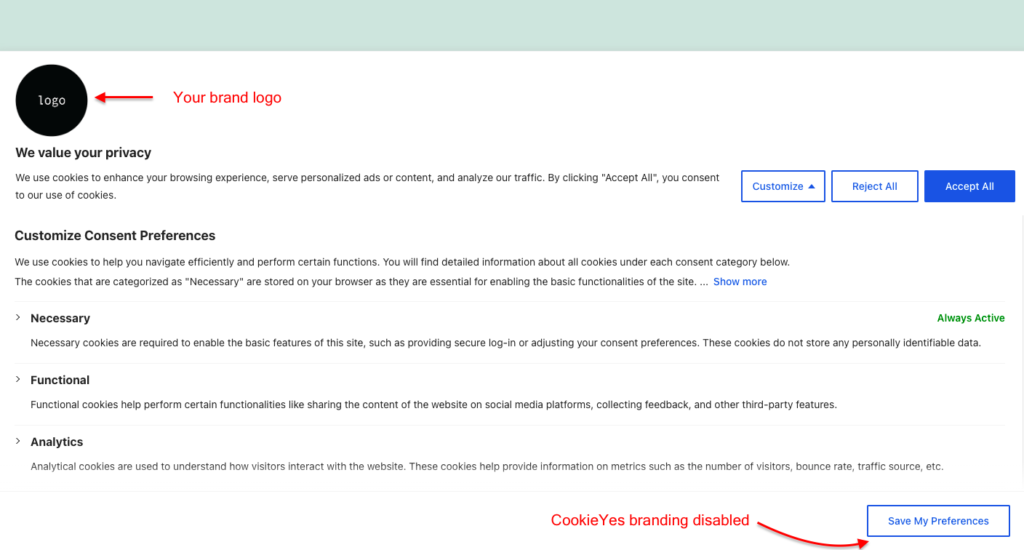
For any issues or questions regarding CookieYes, please feel free to contact our support team.