How to Add a Cookie Popup on Your Website
Last updated on March 14, 2024
CookieYes provides a cookie notification in the form of a ‘Popup’ that distinctly asks for the user’s opt-in consent before deploying cookies. Users can also opt out of cookies or use ‘Preferences’ to selectively give their consent for each cookie category.
There are four templates available: Banner, Box, and Popup.
Note: The Popup template will be available only for users on the Pro/Ultimate plan.
The steps to enable Cookie Popup on your website
Step 1 – Sign up to get started.
Step 2 – Select Popup > Click on Next Step to activate the cookie popup on your site.
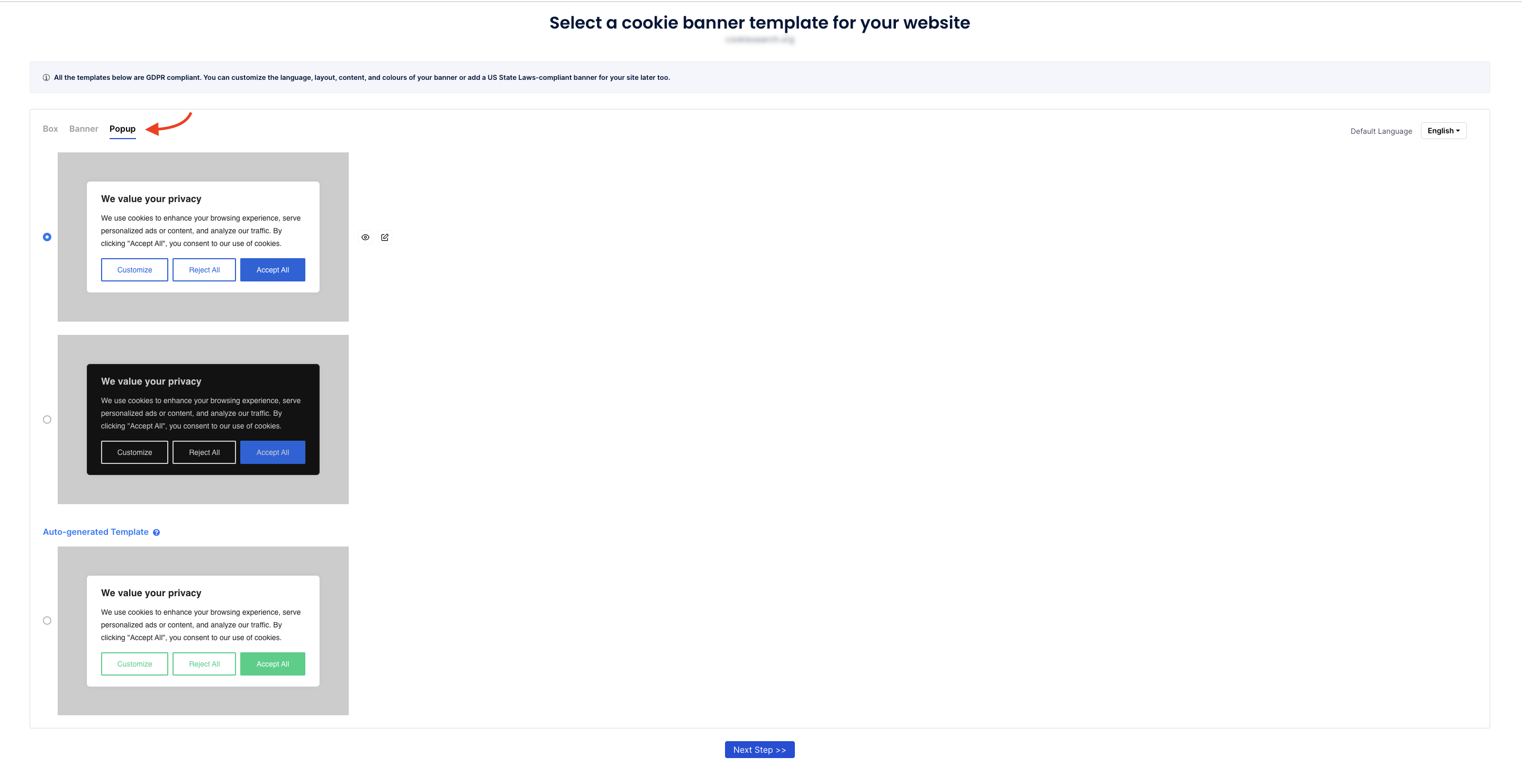
Step 3 – Click on Copy code > Paste the code between the <head> and </head> tags of your site. Then, click on Verify to check if the banner has been activated.
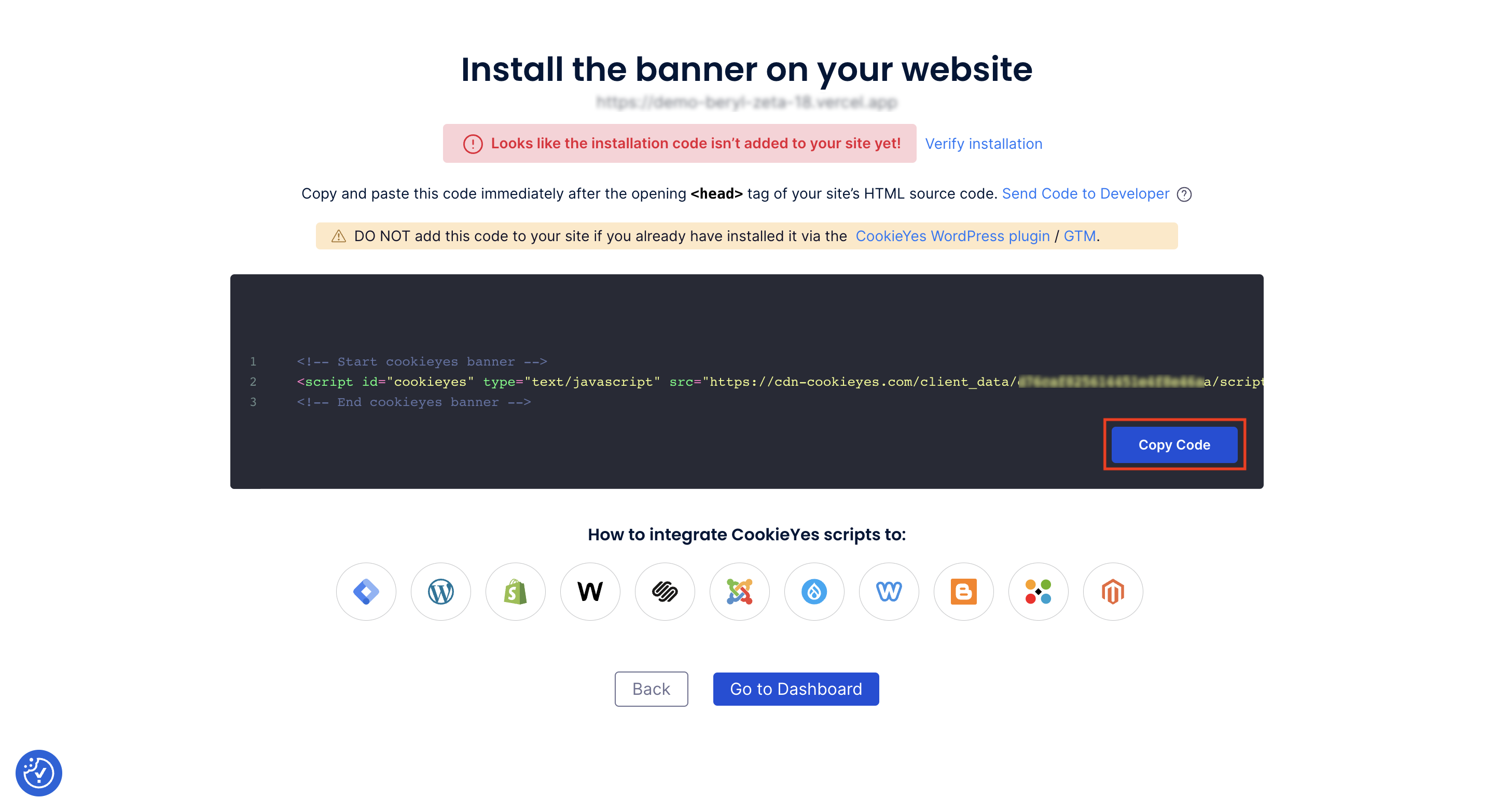
If you already have an account on CookieYes:
- Log in to your CookieYes account.
- From the top navigation panel on the dashboard page, click on Cookie Banner > Layout > Scroll down and select Popup Type.
- For Preference Center, there are 2 options available: Center and Sidebar.
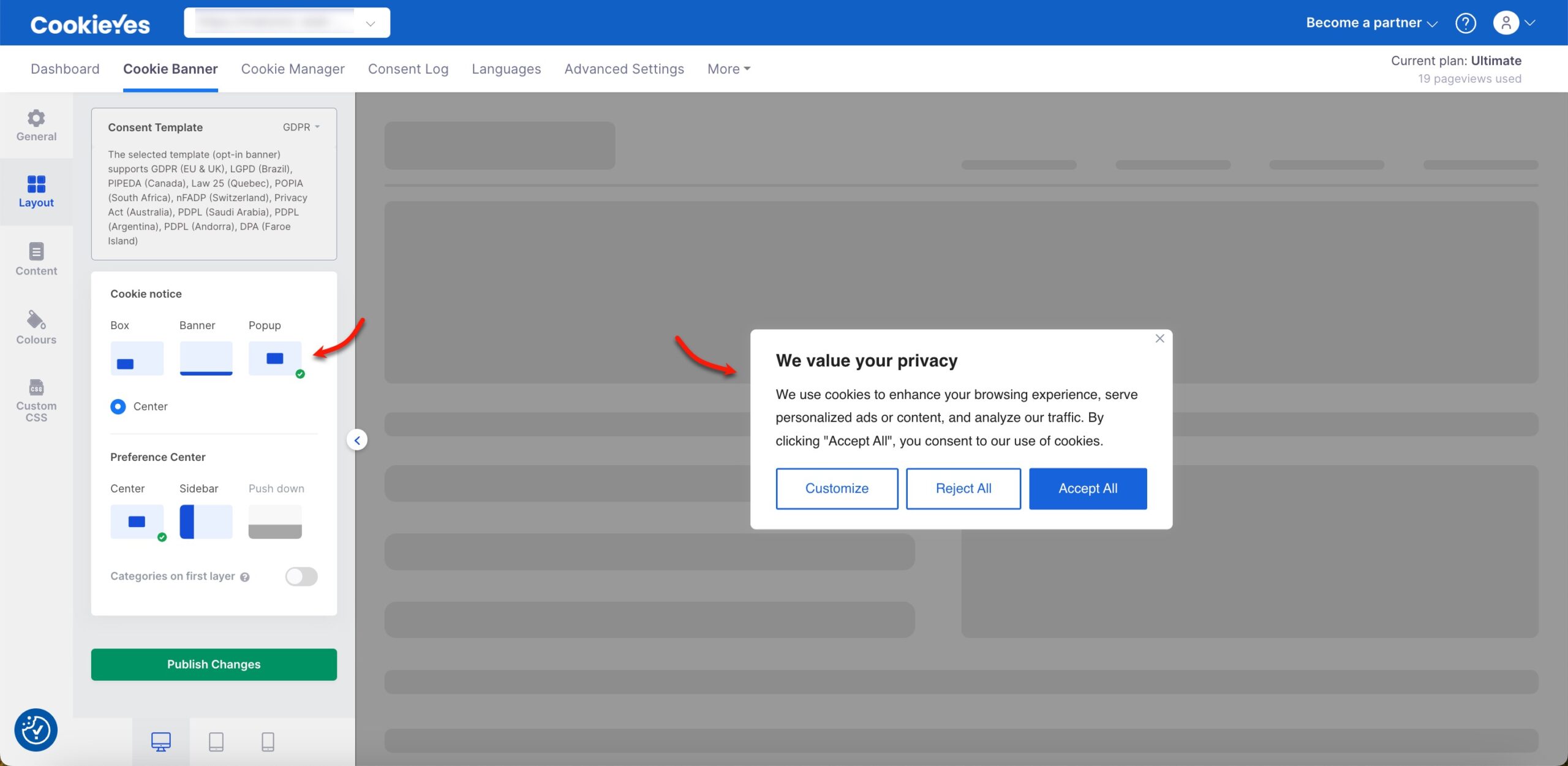
- Click on Publish Changes to save the changes made. Subsequently, reload the website to view the changes.
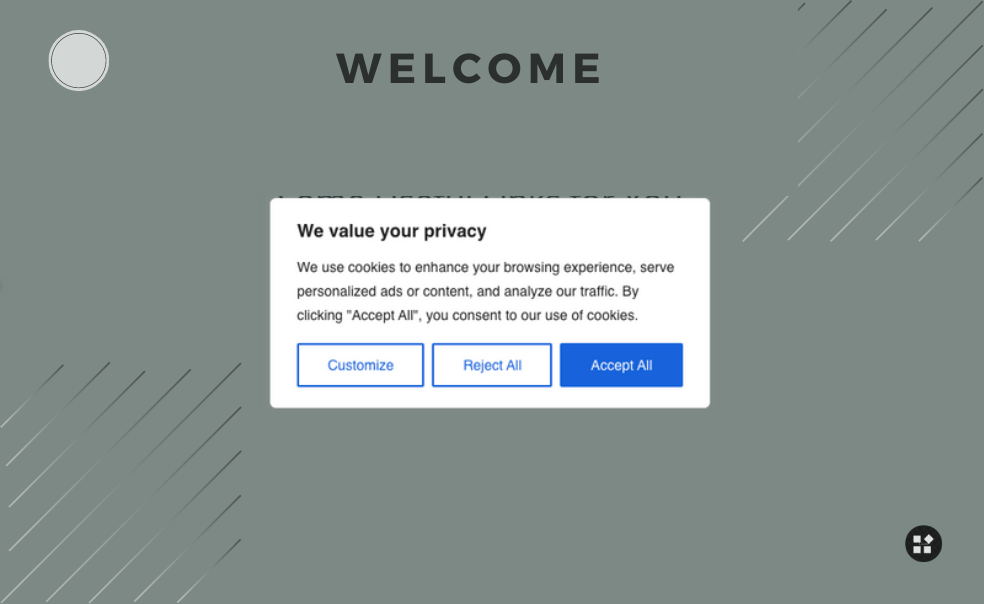
For more information, checkout the CookieYes setup guide.